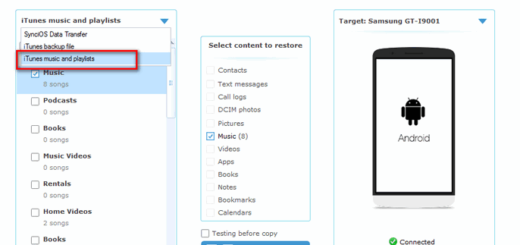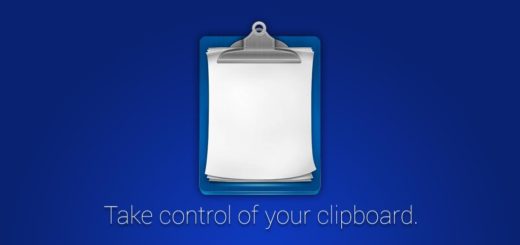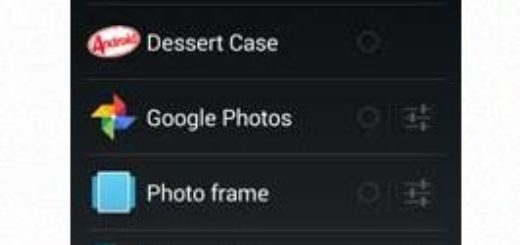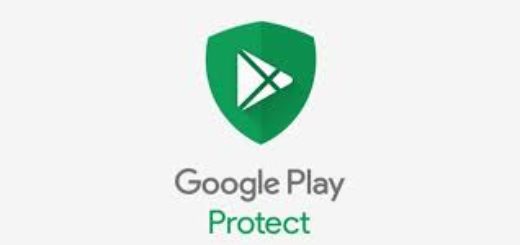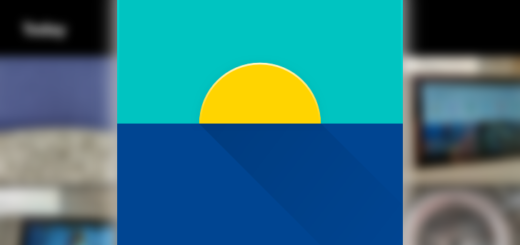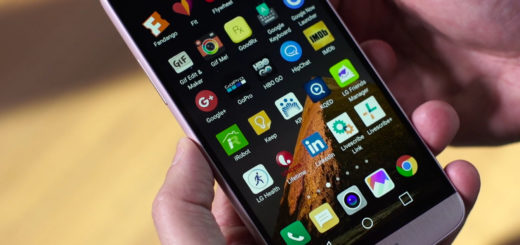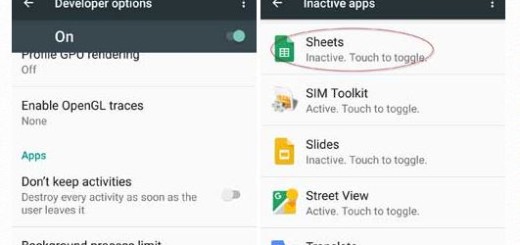Unlock Hidden Filters and Lenses in Snapchat
If you’re into Snapchat, don’t worry that there is something wrong with you. After all, who isn’t these days? You should consider taking a look at a new trick that lets you unlock Hidden Filters and Lenses in Snapchat. As you can basically see, there are two effects that you can apply to your photos and videos: filters and lenses.
Even if they might initially sound like the same thing, there are some major differences between these two. Snapchat lenses are the the feature that set it apart from the rest of similar app; they basically are augmented reality filters, and they’re mostly designed for your phone’s selfie camera. Filters are more basic, as long as they mostly change the color of your image or video, but they can also add information, such as time, or geo-filters.
What you don’t know is that Snapchat has secret filters and lenses that you must unlock before they’re accessible. Even when they become accessible, they’re only available for a limited time, so don’t you want to be one step ahead the crowd? That’s how you can unlock them:
How to Unlock Hidden Filters and Lenses in Snapchat:
- First of all, find special Snapcodes that unlock hidden filters that are normally found on limited edition products and occasionally on websites as either QR-style codes or simple hyperlinks;
- Then, you must open the Snapcode in Snapchat. Certain Snapcodes can be unlocked by simply opening a hyperlink on your phone. You can also choose to scan a Snapcode inside the Snapchat app, so open up your Snapchat app and make sure the app is using your rear-facing camera. If the image on the screen is your gorgeous mug instead, you must tap the camera icon in the top-right to swap the view. Then, long-press on the Snapcode in your viewfinder until your phone recognizes it;
- Now, you’ll see a New Lens Found! or New Filter message popping up., so don’t hesitate to tap on “Unlock” or “Unlock for 1 hour” on the News Lens Found! message;
- Now, you can experiment new lenses and filters by going to your camera in the Snapchat app. For the start, long-press on the screen until your filters and lenses pop up. The ones that you added most recently will appear first, but if they’re not right there, they should be after swiping to the left a little;
- Then, simply follow the instructions on how to use the new filter, if included.