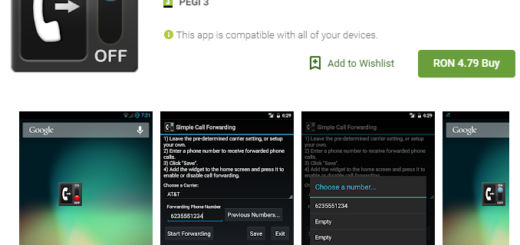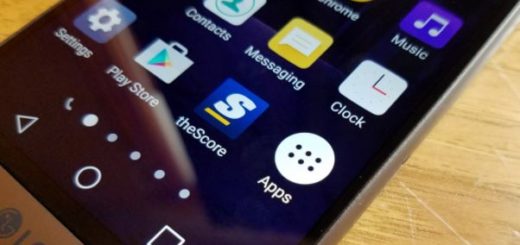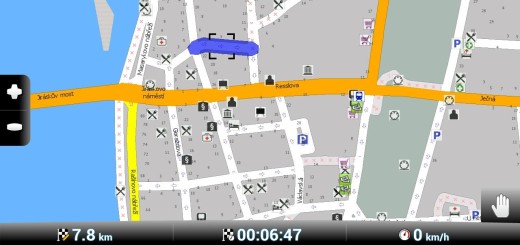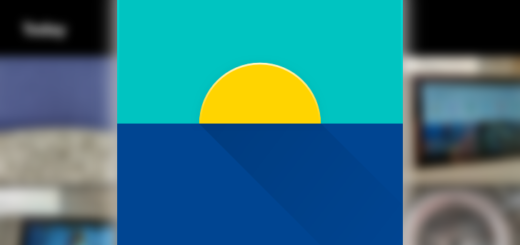Politely Reply Galaxy S6 Edge Calls with a Quick Auto Message
Do you want to reply every call politely? Well, there are a few easy ways to ignore your Android phone and not feel bad about ignoring the people who might be calling you.
If you own Samsung’s Galaxy S6 Edge smartphone and a call comes in while you’re busy, let me tell you about a very simple way to send a quick message to let the caller know it’s not a good time.
How to Reply Galaxy S6 Edge Calls Politely with a Quick Auto Message:
Use the phone’s Quick reply option:
- Go to Settings;
- Then, to the Edge screen;
- Choose the Edge lighting option;
- Select the Quick reply option;
- Write a quick auto message; it can sound something like that: “Sorry, I am busy now, call you right back”, “Can’t talk now, call you right back”, “Text me”, “I’m in a meeting (driving, in an exam and so on), call you right back”,
- Switch the feature on;
- Up to now, when a call comes in and you cannot answer, you have to simply hold down your finger on the heart rate sensor for a couple of seconds, and your quick reply message will be sent.
- You can turn off or edit the auto-response feature by entering into Settings > Edge screen, tapping on Edge lighting, choosing Quick reply and then toggling it off or changing it to a custom canned response.
There are other ways to set your Android Galaxy S6 Edge phone to auto-reply to incoming calls. If you don’t want to be that type of person who doesn’t answer back, but the Quick reply option seems too limited, then use another app from Google Play. There are plenty of options to choose from, but today I’ll tell you more about Auto reply which has various interesting features that you should know about.
Use Auto reply:
- Take the free Use Auto app with the help of this link on your Galaxy handset;
- Install it;
- Enter the Settings for finding its main features:
Auto-reply – this feature automatically sends a SMS message when you cannot answer a call. The default content is: “Sorry, I am busy now, call you back later”, but change it as you please;
Default reply range – choose to make the app to only reply calls and SMS of contact numbers;
Special reply list – do you know that you have the possibility to customize the Special reply list by adding different contacts and replies? Keep though in mind the fact that when default SMS reply feature is on, the same content will be replied to all calls and SMS, but when is off, the app will reply just to numbers that are included in the Special reply list;
Time tasks – it is up to you to customize time replies by simply entering the number, content and reply time.
Try it out and let me know if it’s made life a little easier for you in the comments section from below.