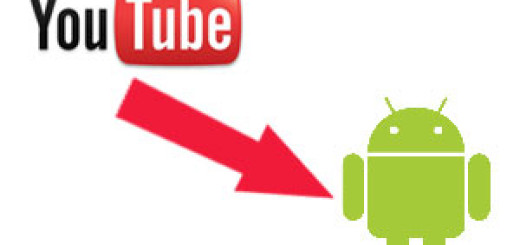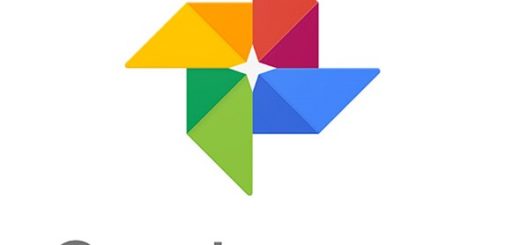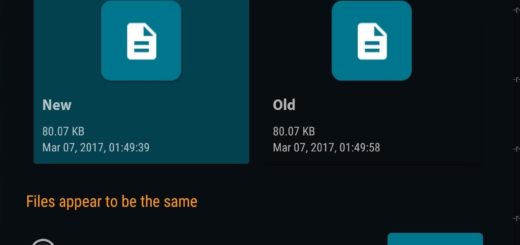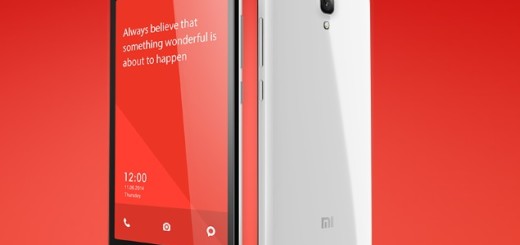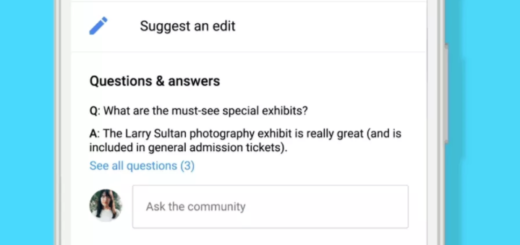Backup TA Partition on Sony Xperia devices
I bet that you are no stranger to the Android world. If you want the best, to explore and customize, you need to give up your device’s warranty. This is the price that you need to pay for an unlocked bootloader, root, custom recovery and more. This is how you have also probably come across the TA partition.
TA partition is only seen in Sony Xperia devices and this partition is used to store DRM keys, Bravia Engine Code and warranty of your device. The point is that you always need to backup the TA partition before unlocking the bootloader on your device.
You can then choose to restore the TA partition in order to get back the DRM keys for your device. Developer Jens Andersen (rayman from XDA) has developed a new TA backup tool based on Dirty Cow vulnerability in Linux-based systems which makes it possible to backup the TA partition on any Xperia device which is running on any firmware with Dirty Cow vulnerability.
This means that any firmware prior to Nougat builds should work fine with this tool. The TA backup tool is tested on various devices and should work on any Xperia model from this list:
- Sony Xperia Acro S
- Sony Xperia E
- Sony Xperia ION
- Sony Xperia Go
- Sony Xperia J
- Sony Xperia L
- Sony Xperia U
- Sony Xperia S
- Sony Xperia SL
- Sony Xperia SP
- Sony Xperia T
- Sony Xperia TL
- Sony Xperia TX
- Sony Xperia M
- Sony Xperia V
- Sony Xperia P
- Sony Xperia Sola
- Sony Xperia Miro
- Sony Xperia Tipo
- Sony Xperia Tablet Z
- Sony Xperia Z1
- Sony Xperia Z Ultra
- Sony Xperia Z
- Sony Xperia ZL
- Sony Xperia ZQ
- Sony Xperia ZR
Prerequisites:
- First of all, backup important files on your device to a safe place as a precautionary measure;
- Go to Settings » About phone » Build number and tap it 7 times to enable Developer options on your device. Then, go back to Settings » Developer options and enable USB Debugging;
- Make sure you have root access on your device; if it is not, then keep on searching in our rooting guides;
- Download the Minimal ADB and Fasboot Setup and install it on your computer;
- Install Sony Xperia Drivers on your PC;
- Charge your device to at least 75%.
So, if you’ve taken care of everything that’s required, let’s see how to backup TA partition on your Xperia smartphone.
How to Backup TA Partition on Sony Xperia devices:
- Download the TA Backup Tool from here;
- Extract the backupTA.zip on your PC. You’ll get the below files:
files
windows
backupTA.cmd
backupTA.sh - Open the directory where you have extracted the TA Backup Tool and locate a file with .bat extension;
- Connect your device to the computer with the help of an OEM data cable;
- Run the .bat file;
- Follow the onscreen instructions and backup TA partition.
That is how you can backup the TA partition of your Sony Xperia device. Do let me know in the comments section if you have any queries regarding backing up this TA partition and I will assist you on the same.