How to Rotate Photos for Snapchat
2 min. read
Published on
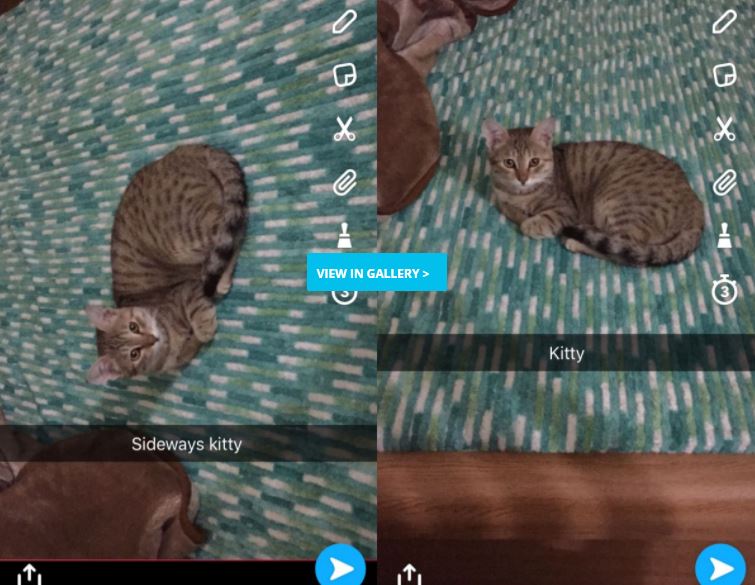
Obviously, you should try everything you can when experimenting with different ways of getting the best photos for Snapchat. Snapchat doesn’t give you the chance to share photos in landscape mode. If you have a photo that you took in landscape mode, it’s going to be rotated sideways in a snap, but you know what this means.
Well, the photo will look horrible and it’s highly likely that any text you add will obscure the subject of the photo. Photo viewers on Android have a rotate feature, but it does no good in such a case, so what should you do?
To rotate photos for Snapchat, you have more than one option and the results are quite good. Snapchat may be the only app that can make vertical videos popular and makes people to avoid taking photos in landscape mode, yet rotating them is not impossible:
How to Rotate Photos for Snapchat (method 1):
- First of all, you have to select the photo from your camera roll;
- At this point, you have to save it instead of uploading the photo in a blink of an eye;
- Now, you must crop it to a square even if you will lose a part of your image;
- You are also free to find a photo collage or photo frame app that lets you crop a photo to a square. Once you’ve done that, be sure that Snapchat will upload it in portrait mode, just as you want.
How to Rotate Photos for Snapchat (method 2):
- Well, you can also choose to use the stock photos app, so you must first open the precise photo that you have in mind;
- Then, you can crop it so that it is no longer the size of a landscape photo;
- This means you will trim the photo from the sides, but once you have a photo that has a greater height than width, then Snapchat will do its job.










User forum
0 messages