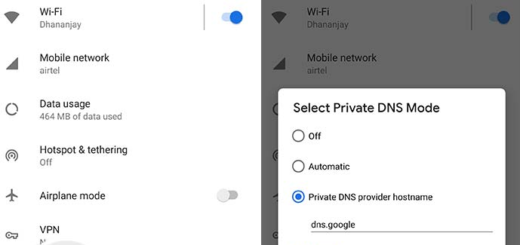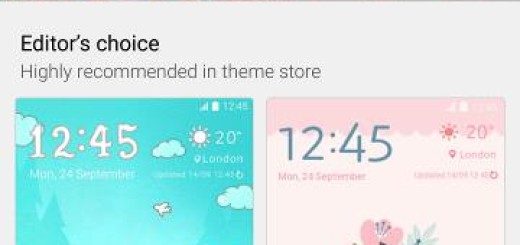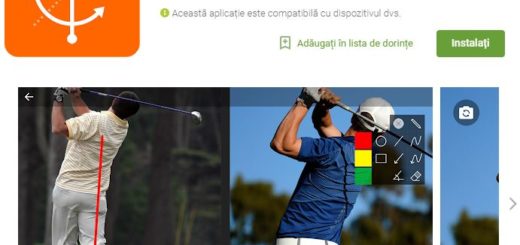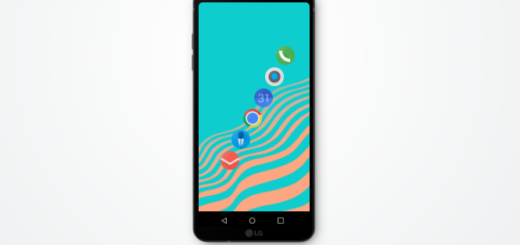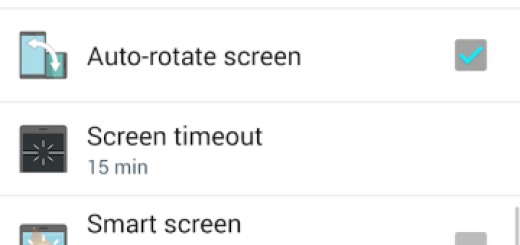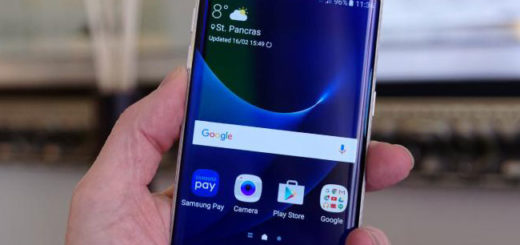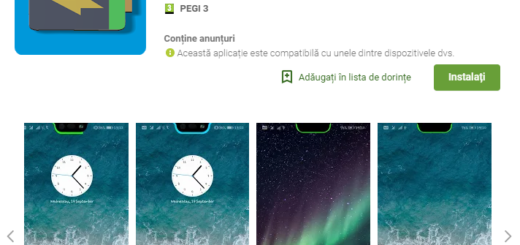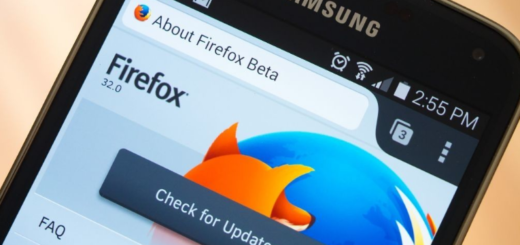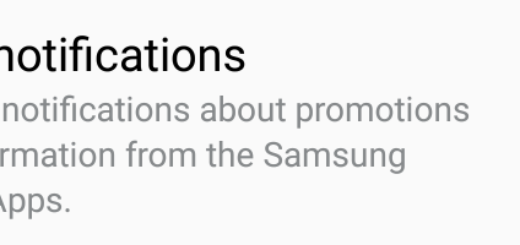How to Go Back to Pie on your Pixel 2 XL
Android Q beta 4 is tempting enough, yet not perfect for your Pixel 2 XL. Remember, this is an early software meant for testing, and not intended for average users to run daily. Even though the 4th beta has the final API’s, we’re seeing plenty of issues surface. You are no stranger to that, aren’t you?
So, if you installed Android Q but now realize some apps or games aren’t compatible or are having problems, I get you. Users also complain about the fact that Google Photos on Android Q Beta 4 may send the wrong metadata for videos to the Photos service, which therefore leads to issues with timestamps and affects the ordering of videos in the gallery. And even Google says that Android Q battery life “may be regressed in this early release for screen-on and screen-off use cases.”
If you experience any other Android Q beta problem on your Pixel 2 XL, you’ll want to report the issue to Google. Your feedback will help the company identify and fix issues before the official release, so use the Android Q issue tracker with no hesitation. And do not hesitate to downgrade back to Android Pie. Here I am to guide you, but not before taking a backup of your data.
How to Go Back to Pie on your Pixel 2 XL:
- At first, go to www.google.com/android/beta (that’s the Android Q beta page you have visited before);
- Sign-in if necessary;
- Click the View your eligible devices button;
- Now, tap the Opt Out button under the device you’d like to roll back to Pie;
- Confirm you’d like to proceed by clicking the Leave beta button;
- Wait for the notification to download and install Android 9 Pie on your Pixel 2 XL.
- If you manually installed Android Q with factory images, or downloaded and flashed the OTA file the “Opt Out” button might simply say “Opt In” instead. What should you do now? Go ahead and tap the Opt In button. Then, wait a minute or two and refresh the web page;
- Now, the system will register you have Android Q and you should see the same Opt Out button. Follow the steps to opt out, get the downgrade file, and proceed as usual;
- If it doesn’t register and change to Opt Out, reboot your Pixel and try again.