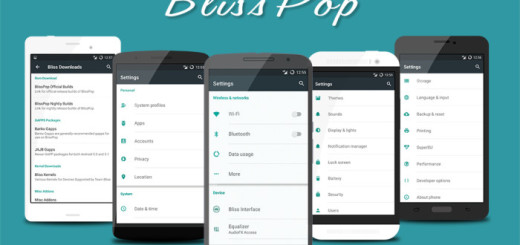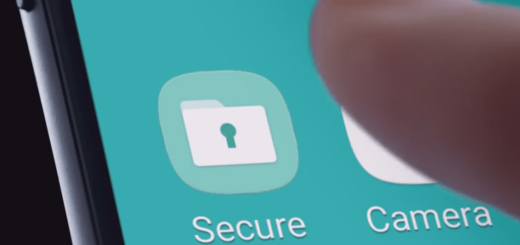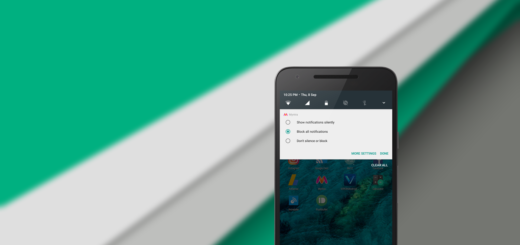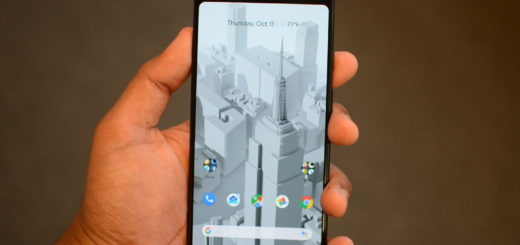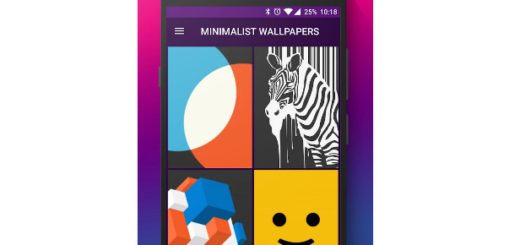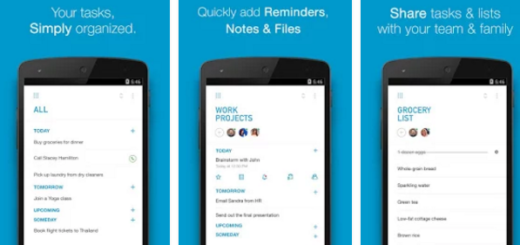Control your Android phone from PC with Virtoo
One essential focus of software developers these days is on providing smooth connectivity between Android phones and Windows. Speaking of that, are you aware of the fact that you can control your Android phone from PC with Virtoo?
Using Bluetooth and WiFi, Virtoo lets you make calls, read messages, and use any mobile application on your PC. This makes things a whole lot simpler when your phone is at some place out of your reach.
Even more, it even displays any notifications you receive on your phone right on your PC and that’s not all. I must also admit the fact that I love that you don’t even need to have access to your phone once you’ve paired it. This is where other similar apps had no success, so you know what this is my favorite option.
Control your Android phone from PC with Virtoo:
- For the start, you need to go to the official Virtoo web page;
- You have to click on the Download button. It’s the blue one, so you cannot miss it;
- Turn on Bluetooth on your PC;
- After that, double-click on the downloaded .exe file;
- Don’t hesitate to follow the setup wizard to install Virtoo;
- A Bluetooth pairing is necessary for Virtoo to work because that is how it identifies your phone. It then gives you access to a list of all the apps that are now installed on your phone, along with the chance to view contacts and make calls, read and respond to messages, and notifications. Screen mirroring in only required when you have to launch apps on your phone and occurs over WiFi;
- With Virtoo installed both on your PC and your Android phone, don’t hesitate to launch it on both of them;
- On your phone, tap on the Pair with a PC button;
- You will be shown a code;
- Click on the very same button in the Virtoo window on your PC;
- After that, it’s time to enter the code you see on your phone on your PC;
- Then, just click Next;
- At this point, the connection will be established and you must only confirm the PIN on your PC and allow all the permissions required on your phone.
And I know what you are thinking of, but don’t worry. This is nothing more than a one-time thing, so don’t complain about the procedure!