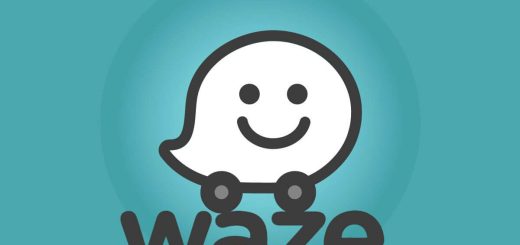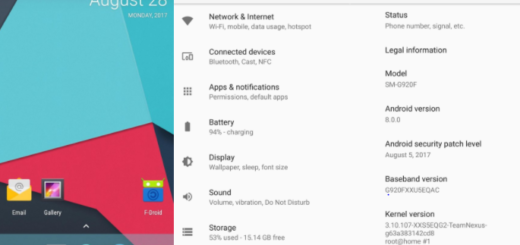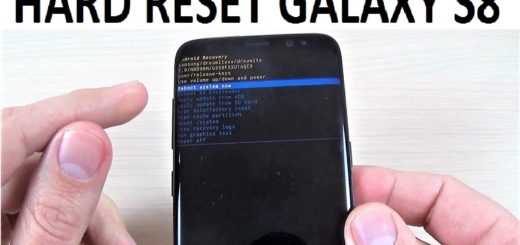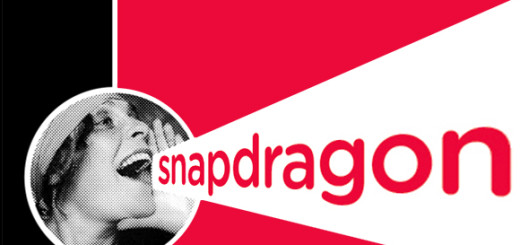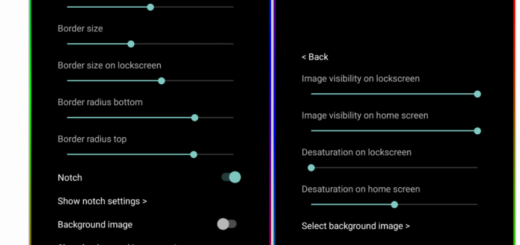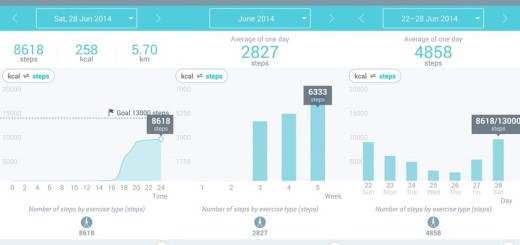How to Flash BlissPop Android 6.0.1 Custom ROM on International Samsung Galaxy S3 LTE
In case of being willing to experiment some interesting Unofficial Android 6.0 Custom ROMs on your International Samsung Galaxy S3 LTE, then I must tell you about the BlissPop Android 6.0.1 Custom ROM. It might be just what you are looking for!
As I always mention in such guides, before installing the Rom on your Samsung Galaxy S3, you have to take a backup. For this very purpose I have prepared some tutorials that might help you such as How to Backup and Restore IMEI / NVRAM Data on Android Devices or Backup Android Data Without Root.
Then, you must find the appropriate USB drivers for Samsung Galaxy S3 as you need to connect your PC or laptop for Android 6.0.1 Marshmallow data copy and don’t forget about the battery life aspect. To be more precise, you must have at least 70 % battery life remaining or else you have no excuse for not plugging in the charger right away.
As a reminder, you can use the tutorial only with the Samsung Galaxy S3 International LTE model number I9305 device. Don’t hesitate to verify your phone’s model number under Settings> About Phone section and don’t try to update any other devices with the files that you will find in this post.
And you must also understand that the below Android 6.0.1 Marshmallow update procedure is very technical and should not be performed by a newbie. If the step-by-step installation process is not followed properly, there are chances of the smartphone getting bricked or being permanently irreparable and to be clear from the start, I cannot be held responsible for any claims from readers who don’t get to the required results. Assume your responsibility or stop here!
How to Flash BlissPop Android 6.0.1 Custom ROM on International Samsung Galaxy S3 LTE:
- The first thing that you have to do is to enter here to grab the BlissPop ROM zip;
- Download Gapps for Android 6.0 ROMs from here as well;
- By using the original USB cord, move the zip files on your phone’s internal storage;
- Power off your device and then boot it in Custom Recovery Mode;
- Createa NANDROID Backup for your smartphone, so select backup and restore;
- After entering the RECOVERY mode, clear the phone memory, by choosing the usual ‘wipe data/factory reset’ option;
- Clear the cache memory by selecting ‘wipe cache partition’ as well;
- Up next, confirm the factory reset process;
- Start the BlissPop Marshmallow ROM installation, so choose ‘install zip from sdcard’;
- Then, ‘choose zip from sdcard’;
- Select the ‘install’ option;
- Confirm installation after you’ve loaded the Bliss ROM zip file;
- Install the Gapps zip, too. Use the same actions above in order to find and flash the Gapps files;
- Once dyou are one with the installation process, go back and re-start the device by opting ‘reboot system now’ seen in the recovery menu.
If you need more help completing the installation, then you should tell us in comments below.