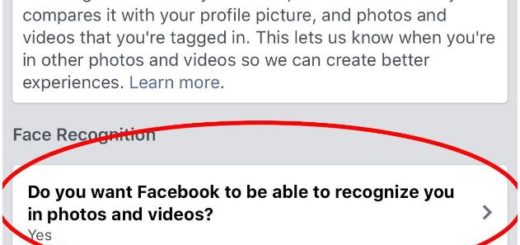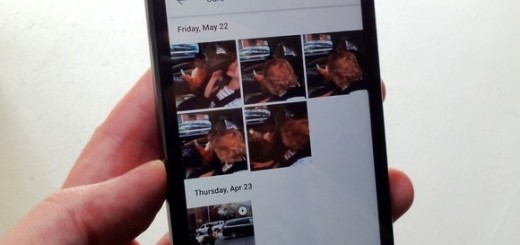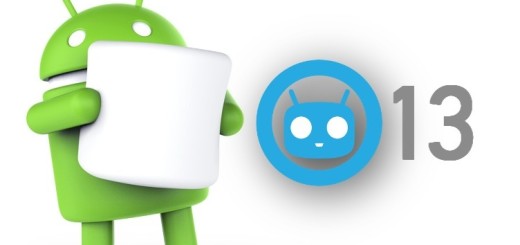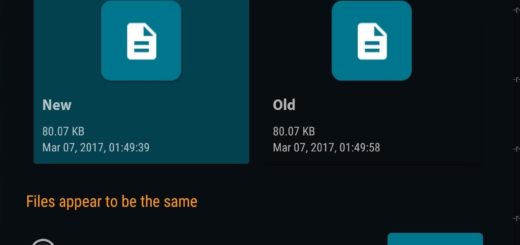How to update Galaxy S5 to Android 4.4.2 KitKat (G900FXXU1ANE2 version)
Have you heard that Samsung has begun rolling out the first software update for its Galaxy S5 SM-G900F smartphone? As we are all expecting, this update is based on Android 4.4.2 KitKat, coming with the build number G900FXXU1ANE2. Although it is currently available only for Galaxy S5 devices in the UK, we are sure that this is about to change very soon and you’ll enjoy it regardless your region.
Are you curious to find out what the Android 4.4.2 KitKat FXXU1ANE2 update has to offer you and to your Galaxy S5?
Well, it seems that we are talking about at least two major improvements: one of them for the camera which becomes much faster to open, as well as another one for the gallery app. But that’s not all what the new G900FXXU1ANE2 version has to offer: we are also talking about a changed overall performance and better RAM management, updated Google apps, enhanced efficiency for the fingerprint scanner and more to be discovered by those who are willing to give a try to this update.
The G900FXXU1ANE2 build is currently accessible over Kies server or as an OTA update, but we have heard that many of you are complaining about the fact that they haven’t received any OTA notification up to now. So, that’s our turn to come and tell you that you can you can manually update your Galaxy S5 to Android 4.4.2 KitKat (G900FXXU1ANE2 version) using Odin and here we have all the details that you need to know about this procedure.
Review the risks:
- Before running the stock firmware, make sure that your Galaxy S5 handset has the model number SM-G900F or you risk bricking it (in order to do so, just by navigate to Settings-> About phone-> Model number); are you ready to take that chance? We can tell you from the start that this G900FXXU1ANE2 update can be installed on Samsung Galaxy S5 SM-G900F only;
- Here we have an official procedure, so this won’t be voiding the warranty of your Galaxy S5; anyway, this doesn’t have to mean that you have to be less careful about each step that you are talking as long as this procedure is still risky and you could easily damage your handset;
- After applying this operation, you should know that you will lose any custom ROM you might have on your Galaxy S5, as long as the stock version will replace the custom recovery;
- Your device will no longer be a rooted one either; however, you can root it back any time after flashing this Android 4.4.2 KitKat firmware;
- You must carefully follow all the given steps in the order presented in our step by step guide;
- Apply this guide at your risk only; we want to be clear from the start about the fact that we are not responsible of anything bad that might happen to your Galaxy S5 while following the updating procedure.
Preparatory steps:
- Start by creating a backup of all your important data as this update to Android 4.4.2 KitKat will most likely remove all data of your device. So, we are talking about your contacts, messages, call history, Google Data, APN Settings: GPRS, 3G, MMS Settings, music or games and so on. If you want to use them later, you know what you have to do now;
- You’ll have to connect your Samsung Galaxy S5 to the PC, so don’t hesitate to install the USB Drivers for your Galaxy S5;
- Prepare you original USB cable as well;
- You also have to disable your security and any other antimalware programs that could interfere with the procedure;
- If you want to connect your Galaxy S5 to the computer, don’t forget to enable USB debugging mode as well by going to Settings-> Developer Options;
- Be sure that your device is more than 70% charged; let’s imagine the scenario when it powers off during the installation process; this could damage or even brick it and that would be your fault.
All set and ready for the installation of G900FXXU1ANE2 official firmware? If the anser is yes, let’s start the procedure:
How to update your Galaxy S5 to Android 4.4.2 KitKat (G900FXXU1ANE2 version):
- Download the G900FXXU1ANE2 Android 4.4.2 KitKat file from here, as well as Odin v3.09 (this is the most recent version at this point) from here;
- Extract the firmware zip that you have just downloaded in order to get a .tar.md5 file and some other files; do the same for Odin zip in order to get Odin3 v.3.09.exe;
- Turn off your Samsung Galaxy S5 handset and press and hold Volume Down, Home and Power keys at the same time in order to put it into Download Mode;
- Run Odin as Administrator on the computer;
- Now, you must connect your Galaxy S5 to computer using the original USB cable;
- Wait a few seconds or even more for Odin to recognize your handset; the ID COM box in Odin will show light blue with the COM port number when the device is connected successfully;
- After that, you have to click on the AP button and select the firmware file having the ‘.tar.md5’ extension;
- Enable Auto Reboot and F.Reset Time checkboxes in Odin (you must also make sure that Re-Partition checkbox is not checked);
- Click the Start key in Odin to begin the installation process;
- You must wait a few minutes and when the installation process is completed, your Galaxy S5 device will finally restart automatically. When the home screen appears on the handset, it’s time to disconnect it from the computer.
You have successfully installed the G900FXXU1ANE2 Android 4.4.2 KitKAt stock firmware on your Samsung Galaxy S5. In order to be sure of that, just go to Settings->About phone and check the new firmware version that runs on the device now.
Has everything went according to the plan? If not, let us know and we might be able to help you.