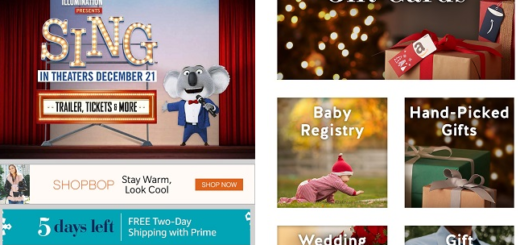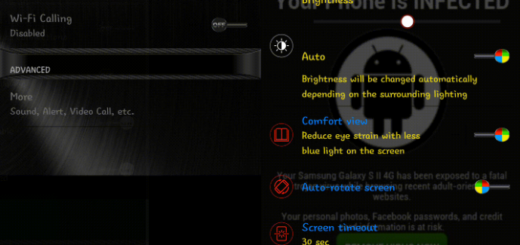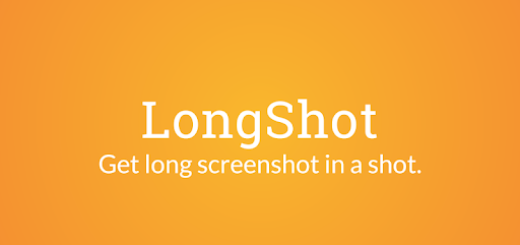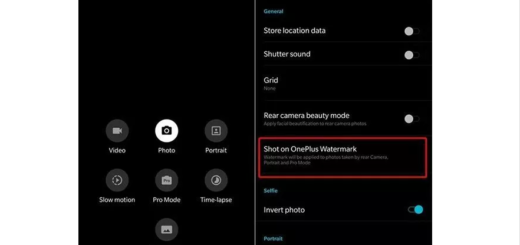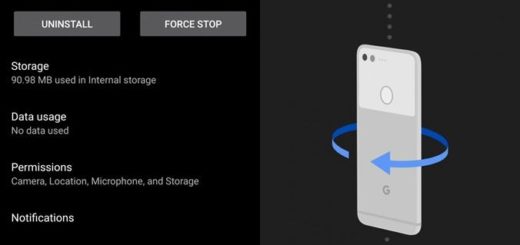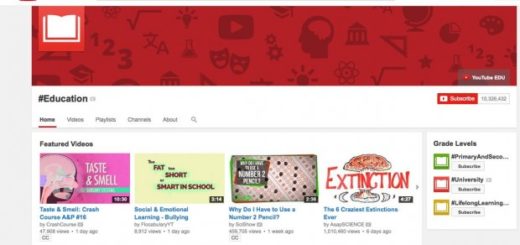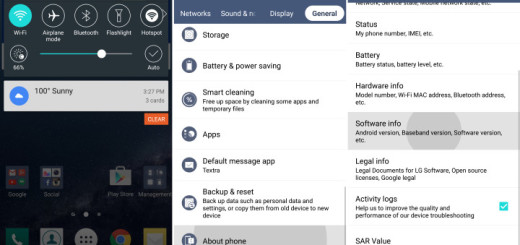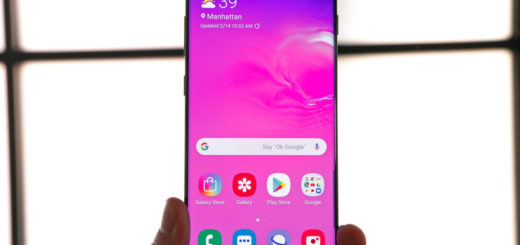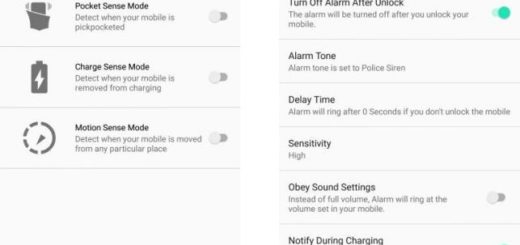How to Fix Bluetooth not Working on Pixel 3
Annoying by Google Pixel 3 Bluetooth issues? Users all over the world would only say: join the club! And things could stay like that for too long. The Bluetooth connection is helpful to share device data and also pair and connect a Bluetooth accessory with car. There are several different types of Bluetooth problems such as Bluetooth won’t connect to pair, can’t pair with car or can’t make or receive calls in car and other Bluetooth accessories.
When it comes to fixing such Bluetooth issues on Google Pixel 3, there’s only so much that you can do. You can always start looking into your repair or replacement options, but I am sure that you aren’t there just yet. In this post, let me show you the troubleshooting steps that you can do if you have any sort of Bluetooth problem on a Pixel 3.
How to Fix Bluetooth not Working on Pixel 3:
- The very first step is to refresh the phone software. For that, turn off Bluetooth in your Pixel 3 device. After 30 seconds or so, turn on Bluetooth again and try to pair with car or other Bluetooth accessories;
- Go to Settings > Bluetooth and make sure that nothing needs any sort of changing;
- Could there be an app you have downloaded causing the problem? Rule out this option by starting the phone in Safe Mode. When the phone is started in this mode only the pre-installed apps are allowed to run making it easier to check if a third party app is causing the problem:
- With the phone powered on, press and hold the Power button (located on the right-edge) until the Power off prompt appears then release;
- Touch and hold Power off until the Reboot to safe mode prompt appears then release;
- Then, tap OK to confirm;
- If the problem does not occur in this mode then it could be caused by an app you downloaded. Find out what app this is and uninstall it.
- Another possible tip is to reset the network settings of your Pixel 3. Here’s how to do it:
- Open the Settings app;
- Tap System;
- Then, tap Advanced;
- Hit Reset options;
- Tap Reset Wi-Fi, mobile & Bluetooth;
- Now, you can finally tap Reset settings.
- If your Pixel 3 Bluetooth is connected with car’s Bluetooth, you can normally make or get calls using car’s Bluetooth. If this doesn’t happen, then clear car’s Bluetooth pair list and try again to connect with your device;
- Now, the last software troubleshooting step that you can do is to wipe it. This way, you can return all software settings back to their defaults in one stroke. If the reason for the problem is software related, factory reset will most likely help. Make sure to back up your phone data before doing the reset. Then, follow these steps:
- Go to the phone Settings;
- Tap System > Advanced > Reset options;
- Tap Erase all data > Reset phone;
- If required, enter your PIN, pattern, or password;
- To erase all data from your phone’s internal storage, tap Erase everything;
- When your phone has finished erasing, pick the option to restart.
And that’s all. I hope one of these above tips helped you. If you know any other ways, let me know in the comments section.