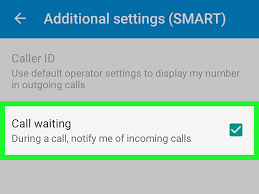Add Shot on Watermark on your OnePlus 3T
I would like to add Shot on watermark for my photos in gallery. I have heard it a million times before and I bet that I am not the only one saying it. Some people may not understand the logic behind adding the Shot on watermark on photos. But, others do and for them it’s quite a big deal. There are many ways you could add watermarks to the pictures you have taken in your smartphone. Some recommend using third-party tools and I also have a great recommendation speaking of that.
To get the Shot on watermark on any phone, you have to download a third-party app from the Play Store. The app goes by the name Shot On Stamp and is available separately for all brands. However, this is not a must for those who use the OnePlus 3T smartphone.
With their in-built OnePlus Camera on OxygenOS, it is easier than ever before and does not require any extra app installations.
How to Add Shot on Watermark on your OnePlus 3T:
- First of all, you have to open the camera app on your OnePlus 3T phone;
- You must now tap the small up (^) arrow above the Photo option near the shutter;
- Then, on the next screen, tap the Settings icon located at the top-right corner;
- You must now choose Shot on OnePlus Watermark;
- Up next, toggle on the watermark and name (if required);
- Up to this point, you will find Shot on the OnePlus watermark on the OnePlus 3T pictures you take using the device. If you change your mind and don’t want to keep the watermark, just disable it in from Settings.
Note that whether you own the OnePlus 3T handset or any OnePlus phone that was released after OnePlus 3 such as OnePlus 5 and 5T, they all come with a built-in Shot on watermark feature.
If you have any sort of questions, make sure to leave them in the comments section below or use the contact form. That’s why I am here for!