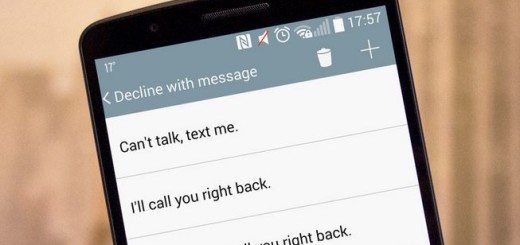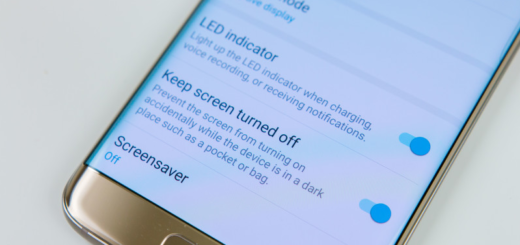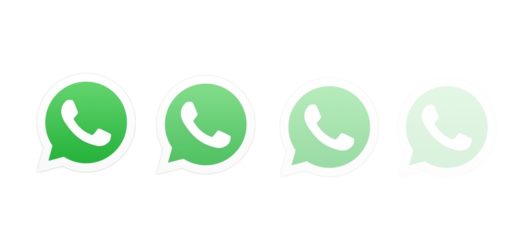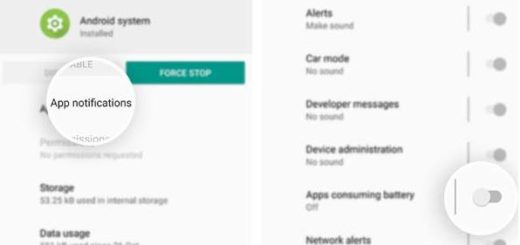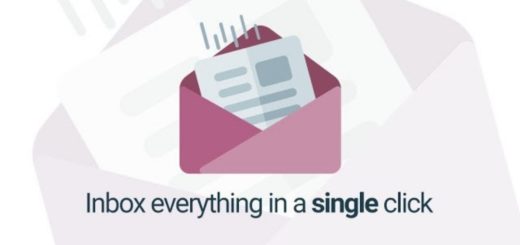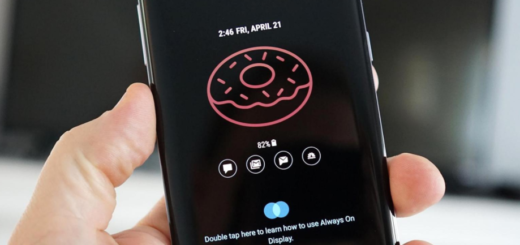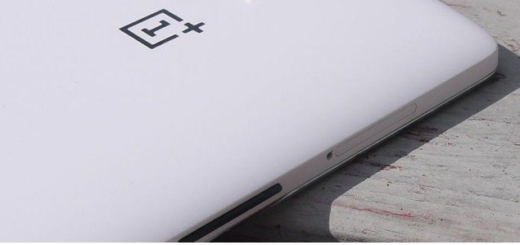Add Watermark on Huawei/Honor Devices
Have you come over watermarks on many photographs you’ve seen over the internet? If you own any Android device and want to add Shot on Watermark on your photos too, you might have heard about that amazing app goes by the name Shot On Stamp. The developer has made two separate apps – Camera and Gallery for each brand. With the Camera app, the watermark will be added automatically to all the new photos.
And via the Gallery Shot on Stamp app, you can add the Shot on watermark to old photos as well. Why needing such an app in the first place? Well, the option is not available on every Android smartphone, so a third-party tool does the trick. Unlike smartphones by other OEMs, Huawei and its sub-brand Honor made the watermark as a separate mode on the camera app, instead of an always-on option. I do not have an explanation for that, but I cannot complain either.
So, how do things work? Well, you need to enter the watermark mode in order to add watermark on any of your Huawei or Honor devices. Let’s take a closer look at how to enable shot on watermarks on your handset. It isn’t at all a complicated thing to do.
Learn How to Add Watermark on any of your Huawei/Honor Devices:
- Firstly, you need to launch the default camera application that came installed on your Huawei device;
- Up next, you must swipe from left to right;
- Then, you need to tap on Watermark;
- You may now choose the appropriate watermark from the list including Shot on Huawei/Honor, time, weather, location, custom text.
Isn’t this the device that you own? You will mostly find the watermark option inside the camera app of your Android handset too. In such a case, just need to enable a quick setting or a slider for the watermark. That’s pretty much all, there’s no rocket science behind it.
However, let me know if you need any extra help. I’d be glad to do so!