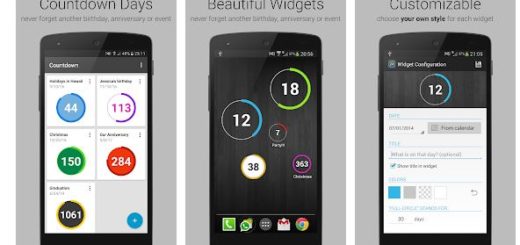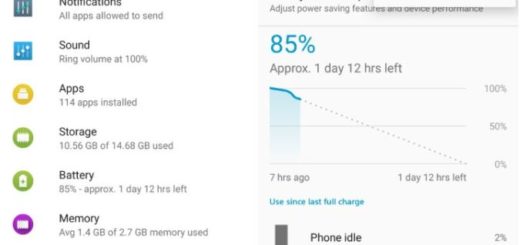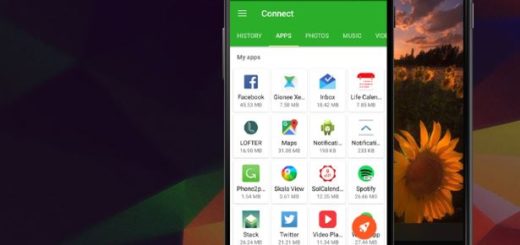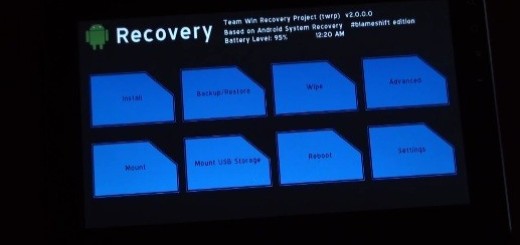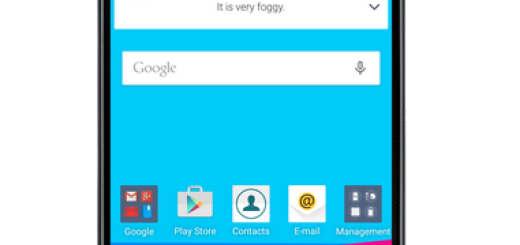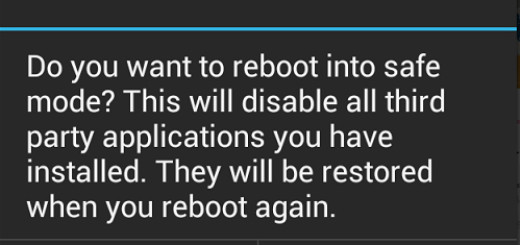Remove App Tray on Galaxy S9
The latest Samsung Galaxy S9 smartphone is here and it looks gorgeous. While it carries on the Galaxy S8 design, it also pulls in features from Android Oreo, from the Note 8 model, not to mention the whole new set of functions, so people all over the world are excited about their new handset.
Are you one of them too? Then, you are definitely one of the lucky ones!
The apps tray is an important part of the launcher on your phone and it’s the area that your app shortcuts live. Do you want to make it more personal? Then, you can choose to remove the Apps Tray on your Galaxy S9 device. I tried doing it according to some suggestions and now I know that this is a popular option for some. If you want to remove the apps tray, this guide is perfect for you:
Remove the Apps Tray on your Galaxy S9 Device:
- First of all, you must long press on the home screen;
- Up next, you need to tap on Home screen settings;
- Then, you have to select Home screen layout and you’ll see no less than two options: “home screen only” or “home screen and apps screen”. Well, the former removes the apps tray completely, like it happens on iPhone and just as you also want on your S9 handset;
- This is just an example, but you can choose to further customize your Samsung Galaxy S9 handset – you can select to show all the apps on the home screen, to change the apps screen grid size, to reorder apps and place them in order, to create an apps tray folder, use normal app icons and not only. The choice is all yours!
If you have any sort of questions, make sure to leave them in the comment section from below or don’t hesitate to use the contact form. I am eager to help!