How to Enable Hotkeys on Samsung Device
2 min. read
Updated on
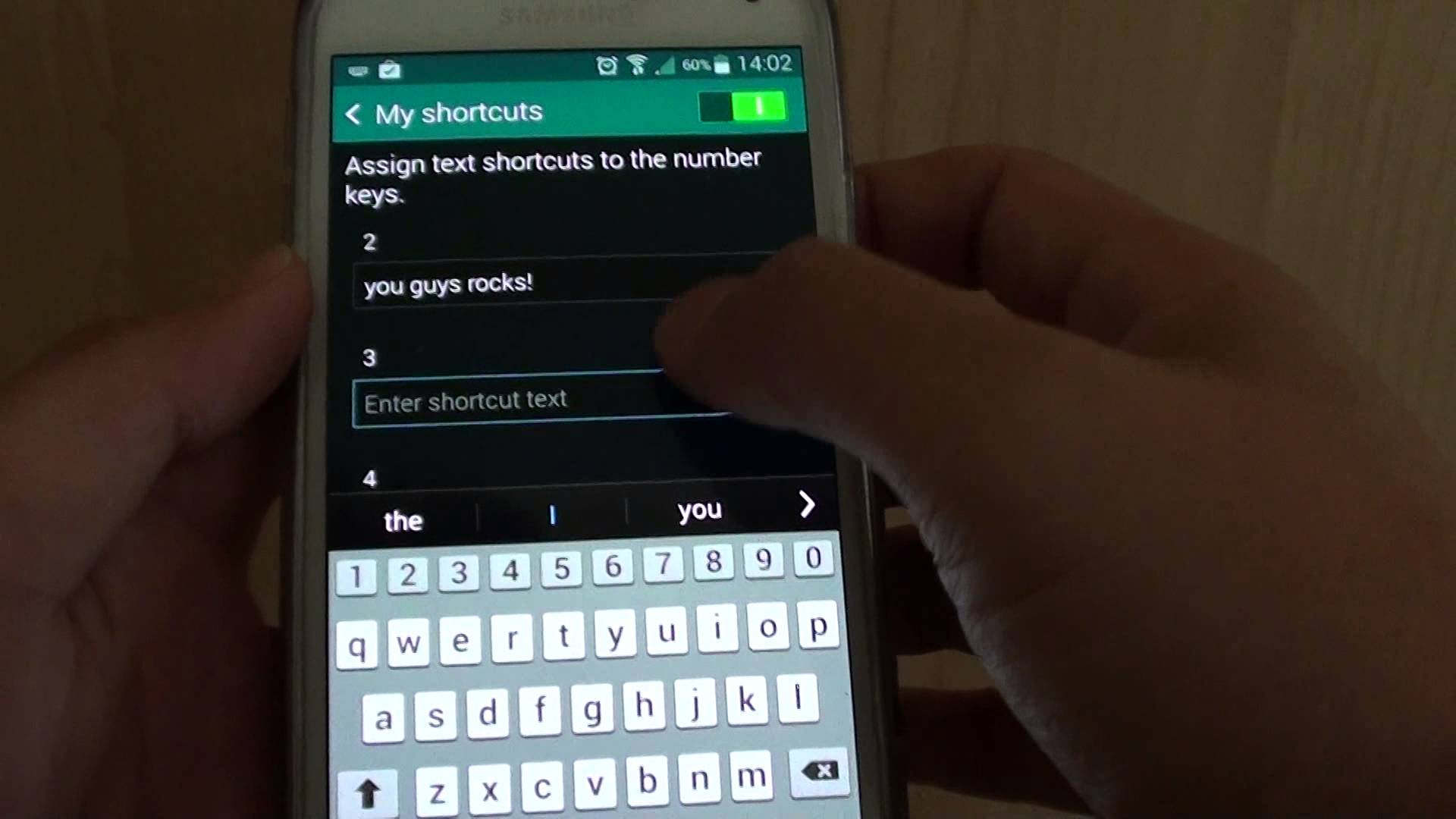
I miss those days when I discovered hot keys as a new feature that can be found in the Samsung Galaxy S5 handset. Long story short, with such a feature, you can assign a sentence or phrase to a keyboard number key as a text shortcut.
The next time when you’re in an app or screen where you can enter text, you can enter that preset sentence or phrase simply by long tapping the assigned number key, therefore you gain the time usually needed for entering that sentence or phrase manually.
Do you want to learn how to enable Hotkeys on your Samsung device? It can be someone’s email address, a company name or pretty much anything that you type repeatedly.
And I must add that assigning a sentence or phrase to a keyboard number key as a text shortcut is not at all complicated, so let’s not waste any more time.
How to Enable Hotkeys on Samsung Device:
- Go to Settings;
- Now, you must scroll down to the System section;
- Then, tap Language and input;
- Select Samsung keyboard > Smart typing;
- Here, you must turn on my Hotkeys. Tap My hot keys and if My hot keys feature is disabled, slide the On/Off switch to the right to enable this option;
- When you’ve finished the process, then you’ll get to the Hotkeys screen. Now, you can assign the sentence or the phrase that you need – there are no less than nine numbers and you can assign a phrase or a sentence into one of them separately;
- Since this feature will act as a text shortcut, then it will be more helpful if you use it to assign the most frequently used sentences of phrases so that whenever you need to type those sentences you just need to long tap the required number keys instead of writing them manually.
Keep in mind that you can’t assign two phrases or two sentences in one key because when you want to use them, then both of them will appear. It’ll take your time to clear one of them and use the other, so it’s good to have a single phrase for one key.



User forum
0 messages