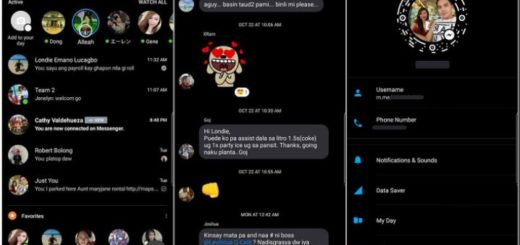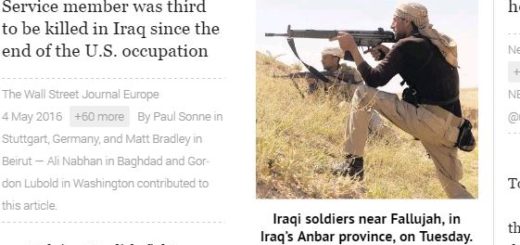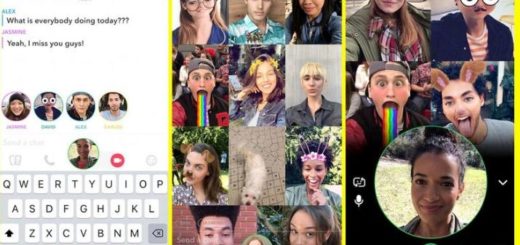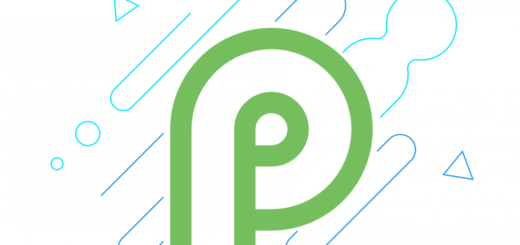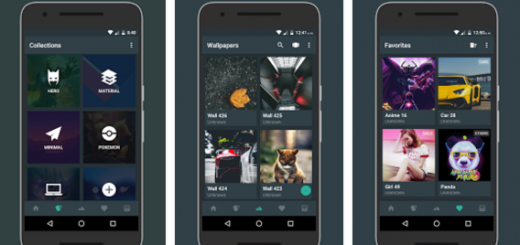Easily Update Apps on your Samsung Galaxy S8
If one of your apps doesn’t work as intended or if it often freezes, then it’s time to ask yourself if there’s anything that you have to do or that you must stop from doing. I don’t know everything about the Android world, yet let me tell you how I tend to see things: well, there are times when an app starts to crash especially after the firmware got updated and your Samsung Galaxy S8 is no exception to that.
Also read: How to Force Galaxy S8 Plus Apps to Go Full Screen
There are situations when the app is simply no longer compatible with the new version of Android running on your device. And you already know that when you unbox the Galaxy S8 device, it will have multiple apps that need to be updated on the Google Play Store. Then, in the weeks and months following your first days with ithe device, more and more updates will make their appearance and you have to act carefully and learn how to update apps on your Samsung Galaxy S8 when it’s time to do it.
You can also: Easily search your Apps, Pictures Games and More on Android
Easily Update Apps on your Samsung Galaxy S8:
- From the Home screen, you have to swipe up on an empty spot to open the Apps tray;
- After that, you know what you have to do: just tap Play Store;
- Tap the Menu key and then tap My Apps;
- To keep your apps automatically updated, tap the Menu > Settings;
- Then, you need to tap Auto-update apps in order to select the check box;
- At this point, you have to choose one of the following options:
- Tap Update if you have no problem when it comes to updating all applications with updates available;
- Tap an individual application and then tap Update if you wish is to simply update a single application. The choice is all yours! And as I have told you, what can be easier than that?