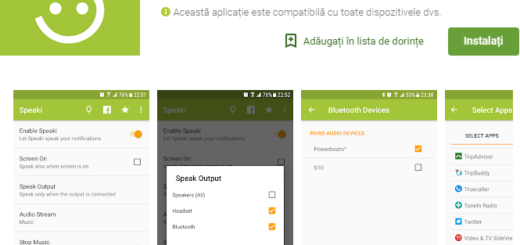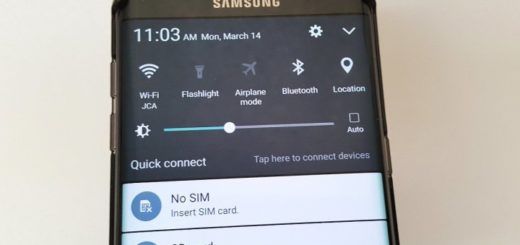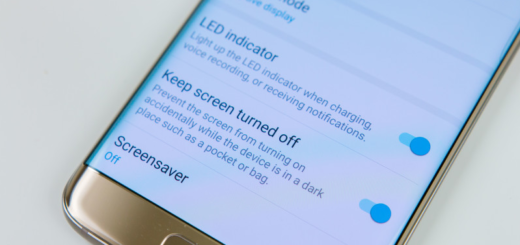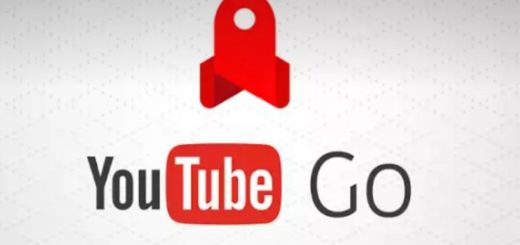Enable Always-on-Display on your Huawei P20 Pro
Your Huawei P20 Pro has an Always On Display, similar to the Samsung Galaxy series, which can display various information details on the home screen. You can have your screen to show time, date, battery status, notifications, and more, of course without even having to touch the phone’s display. These are all possible just by looking at your phone.
Therefore, you cannot be other than glad that your device is capable of displaying on a locked screen. It is important to know that such a display does consume more energy than usual, but who’s there to keep on counting such things? You are most likely here because you want to enable this Always-on-Display on your Huawei P20 Pro, so let me be your guide!
The option to enable the Always-on-Display is as simple as it could be, yet the option isn’t where you might expect to see it. Well, instead of it being in the Display section, it is now placed in the Security and Privacy menu, so that’s the source of many people’s confusion.
Enable Always-on-Display on your Huawei P20 Pro:
- First of all, you have to open the Android settings from the start screen;
- Then, you have to go to Security and Privacy;
- Up next, tap Screen lock & password;
- Tap on Screen Lock and Passwords;
- No less important, it’s time to tap on Always Display Information to enable the Always-on-Display to run 24/7 or schedule it to turn on and off at a certain time.
For example, in order to set a schedule time to enable AOD in Huawei P20 Pro, just tap Start time and set the time you want to activate AOD. Tap End time and that’s all or simply activate Always on display for all days by turning on “All day” toggle button in always on display information settings.
Did you followed the steps here mentioned and like the change on your Huawei device? The comments section is waiting for you, just as always!