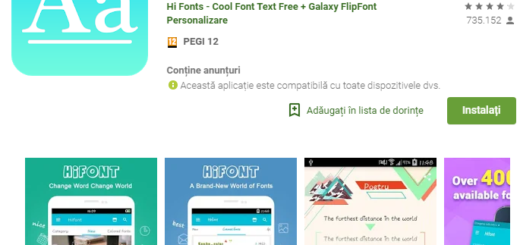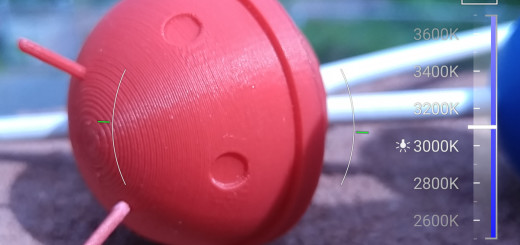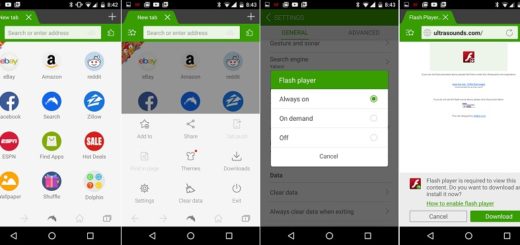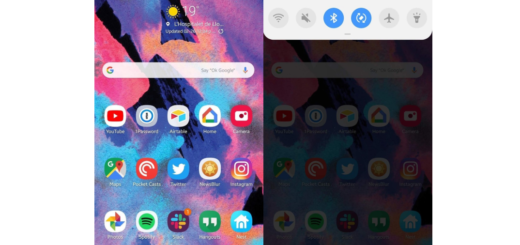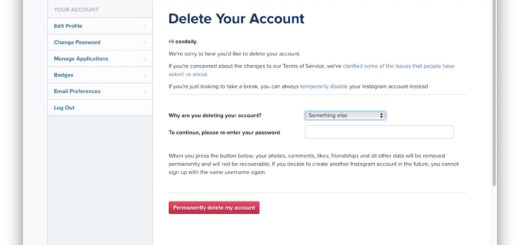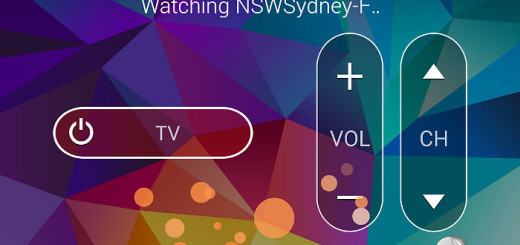How to change Galaxy S5 Wallpaper with ease
In case of being the owner of a shiny new Samsung Galaxy S5 smartphone, we are sure that you are thinking about personalizing it. You don’t need us to tell you that you can do that after downloading third-party apps or even new custom ROMs; that is something that you probably already know up to now. We totally agree with you if you want to do that, but if you are a newbie and you are worried that you cannot complete all the steps or if you don’t want to void the warranty of your Galaxy handset, we have another solution for you.
Keep in mind that Samsung Galaxy S5 already offers you a variety of built-in options that don’t require you to install a thing and the first one of them is changing its wallpaper. Don’t you know how to do it?
That’s why we are here for, so we invite you to read more and choose one from these two different ways of making a wallpaper change on your Samsung Galaxy S5.
How to change Galaxy S5 Wallpaper from the home screen:
This is the quickest method to do this procedure (or at least this is what we think after trying it) as long as you can access your Galaxy S5 wallpaper image right from the home screen.
Here are the steps that you must follow:
- Start by touching and holding Galaxy’s S5 screen somewhere where there are no app icons in order to access your Home screen settings menu;
- An Add to Home screen pop-up should immediately appear and tap the ‘Wallpapers’ option;
- Choose the wallpaper you’d like to change from Live wallpapers, Media gallery, Wallpaper gallery or Wallpapers;
- For Live wallpapers: you must scroll to a live wallpaper that you want to use, and tap it; then, tap ‘Set wallpaper’;
- For Media gallery: select the folder containing the picture you want to use for your wallpaper, then select the image you want to set as your wallpaper; you’ll see your chosen picture on the screen with a colored cropping square on it and here’s where you have to touch and drag any of the four sides of the square in order to resize the area of the image; when you are done, just tap ‘Save’;
- For Wallpaper Gallery or Wallpapers: in bith these cases you have to scroll through the images until you finally find the image that you want to use; after you select it, just tap ‘Set wallpaper’.
That was all! Now you can enjoy the wallpaper that you want on this Galaxy S5 handset that you love su much.
How to change Galaxy S5 Wallpaper from the settings menu:
- At first, you have to tap the applications launcher from the home screen;
- Then, tap the ‘Settings’ icon followed by ‘Personalize’;
- Tap the ‘Home wallpaper option’’
- Continue from Step 2 by following exactly the same steps as in the procedure above.
It was easy, wasn’t it? And if you have any problem with adding a new wallpaper on your Samsung Galaxy S5, just ask for our help.