How to use Galaxy S5 Slow and Fast Motion Video Modes
There’s one thing that you can tell you from the start: Samsung’s Galaxy S5 camera doesn’t have Nokia’s Lumia 1020 megapixels or HTC’s One M8 depth-sensing second camera, but it really doesn’t need either of these advantages.
In this case – the Galaxy S5 one, we are talking about a 16 MP ISOCELL sensor that has no chance to disappoint you if you know how to properly use it – with slow and fast motion in built features.
To be more specific, this camera is perfectly capable of taking photos faster than any other Galaxy smartphone or tablet thanks to a new fast autofocus that you will notice immediately after opening the camera app and aiming at a subject, not to mention that you can even record 1080P video and 4K video.
That’s definitely not something that we see every day, but Galaxy S5’s slow and fast motion video modes might make things get a little confusing.
Samsung offers us a new interface that makes the camera easier to use, but if you have never used a Galaxy device before or if you were the owner of an iPhone, then here we are to tell you more about which modes to use and what they really mean.
How to use Galaxy’s S5’s Slow and Fast Motion Video Modes:
1. Slow motion video Mode
As your probably now already, Galaxy S5 offers both UHD video and various video shooting modes to choose from. Taking the best choice might not seem so difficult at first, but we can assure you that things are a little more complicated than you think.
Let’s take the example of the slow motion mode that can change the entire look of a video shot as it sports no less than three different slow motion speeds: 1/8, 1/4 and 1/2 speed. Each choice has to be adjusted to the exact situation you’re taking video of.
So, here we are to tell you that witching between video modes can be easily done by launching the camera app, hitting the settings gear and looking for “Recording mode”.
After tapping this button, you must switch to “Slow motion” and select the appropriate speed. It is recommended to start with 1/2 until you get used with this mode, as long as 1/8 speed produces longer videos (eight seconds of playback for a single second of recording) and that means just one thing: more editing. As for video resolution in slow motion, it is limited to 1280 x 720 pixels.
In short terms, you just have to select your slow motion speed, hit the video record button and Samsung’s Galaxy S5 camera will start recording in slow motion.
2. Fast motion video Mode
Isn’t the slow motion video Mode what you are looking for? Then, the same Samsung Galaxy S5 handset offers you just what you might need: we are referring to its Fast motion mode which has the ability to speed up playback. All you must do is going to camera settings and tapping “Fast motion”; once again, you have to choose between x2, x4 or x8 playback options. And when it comes to the video resolution, this time we are talking about 1920 x 1080 pixels.
So, if you need to quickly switch between modes, you just have to press and hold the video mode button in the settings and then drag it over to the bar.
So now that we have walked you through the Galaxy S5 camera Slow and Fast Motion Video modes, we can assure you that Samsung Galaxy S5 acts like a quite capable video camera, being ready to capture the best moments of your like.
Are you ready as well?


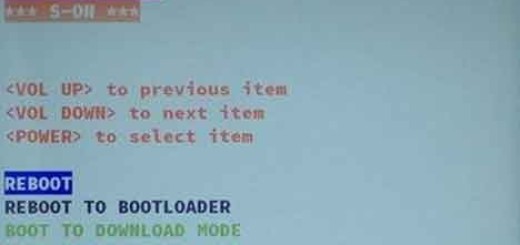
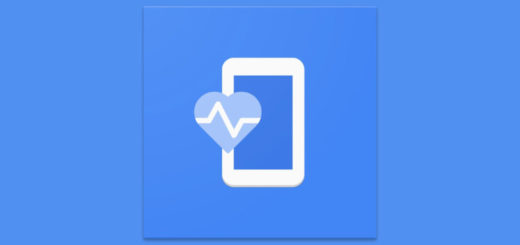
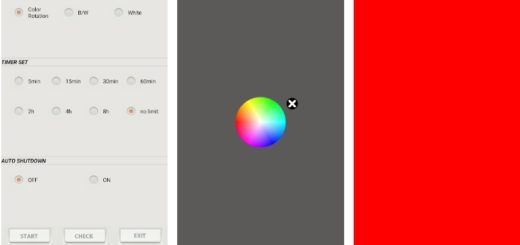

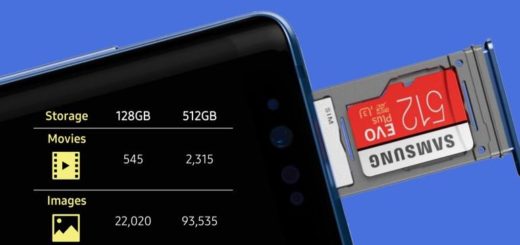
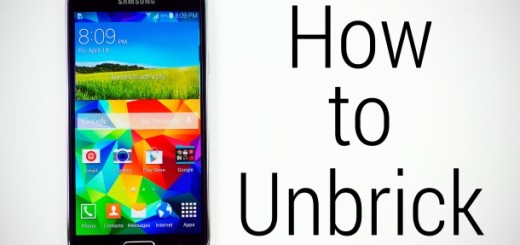

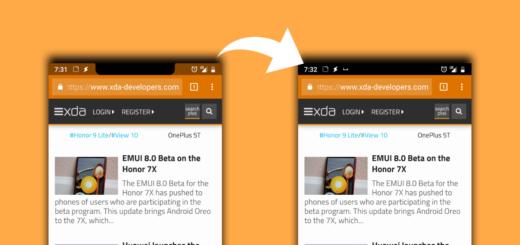
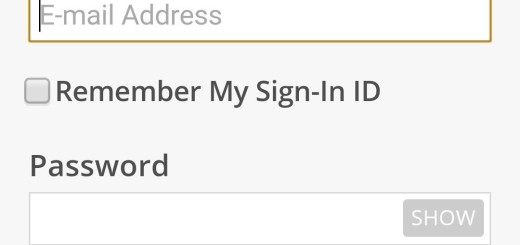

I want to know if someone can help me on how to make PHOTOS from the video made up in fast motion mode?