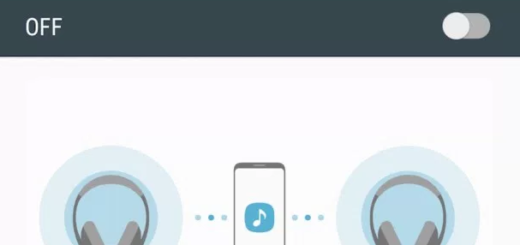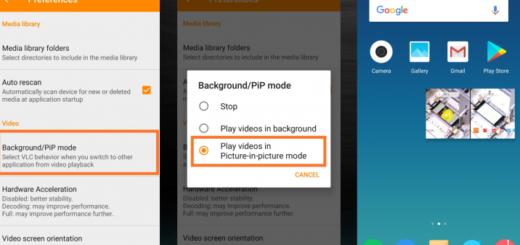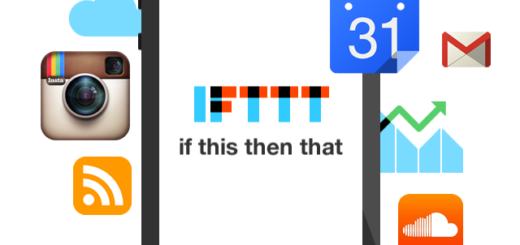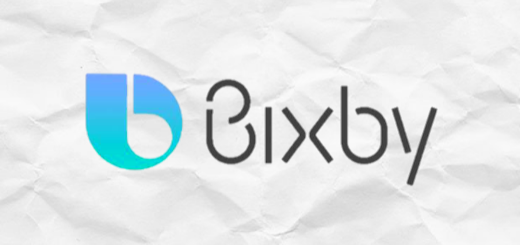Learn to Solve Galaxy S8+ Screen Flickering Error
I know that your Galaxy S8+ Screen Flickering Error makes you think of the worst. However, let me assure you that there are cases wherein the screen flickering is caused by some factors other than a hardware problem and that there are a few things that you should try in order to solve it.
There are so many possible scenarios, which include some recently installed apps that require a lot of resources to run such as games and other CPU intensive applications, some cache or data may have been corrupted but the system continuously uses them the handset might have been water-damaged and the residue that’s trapped within the phone is causing the issue, the device may have suffered physical damage and the screen has been greatly affected by the impact and not only.
Learn to Solve Galaxy S8+ Screen Flickering Error:
- You should first restart your Galaxy S8+ smartphone in Safe Mode and observe if the screen still flickers. As I have told you, there might be some of the third-party apps you downloaded are crashing or creating conflicts in the firmware, so rule this possibility out first:
- Turn off the Galaxy S8+ device;
- Then, press and hold the Power key past the model name screen;
- Release the Power key when you see the company’s logo;
- Up next, press and hold the Volume down key;
- Continue to hold the Volume down key until the device finishes restarting;
- Safe mode will display in the bottom left corner of the screen;
- Release the Volume down key when you see Safe Mode. With the help of these steps, you have booted your Galaxy S8+ into Safe Mode. This special running mode will only make use of a couple of pre-installed apps, completely ignoring the third-party apps that you have installed in the normal functioning mode.
- In the latter circumstance, a hard reset, where you delete everything from the device and you start configuring it from scratch is the best thing you can do;
- If the problem still persists, then send the Galaxy S8+ phone back. You’ve done everything you can to fix it, so don’t blame yourself for that.