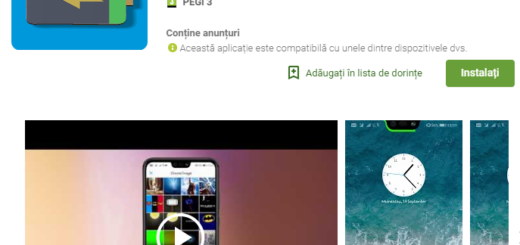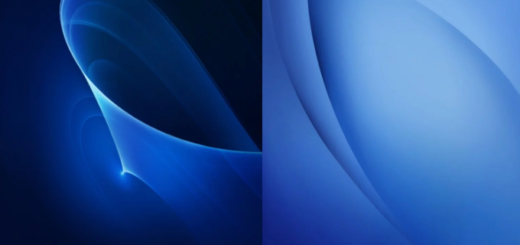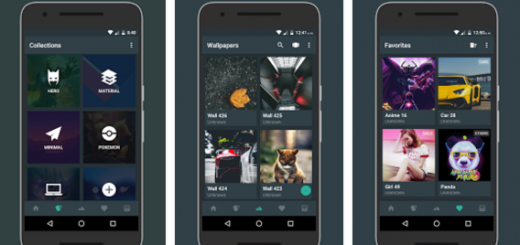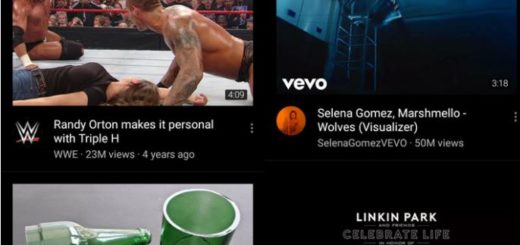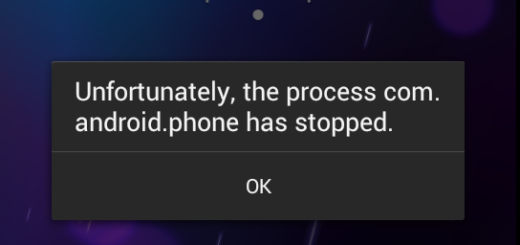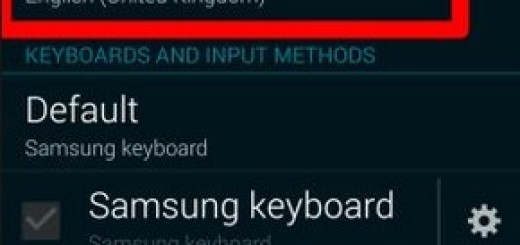How to Fix Note 8 Charging Errors
Well, I am no stranger to the annoying slow charge of my device or sometimes my Note 8 just doesn’t charge at all. Do you also find youself in the very same position? In this guide, I will walk you through in troubleshooting your Note 8 handset that doesn’t charge.
This issue should not be a problematic once as long as you can make certain adjustments and solve the issues that you are facing. There might be third party apps involved, an USB cable that requires a little bit of attention, but if the phone refuses to charge, this could also be a sign of a serious hardware problem that includes the battery.
You cannot know it if you don’t do a thing. Therefore, let’s proceed.
How to Fix Note 8 Charging Errors:
- Make sure that you are using the Samsung charger and cable that came with the phone. Other chargers may have different voltage ratings, and they won’t always work with the Note 8 handset;
- You must also check the USB cable. Ensure that the cable is clean. You can perform a test on another phone and try to find out if the charger is the problem;
- Remember that your Galaxy Note 8 has the IP68 rating, which means it’s water-resistant, but not waterproof. Liquid can still find its way into it and cause such troubles, so that’s why Samsung put in a liquid damage indicator and you can find it when you pop the SIM card tray out and look into the SIM slot. Well, you should see a small sticker in there. If it’s white, then liquid damage isn’t the cause of the problem, but if it is pink or red, then it’s confirmed the reason why your Note8 isn’t charging due to liquid damage;
- There are times when your battery may be completely drained, and it may take a while before the charging takes effect. Therefore, as a precautionary measure, leave the device plugged in for about 30 minutes before you even try to turn it on;
- Try charging your phone while in Safe mode. Therefore, you have to:
- Turn off the Note 8 handset;
- Press and hold the Power key past the model name screen;
- When the logo can be seen on the screen, release the Power key;
- Immediately after releasing the Power key, you must press and hold the Volume down key;
- Continue to hold the Volume down key until the device finishes restarting;
- Safe mode will display in the bottom left corner of the screen;
- Release the Volume down key when you see Safe Mode;
- If the phone charges fine while in this mode, then it confirms our suspicion that one or some of the apps you installed is causing the problem. Try finding that app and then remove it from your Note 8 by uninstalling it;
- You should also try plugging your Note 8 handset into a USB port on your PC or laptop. I know the fact that it will charge much more slowly using the USB port than from the charger plugged into the wall;
- You should also inspect the Galaxy Note 8 charging port; the charging port ends up choked with many things after being chucked in your handbag or pocket, so a can of compressed air can blow out the offending irritants and get your USB connection back to normal. If you don’t have access to canned air, then you can try blowing into the charging port;
- No less important, remember that using battery intensive features, while gaming or using apps while you are charging your device will affect how fast it gains battery life. In such conditions, the device will naturally take longer to charge than when locked with Wi-Fi and 4G turned off. Therefore, my advice is to switch the device into airplane mode, or off completely, when you are charging if you want to enjoy a true energy boost;
- If you’re out of warranty and nothing seems to work, then you can try buying a replacement battery and get a fresh start. Sometimes, this is a must.