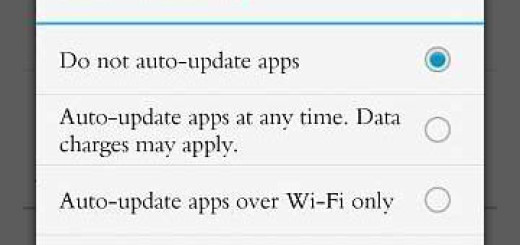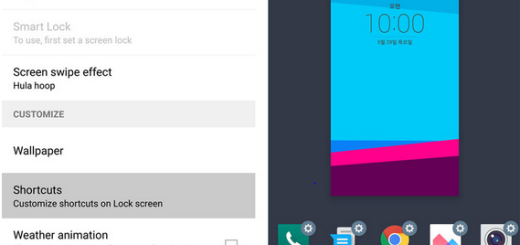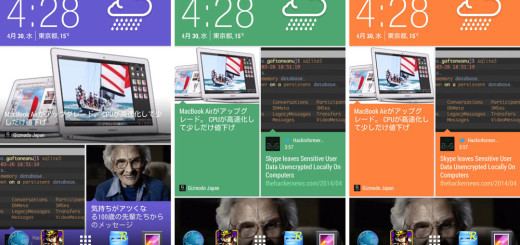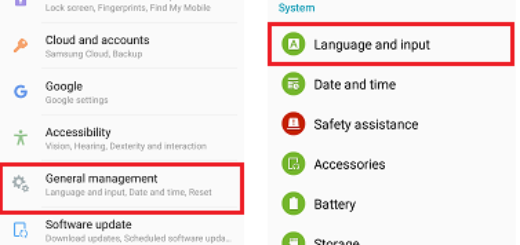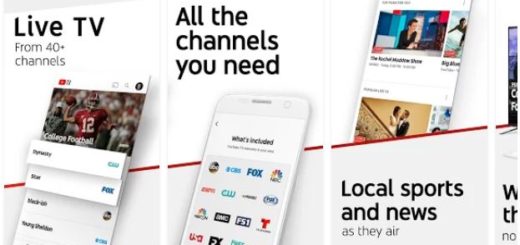How to Clear Cache on Samsung Galaxy S9
If your phone has started to run low, or you’re experiencing performance issues, app crashes, unusual actions, you know what you have to do. This isn’t related to the idea of being the owner of a handset as great as Samsung’s Galaxy S9, but be sure that this can happen to anyone and you must learn how to Clear Cache on your Galaxy S9.
Remember that specialists suggest to delete all cache files once in 3-4 months if not even with a higher frequency. Not only it does improve performance, but this will also free up a good amount of internal and external memory that you need. That was being used by trash cache memory, so deleting the cache memory on Samsung Galaxy S9 is a must.
Just to be clear, to wipe the cache partition means to delete all system caches stored in the directory, but there’s more to it than just deleting those files. After you wipe the partition, the phone would boot up and deleted caches will be replaced with new ones. So, if you have any issues with your phone that are caused by some corrupt caches, they will definitely be fixed and your Galaxy handset will work perfectly again.
Even if the procedure is a bit more complicated than moving your files, let me remind you that the process doesn’t pose any threat of you losing your data or damaging your handset in any way. Here’s what you must do and remember that you can always ask for help:
How to Clear Cache on Samsung Galaxy S9:
- Turn off your device;
- Then, you must tap and hold your phone Home, Volume Up, and Power keys at the same time;
- Release the Power key after the display of Samsung Galaxy text on the screen;
- Use the Volume Down key to move, as well as the Power button to initiate the Recovery Mode;
- After identifying and highlighting Wipe Cache Partition, click on the Power key to activate it;
- Choose Yes to confirm that this is your intention;
- Then, let your Galaxy S9 handset perform the function;
- When the wipe cache partition is complete, Reboot system now is highlighted;
- Press the Power key to restart the device.