How to Enable USB Debugging Mode on LG G4
Are you a developer or an Android enthusiast looking to get the most out of your new LG G4? Then, you must enable USB debugging and here are several reasons supporting this action: to be more precise, this procedure grants you a completely new level access to your LG G4.
Do you also want to learn how to enable USB Debugging Mode on your smartphone? Then, you’ve reached to the right place.
In such conditions, you can see the USB Debugging Mode as being a mode that can be enabled in your LG G4 (or any other Android smartphone, as you are probably already used to). This mode eases the connection between your LG G4 and a PC with Android SDK which is a suite that aids the development of Android apps.
This suit can be used to code apps on a PC, to these the apps on the device and not only and finally, the USB Debugging allows the apps to be transferred to the device. You also need it if you want t to execute ADB and Fastboot commands to your smartphone or for other non-development-related issues, as it offers you complete control of your phone.
Without this feature enabled, you are limited to some very simply task of transferring files, but with USB Debugging enabled, you have the chance to send much more complex commands.
How to Enable USB Debugging Mode on your LG G4:
- For the start, open Settings;
- Then, in the upper-right corner of your screen, click on More;
- Then, you have to navigate over to About Phone;
- Enable developer options by tapping the Build number no less than seven times;
- Now, make sure that the Developer options switch is turned on;
- Then, go back to App > Settings;
- You will see an option called Developers Options;
- In order to enable the USB debugging option, you just have to check the USB Debugging box and that was all.
Once you have properly followed this guide, then be sure of the fact that the developer’s option of your LG G4 is enabled. By doing that, you simply facilitate the connection between your Android device and any computer or any laptop with Android software development kit, so take advantage of your power!
If you ran into an issue during this tutorial, do not hesitate to leave a comment at the bottom of this page and I’ll do my best to help you as soon as possible and also learn how you can:
- Install TWRP Recovery on LG G4 H815;
- Smartly Share Files between Different Android Devices;
- Install TWRP Recovery on LG G4 (all versions);
- Use any Android Device as a PS4 controller;
- Hard Reset LG G4 with ease;
- How to Boot LG G4 in Recovery Mode;
- How to Copy Text from Facebook App on your Android device;
- Improve Copy-paste capabilities on Android devices and more in the How to section.


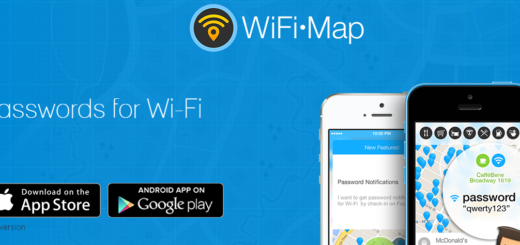



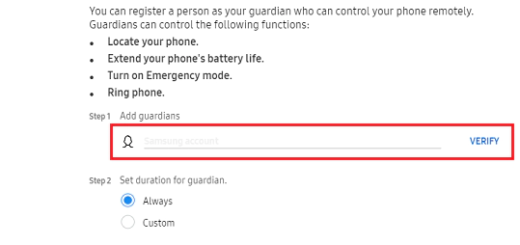
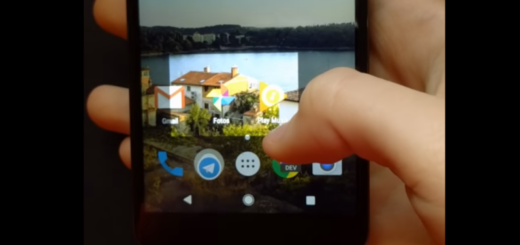
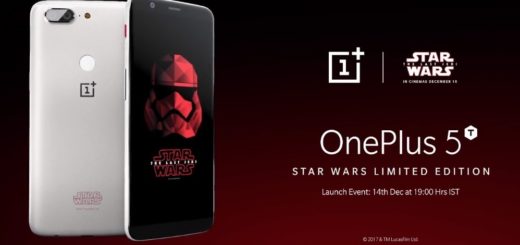

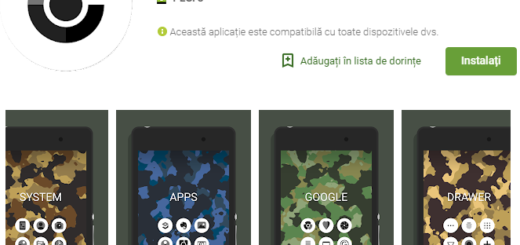
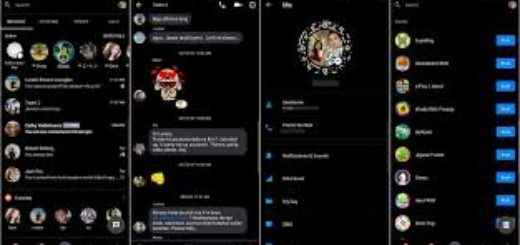
Hi!
Read your guide, I have an issue, I can’t get into the settings app to enable usb debugging. I took out my sd card last night to copy it to my new 128gb one and when I put the old card back in, I got all these errors. Camera error at boot 3 times, lg keyboard doesn’t work, my nova settings messed up, and I can’t get into settings saying the setting process has stopped.
What can I do? I tried to factory reset it using the power buttons, it resetted but still have this issue.
Any help would really really be appreciated.
Thanks!
Kyle