Improve Copy-paste capabilities on Android devices
3 min. read
Published on
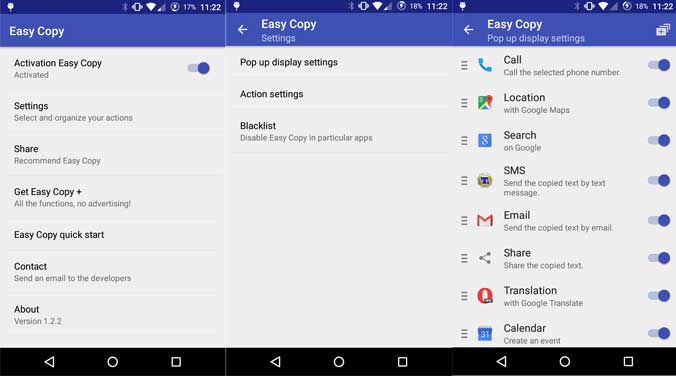
Trying to copy-paste text on your Android device is not always as simple as it should. There are situations when you accidentally lose the text from the clipboard, while in other cases the text is not even able to be selected.
Who hasn’t received a URL via chat client that doesn’t allow links or copying the text? What should you do in such situations? Well, be sure that there are various methods for improving the copy-paste capabilities on your Android handset.
Have you heard that the xda-member MurinXDA offers us an interesting application known as Easy Copy exactly for these problems? One of the most important advantages of this app is the fact that it runs totally in the background, so it consumes no additional data or memory.
And even more, its developer has not stopped here, but still works to add new features on this app and to make things even smoother even though I’ve tested the app and it does seem to work as it should.
How to Improve Copy-paste capabilities on Android devices with Easy Copy:
- For the start, you just have to download the Easy Copy application from here;
- Install it on your Android smartphone;
- Once the installation is completed, you have to enable the ‘Activation Easy Copy’ features;
- Up next, you will find no less than three options in the Settings:
- Pop up display settings – some default applications are set in order to show up in the pop up menu after you copy any text. It is only up to you to add more applications by clicking on the ‘+’ sign which is found in the top-right corner or to leave things exactly as they are;
- Action settings – I am sure that you want to have control over the actions of these defined applications, so that’s the section where you have to enter. You can select where to copy the text or what to do after copying the text and not only;
- Blacklist – do you want to blacklist some applications in order to make the Easy Copy popup not to appear when you copy text from these applications? Yes, you can do that as well, so use the Blacklist option. By using Easy Copy, you agree with the fact that the app installs a listener on the copy function in Android. Every time you choose to tap on the copy button, the pop-up menu is displayed with all the option previously mentioned along with the application where you can directly use the highlighted text. What can be easier than that? You need no other application and no other complicated operations, so enjoy!
Regardless of whether you choose to use this app or you already prefer another option such as Copy Text which allows you to copy any text on your screen, regardless of its nature, keep in mind that there are several guides which can improve your Android experience, so don’t stop searching! Our How to section is waiting for you, as well as the comments area if you need support.










User forum
0 messages