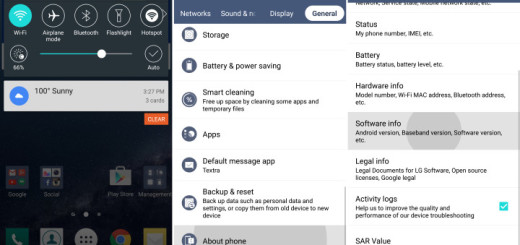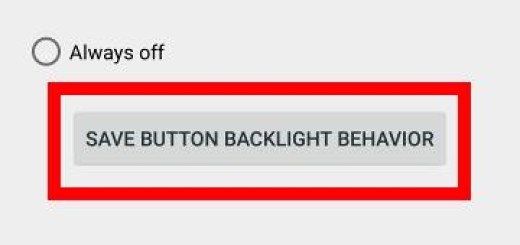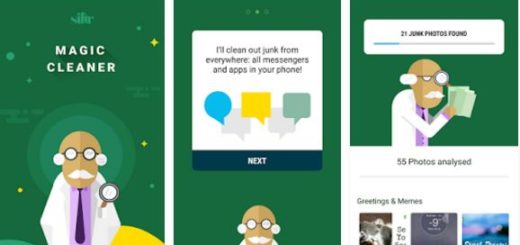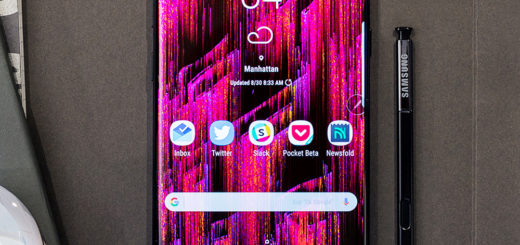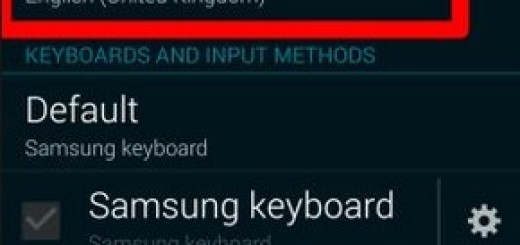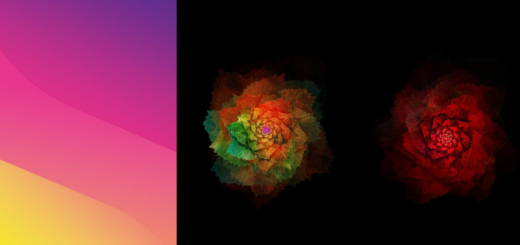Install Android M on Xperia Z2 Tablet LTE with FreeXperia ROM
The Android M Developer Preview is available for a while and as you have seen from our past few guides, Sony’s Open Device program lets developers the chance to enjoy clean versions of Android from the Android Open Source Project. Among the supported devices in the developer program you can also find Xperia Z2 Tablet LTE and here I am to guide on how to install Android M on this precise model with the help of FreeXperia ROM.
Sony is not posting a finished Android M system image for the Xperia Z2 tablet, as Google does for the Nexus line, but it has provided the binaries for Android M, which are nothing else than the driver packages that make the handset’s hardware work with the software.
However, you should be aware of something from the very beginning: Sony hasn’t implemented support for the camera or cellular modem on Android M, so don’t think of this as being your daily driver, but more as a testing one, not to mention that this is nothing more than an early version of FreeXperia Custom ROM, so it comes with some bugs.
Caution is advisable, especially as long as you are fully responsible to what it might happen to your Xperia Z2 Tablet LTE and yes, applying this procedure voids the warranty and makes it possible to brick the device by flashing the wrong thing or by mixing or skipping the steps. Since the warranty is voided, you will need to pay for the service expenses to get your device fixed.
Learn How to Restore the Warranty on your Android device
Before getting to the actual installation process, I will discuss the pre-requisites, so for the start, take a backup of your data by using the PC or any of the third party backup and restore apps from the Google Play Store. Enable USB Debugging Mode by navigating to Settings>> Developer Options and the handset should be rooted with the latest recovery system installed on it. You should also have an unlocked bootloader and another very important thing that you should always keep in mind is to ensure that you have at least 60% battery remaining on your Xperia Z2 Tablet LTE. In case the battery of your tablet runs out during the installation process, your device will get bricked and you know what this means.
A computer and the handset’s USB cable must be near you. On your computer you should deactivate security features because antivirus and similar programs might interfere with the update process and install the appropriate USB drivers.
On your computer you should temporarily deactivate security features because antivirus and similar programs might interfere with the update process.
Install Android M on your Xperia Z2 Tablet LTE with the help of FreeXperia ROM:
- Here you can find the Android M Developer Preview for your Xperia Z2 Tablet LTE;
- After the download is completed, you have to take the Google Apps from here;
- Connect your Xperia Z2 Tablet LTE to the computer;
- It’s time to transfer the files to the phone’s internal storage;
- Remove the USB cable;
- Switch off the device;
- Enter into recovery mode; for this, you have to turn the phone on while pressing Volume Up and Power buttons together;
- In the recovery mode, choose a full data wipe by selecting wipe data/factory reset;
- Also select wipe cache partition;
- Perform a wipe of dalvik cache by selecting advanced and wipe dalvik cache;
- Go back to the main recovery and select install zip from sdcard;
- Then, you must choose zip from sdcard;
- Go to Android M ROM zip and select it with the Power button;
- Confirm the installation;
- Do the same for the Google Apps package;
- When the installation is completed, reboot your Xperia tablet and that was all.
If your Xperia Z2 Tablet LTE gets stuck on booting animation or experience boot loop then perform wipe cache partition and wipe dalvik cache for a few times before rebooting the device.