Smartly Share Files between Different Android Devices
3 min. read
Updated on
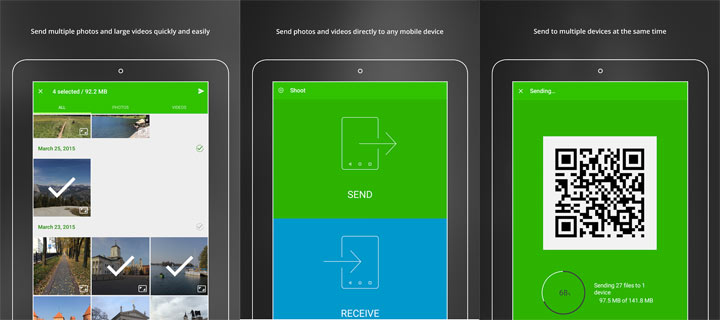
Are you looking for a method to smartly share files between different Android devices? Well, I can say from the very begging the fact that there is a variety of different ways for doing this, but some of them are more convenient than others.
If you also want to transfer files really quickly, even without worrying if you have or not space on your cloud storage, here are some of your best options:
How to Share Files between Different Android Devices with NFC
Any Android phone running at least on Android 4.1 with an NFC chip inside it can be used to send even large files via NFC using Android Beam to another Android device. All you have to do is to open the file, press the phones back to back, and then you’ll be immediately prompted to wirelessly “beam” it to the other Android phone.
The procedure, even if it so easy, it has some major negative aspects such as the fact that it can’t be used to send every type of file. It works great when it comes to photos, but is it enough?
How to Share Files between Different Android Devices with Bluetooth
There is no mystery the fact that Bluetooth can be used to wirelessly transfer files between nearby devices as well. The operation is once again as simple as it can be: just open the file you want to share, after that tap the share button and finally select the Bluetooth option.
You’ll be prompted to set up the Bluetooth pairing between the two devices and then, let the transfer take place!
Transferring different on nearby smartphones doesn’t seem at all complicated, but what if you are not talking about nearby devices? Is there a method for you as well?
How to Share Files between Different Android Devices with BitTorrent Shoot
Have you heard about that new app aimed at giving you the chance easily transfer files between various Android phones? In fact, one of the advantages that this app comes with is that it is available for all three major mobile platforms: Android, iOS, as well as Windows Phone.
Using it is once again piece of cake:
- For the start, you just have to take the BitTorrent Shoot app from here;
- Then launch it;
- It’s time to select the files you want;
- After that, a QR Code is displayed on your screen;
- Up next, you have to click Share;
- People will just scan this code and receive it almost instantaneously;
- You can also view them within the app.
You can to transfer files without size limits and, more importantly, securely without the need for accounts or going through the cloud option. However, I must also tell you that BitTorrent is clear about the fact that only the first 3 sends are free, but after that, you’ll have to pay out a one-time fee of $1.99 to continue sending more files. And don’t worry as long as it’s always free for the person receiving the files, even after you have used these 3 initials sends.
Which option do you prefer using? Let me know in the comments area from below!










User forum
0 messages