How to Wipe Cache Partition on Galaxy S7
3 min. read
Updated on
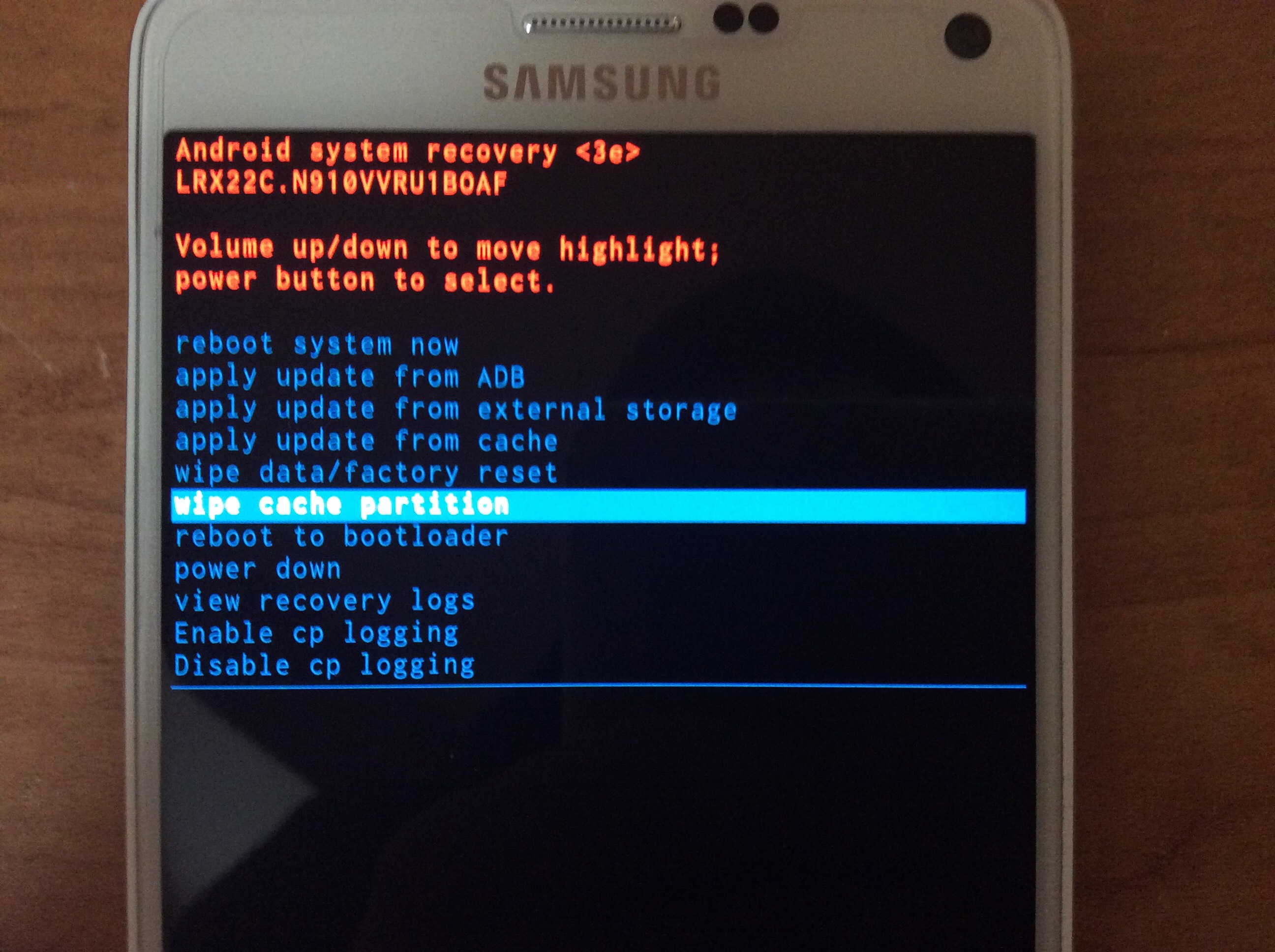
Clearing the system cache on any device is an ideal method for fixing bugs, troubleshooting system performance or if you simply want to take good care of your Android device. You should apply this operation on your Samsung Galaxy S7 if you’ve just updated your firmware to a new Android version and are experiencing some annoying bugs, if the battery runs out of power quickly, if its screen goes black, if you’re flashing a new ROM and want to minimize your chances of having any sort of issues.
Clearing the cache partition is recommended in all these cases as long as this method deletes temporarily system files. They can cause problems and errors. That’s why it makes sense to perform a wipe cache partition to delete them anytime you feel that something is wrong.
The process is quite simple – these steps will prove that and even more, let me assure you that it only wipes cached data. This has nothing to do with any of your personal information, images, contacts, photos, videos and so on, so rest assured. And if you don’t know what to do, I will show you how to perform a wipe cache partition on the Samsung Galaxy S7 device:
How to Wipe Cache Partition on Galaxy S7:
- To begin the procedure, you must power off the phone;
- After that, you need to press and hold the power, volume and home buttons all at once until the Samsung S7 logo appears;
- Then, it’s time to release the power button but continue holding volume and home until the Android logo appears;
- You will immediately see the recovery menu;
- Once being there, you have to use the Volume Up and Down button to navigate between the menus;
- There are several options to choose from, but you must go for the “Wipe Cache Partition” option;
- Press Power button to select this options;
- Now all you need to do is waiting while it cleans out the entire data cache partition;
- When the process is complete, the Reboot system now option must be next highlighted;
- Then, just press Power to confirm and your device will reboot into standard mode.
If your Samsung Galaxy S7 doesn’t run as smoothly as it should, then you may also need to learn How to Fix Lag and Stutter Problems with the help of this guide. And another solution is there to save you: you can also choose to Hard Reset the Samsung Galaxy S7 whenever the device becomes unresponsive or when you feel that something is wrong.



User forum
0 messages