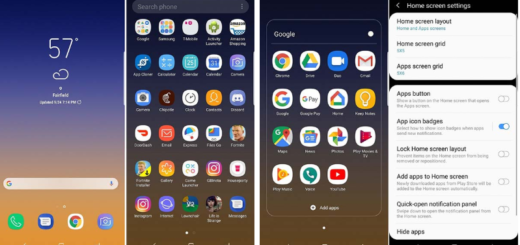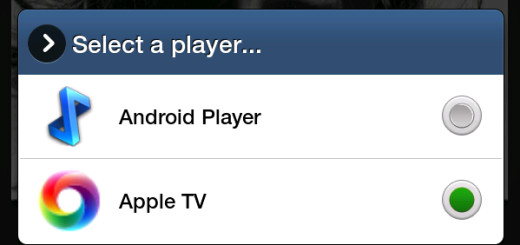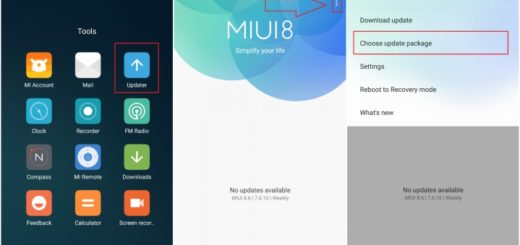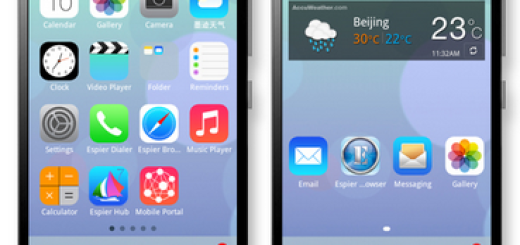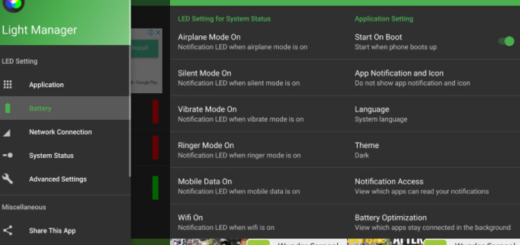How to Customize the Edge Screen for Galaxy S7 Edge
The Samsung Galaxy S7 and S7 Edge have started for months making their way to buyers and many of us enjoy these flagships more than ever. I am one of the users too and I love my Galaxy S7 Edge! One of the things that I like about it is the Edge screen that offers me instant access to the features and information I need to see and I rely on all the time.
To be more precise, the Edge panels keep you up to speed by putting your favorite news, your contacts, the applications that you use all the time, and more at your fingertips even without having to get out of the application that you might be using.
Amd even better, the manufacturer has introduced unique customization for the Edge screen with the launch of its Galaxy S7 Edge device and this means that users can now customize several panels. Yes, you can use the Edge panels in order to access the most important features and essential information without switching applications. You have to swipe the Edge screen handle to open the Edge panels and if the Edge screen handle is not displayed, then go to the Home screen and touch Apps > Settings > Edge screen.
These Edge panels are available by default, so swipe the Edge screen to scroll through the panels: Apps edge (this one is a panel of one’s most frequently used apps), Tasks edge (displays any application shortcuts that you have added to your Home screen), People edge (this panel shows the contacts you have marked as favorites and any others you select), Yahoo! News, Yahoo! Finance, Yahoo! Sports, along with Samsung Milk Music (to control music playback from the Milk Music application), Calendar and Weather, as well My Places (in order to adjust your settings to every location).
You can access all these panels more easily by customizing the Edge handle and that’s exactly what I advise you to do. For that, don’t hesitate to enter into the Settings menu and adjust the place, size and transparency of the handle according to your own wish.
Even more, you can also download additional panels from Samsung Galaxy Apps by touching Download. And let me make your worries go away and assure you that the handle will never interfere with any apps in use. You are free to work or play without the edge panel standing in your way or making you feel uncomfortable.