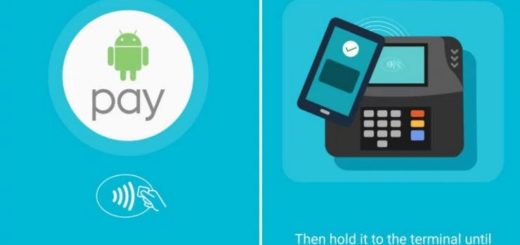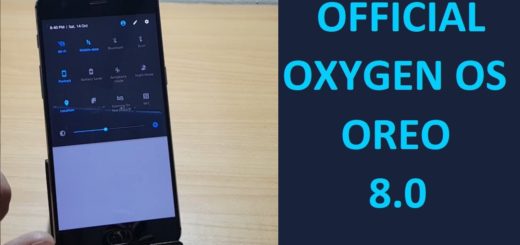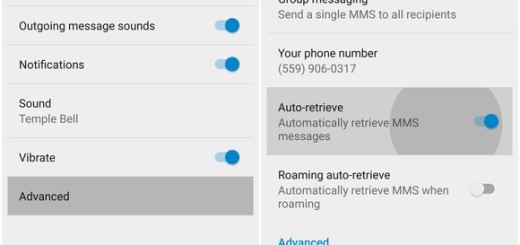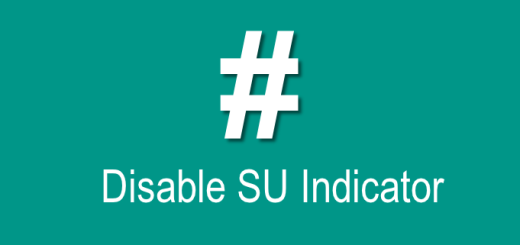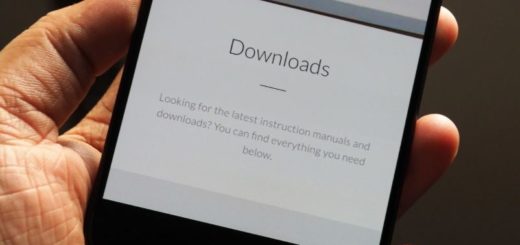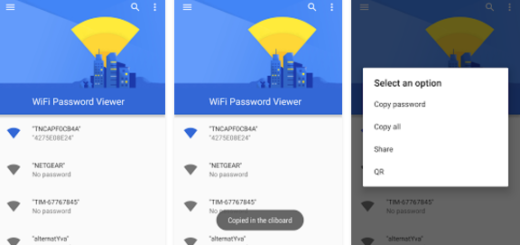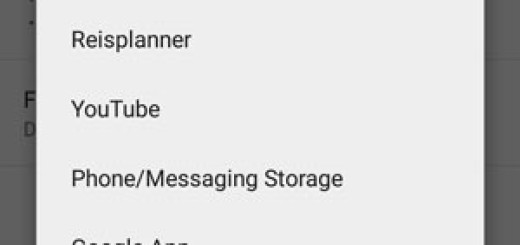How to Flash CM 13 Android 6.0 Nightlies on Motorola Moto E 2015
Here I am to tell you that the folks over at CyanogenMod have released the latest CM13 Nightly build for the Motorola Moto E 201 5 smartphone. The CM13 is the custom ROM to install if you want a new ROM based on CyanogenMod and Android 6.0 Marshmallow combined into one attractive package, but let me be totally honest and warn you about the dangers of such a procedure.
So, as you can see, the current Android 6.0 Marshmallow build is classed as a Nightly and CM developers have always told us one thing: that these sort of Android update versions may come with a few bugs – including for your Motorola Moto E 2015.
However, I can assure you of the fact that these CM 13 bugs will gradually iron out after every single build, so it’s only your decision to take. Use this post only with the Motorola Moto E 2015 model and remember that you can also flash the Google Gapps package based on Android 6.0 Marshmallow the same way you flash the CM13 Nightly ROM. The Google Gapps gives you those Google stock apps that normally come with your stock ROM, so its presence there is required.
As for thinking that you know it all and you can skip the preparatory steps, let me tell you that you might end up in bricking your Moto E 2015 or in experiencing different Android software related issues. So, my first advice is to be prepared for anything and make a backup of your data, for any case. This procedure will wipe your data and besides that, you never know when something might go wrong.
Installing CyanogenMod 13 requires that your Motorola Moto E 2015 is rooted with a custom recovery like TWRP or CWM installed. If you don’t know the steps, read this guide on how to Root Moto E and Install TWRP Recovery. Even if you might not like how it sounds, I can assure you that there is no other way of installing the ROM on your phone. And as if this wouldn’t be enough, note that your handset must be running the latest version of TWRP or CWM as older versions of the recovery are not compatible with Marshmallow and will fail your attempt to install the CM13 ZIP file.
Don’t skip the charging process or else your phone might get turned off while you try to apply the steps from below. Unfortunately, if something like that occurs, you end up bricking it and you are the only one to be blamed.
How to Flash CM 13 Android 6.0 Nightlies on Motorola Moto E 2015:
- Download CM13 Nightly 6.0 ROM to your computer by entering here;
- Take the Gapps 6.0 package from this link;
- Connect your computer and the smartphone using the USB cable;
- Transfer the files to internal memory of your device;
- Then, turn off the device and disconnect from the USB cable;
- You must perform a full data wipe by selecting “wipe data/factory reset”;
- Up next, perform a cache wipe by selecting “wipe cache partition”;
- Even if it is optional, I also to perform a wipe of your dalvik cache, so from recovery, go to ‘advanced’ and choose then “wipe dalvik cache”;
- It’s time to install your ROM file, so choose the install option;
- Then, upload your CM13 Nightly custom ROM zip file;
- Once done, you might want to upload the Google Gapps package for the Android 6.0 Marshmallow;
- Go back to the main recovery menu and choose the ‘Reboot System’ option.