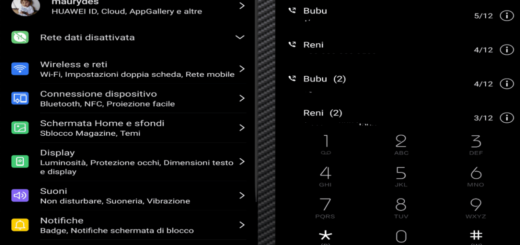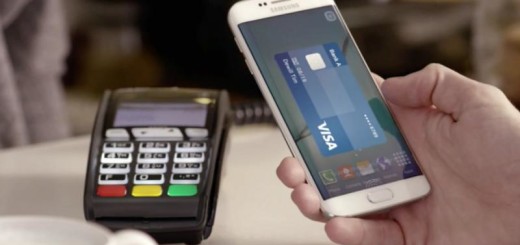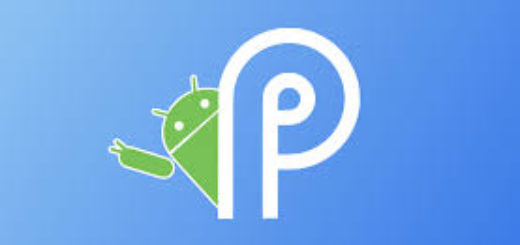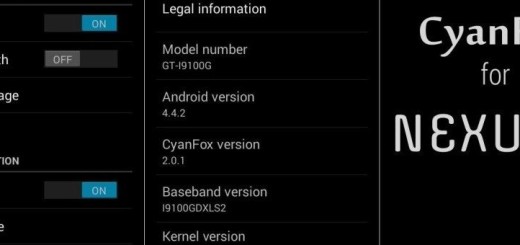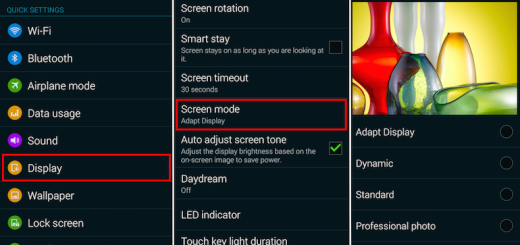OnePlus One: How to Launch an App with the Screen Off Camera Gesture
Have you heard that XDA Member Thomson2412 has developed a mod which allows OnePlus One users to launch custom apps with the screen-off camera gesture? The mod is device-specific and is ideal if you want to have a quicker access to applications other than the camera.
What do you say? Do you want to give it a try? Then, let me be your guide once more!
In order to be able to perform this tutorial, you must have the latest version of a custom recovery such as TWRP, CWM or any other choice already installed on your device and create a complete Nandroid backup of all your phone’s important data (learn how to Backup and Restore IMEI / NVRAM Data on Android Devices, how to Backup Android Data Without Root) as there are big chances of losing it during the installation and I am sure that this is not what you have in mind.
Then, prepare your computer for the procedure, so install the device’s drivers and deactivate the antivirus protection program that might interfere with the operation (in order to do that, locate the antivirus protection program icon on the Windows Notification Area and then right-click the icon and select disable, stop, or something similar). And don’t forget about your original USB cord! Take it next to you as you are going to use it right away!
And there is one more thing to know: the developer has applied the steps from below on CM Nightlies, but he is also confident that it will work on any other CM-based ROMs.
How to Launch an App with the Screen Off Camera Gesture on your OnePlus One:
- Download the ‘LaunchAnyApp.zip’ from here on your PC;
- Then, copy the file to your phone by using the USB cable that I’ve told you about;
- Turn off your device;
- After that, enter into Recovery mode. To do so, you have to hold Power and Volume down key at the same time for no more than a few seconds;
- Go to Install zip;
- Navigate to the downloaded zip file and choose it;
- Confirm the installation procedure;
- Reboot your device;
- Now, open Settings;
- Choose Interface> Gesture Shortcuts;
- At the end, just choose the option you want to enable and enjoy the changes!
Let me know if you have any issues with the installation in the comments area down below or by using the contact form. After all, I am here to help you, so be sure that I’ll come up with a solution as soon as possible!
And do not hesiate to keep getting out the best from your handset. After all, there are various other guides waiting for you:
- You can Install CM 12.1 Nightly ROM on OnePlus One (European variant);
- On your OnePlus One, this guide is here to help you Replace TrueCaller with Google Dialer;
- Enjoy Unlock Bootloader Method Now Available For OnePlus One;
- Don’t forget about the usual Chainfire SuperSU Root Exploit which is also available for your OnePlus One phone – use this tutorial to learn what to do.