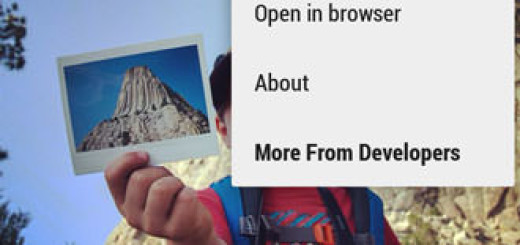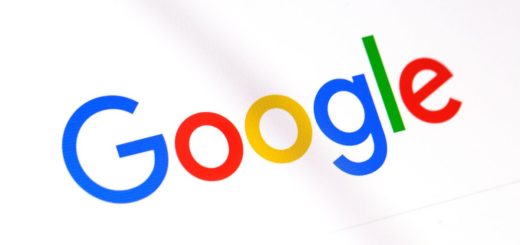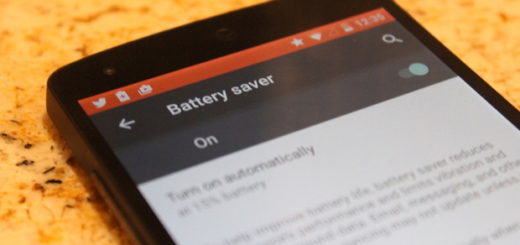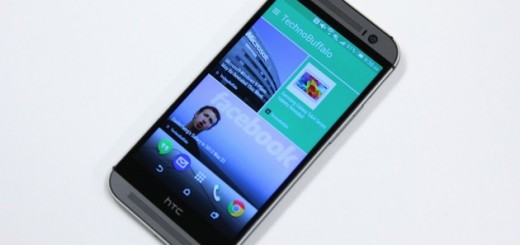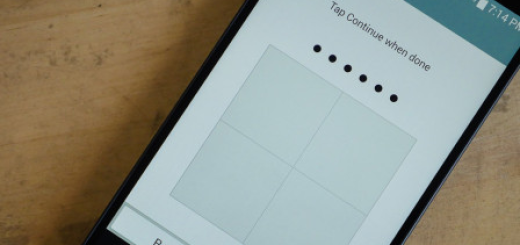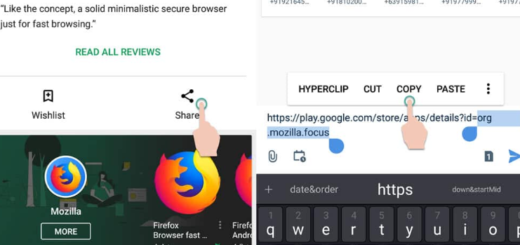How to Enable Galaxy S9 Driving Mode
Your Samsung Galaxy S9 smartphone comes with many useful features, and one of them is the Driving mode, which is designed to help users access their phones while on the wheel. Is this the one that you were interested about? Enabling it is a piece of cake, be sure of that, so keep on reading this tutorial and using the steps here detailed.
Driving mode is very helpful for safely using your smartphone whilst driving. Like that, you’ll have the chance to respond to text messages and navigate your Galaxy S9 device without any worry. With this, the next time your phone rings while you’re behind the wheel, an automatic reply will be sent to the caller prompting him or her of your current situation with a customized message at your choice.
For that to be possible, just be sure that this feature is enabled. Here’s the detailed procedure:
How to Enable Galaxy S9 Driving Mode:
- First of all, open the Messages+ application;
- Tap the Menu option;
- Then, you have to tap the Driving Mode option;
- Your audio device will have to pair with the Driving Mode feature via Bluetooth. It will activate automatically;
- To do this, just select the Add Device tab;
- Wait for the devices to connect. Once done, you will be able to enable and disable your Driving Mode Auto Reply with a simple tick;
- You can manually edit the message that will be sent to your callers on the same window, so it is up to you to think of what you want to tell them.
That is how you can use the driving mode on your own Samsung Android phone. And since we are at this chapter, let me also tell you about the Car mode app that lets you enjoy prompt commands in a convenient way. So, if you want a safe, hands free in-vehicle service that really could make a difference in driving, you should better take your time to check this app too.