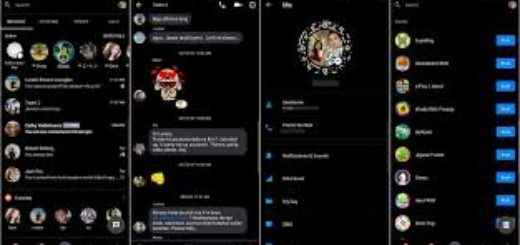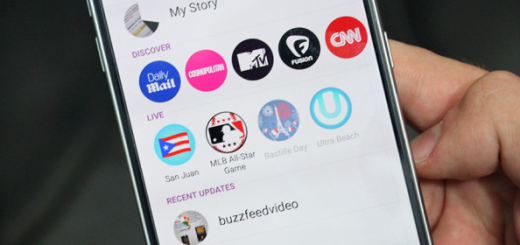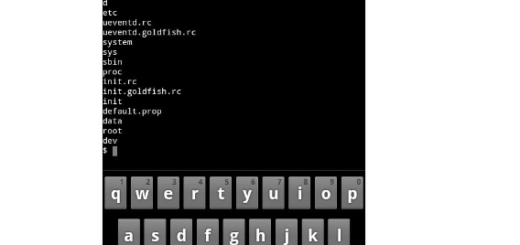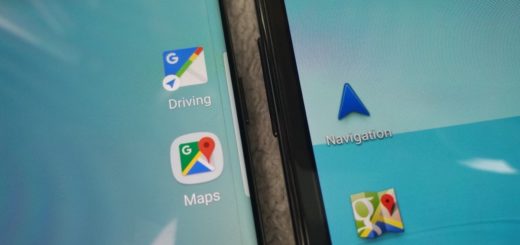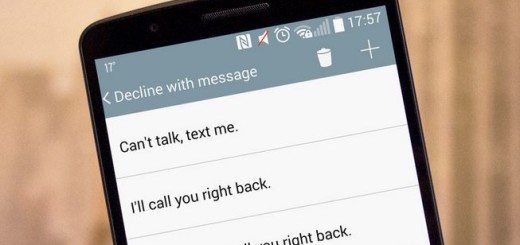Sit Back and Let Google back up your Settings
Things can be tricky in the Android world. One minute you love your Android device and everything works like a breeze, the other you discover that something bad happened. You never know when things will go wrong and you don’t want to lose any of your stuff when such events occur. Thankfully, there are plenty of ways to back up your files and apps on Android.
Now, I am not here to talk about the best Android backup apps. There are also native tools becoming more popular and Google’s native backup often seems to be the best choice for users’ needs. You are no stranger to the fact that Google is more than willing to help keep all your apps and data safe, right?
And the best part is that you can take advantage of this with a few simple steps. Google’s Android offers the ability to seamlessly save certain settings like wireless network preferences, Wi-Fi passwords, app data, bookmarks, and custom dictionary words to their servers using your Google account.
All these sound quite handy, right? And since this is the easiest Android backup solution available, you have to try it out too.
To enable it, just follow the steps here given:
Let Google back up your Settings:
- First of all, you need to go to Settings;
- Up next, go into Backup & Reset;
- Find the option for backing up the desired type of data. You may select both Backup my data and Automatic restore;
- Go to Settings, Personal, Accounts & Sync;
- Then, simply select your Google account;
- You must now select all of the option boxes listed, to ensure that all available data is synced.
Though the specific procedure may slightly vary between various current Android devices, the process is generally the same. Just ask for extra help in case of needing it.
As for the additional setting, Google doesn’t directly backs up any (I am talking about SMS/MMS messages, playlists, or alarms). You can use third-party software instead.