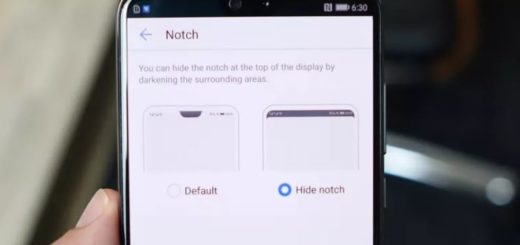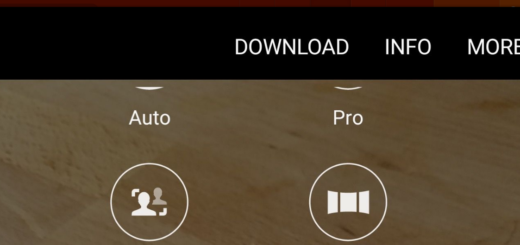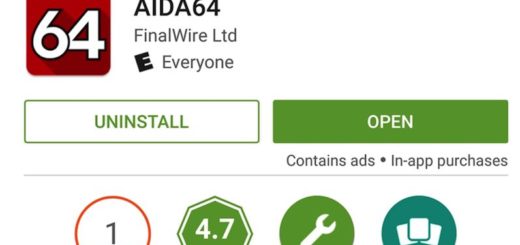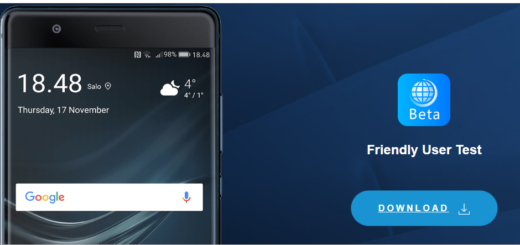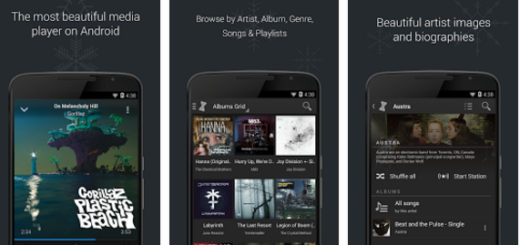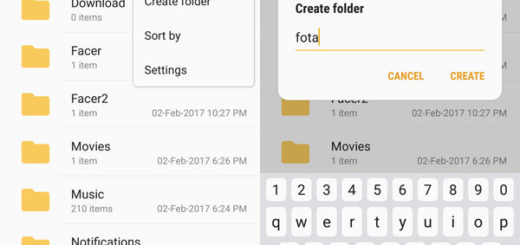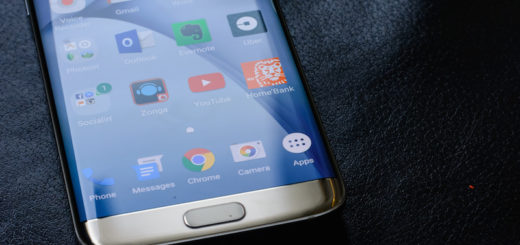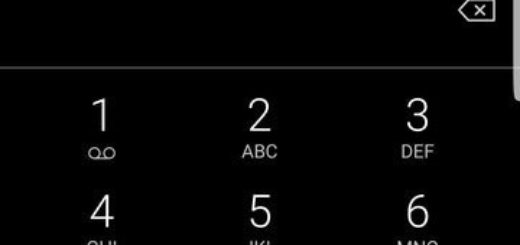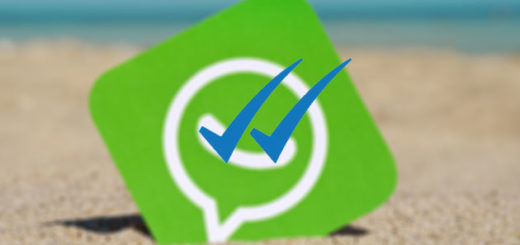How to Install CM12.1 Android 5.1.1 Stable Firmware on Sprint Galaxy S5
Do you want to take advantage of the fact that the Stable CyanogenMod 12.1 build is finally available for all the Sprint users of Samsung’s Galaxy S5? You shouldn’t refuse such an offer as long as it comes with a much more stable Android 5.1.1 Lollipop AOSP experience, along with an impressive package of extra features designed by the CyanogenMod team.
However, I want to be clear about the fact that you can apply the steps from this tutorial only on the Sprint version of Samsung Galaxy S5. Do not try to use this CM 12.1 post for any other different device models and don’t forget that the smartphone that you are about to update needs to be on a rooted firmware and has to run a Custom Recovery or else it cannot support the Android 5.1.1-based custom ROMs.
And no less important are the preparatory steps for this procedure; here I am to tell you all about them, so for the start, create a complete backup of your important data stored in this Samsung smartphone since the update might erase it all. You must also install the Galaxy S5 drivers on your PC to easily connect it to your phone and don’t forget to shut down any antivirus program you run on your PC as it might slow down or completely turn off the CM 12.1 Android 5.1.1 Lollipop update procedure.
Even more, plug in the charger if you have less than 60% power back up in your phone to avoid sudden shut down during the update and don’t forget to enable the USB Debugging mode. So, you must access Menu – Settings – About phone and tap several times on Built Number. Then, go to Menu – Settings – Developer options and finish your initial task.
How to Install CM 12.1 Android 5.1.1 Stable Release on Sprint Galaxy S5:
- First of all, take the CM 12.1 SNAPSHOT ROM from here;
- Then, you have to download Gapps for Android 5.1.1 ROMs from here;
- Use the USB cord to connect the smartphone to the computer;
- Transfer both files to your phone’s internal storage;
- Switch off your Galaxy S5 handset;
- Then, boot it in Custom Recovery Mode;
- Apply the ‘factory reset’, so for CWM select ‘wipe data/ factory reset’;
- For TWRP, choose the ‘wipe’ option;
- Confirm the factory reset;
- Start the CM 12.1 Installation process, so select ‘install zip from sdcard’ followed by ‘choose zip from sdcard’ if you use CWM;
- For TWRP, just select ‘install’;
- Browse your phone’s internal storage for the CM 12.1 ROM file;
- Load the ROM file;
- Confirm the CM 12.1 Android 5.1.1 installation;
- Also flash the Gapps zip with the help of the same steps;
- At the end, simply reboot your Galaxy S5 smartphone in normal mode.
Do you need some extra help for completing these steps? The comments area is waiting for you, so tell me more about your issues.