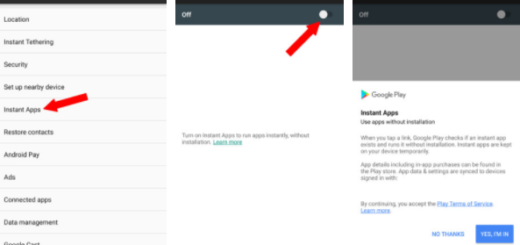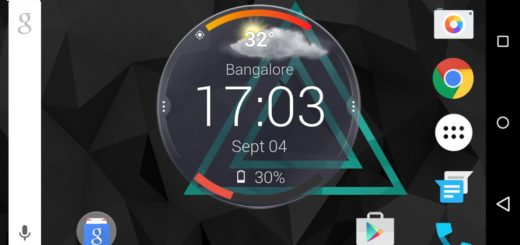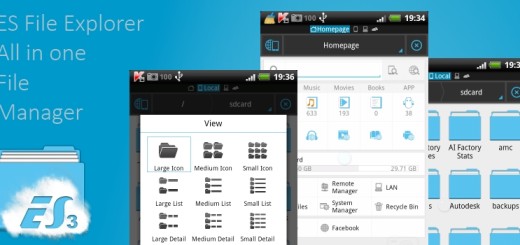How to Turn On Battery Saver Mode on LG G5
LG G5 owners are truly lucky and if you are already one of them, then you know that you can swap in unique modules to enhance the audio or camera functionality of your device or that you can seamlessly connect it with various LG Friends peripherals which include a VR headset, a robotic ball or a 360 camera. But as different as the LG G5 is from other smartphones from the current market, it still has some minor battery life issues that need your attention.
From my testes, I can say that the standby time is pretty good and with low usage, you can have your LG G5 on between two and three days. However, things are different when it comes to a heavy usage, where the battery becomes a little disappointing for some users. The maximum I have achieved is 4 hours of life, which is average compared with the 5-6 hours offered by the Galaxy S7 and S7 Edge, so is there something that you can do about it?
Most buyers who ordered the LG G5 got a second spare 2,800 mAh battery, and a portable charging dock to charge it without putting it in the phone. This is indeed useful as it allows you to swap a full battery in a matter of seconds, but don’t forget that this is not necessary all the time.
LG G5 also comes with a special Battery Saver mode that also extend how much time is left by doing a little bit of magic. The trick is pretty simple as long as this mode practically turns off unnecessary things such as apps and services to extend battery life for a few more hours. And as you will see, the battery saver has one more trick it can pull off—it can kick in automatically when your LG G5 battery gets low.
The tradeoff for that is that you have to give up some processing speed and convenience on your phone, but is this such a high price to pay? Your LG G5 might feel sluggish, but at least you’ll have something to tide you over until you can get back to a charger.
How to Turn On Battery Saver Mode on LG G5:
- Enter into Settings;
- Go to Battery;
- There you can find this batter saver mode;
- On the following screen, toggle the on/off slider switch to the On position. Up to this point, it will turn on at 15%;
- In order to turn off battery saver mode, just slide down the notifications screen then tap Turn off battery saver.
This mode is ideal for a night out when charging your LG G5 is out of the question, or while in emergency situations. After all, it’s good to be prepared for anything!