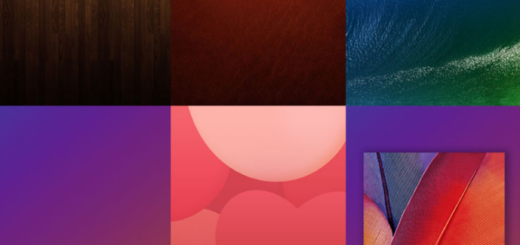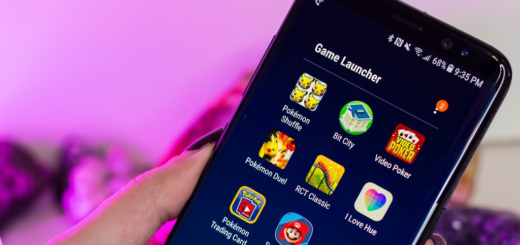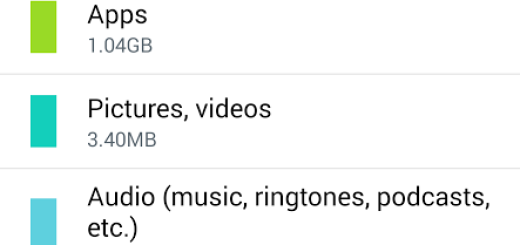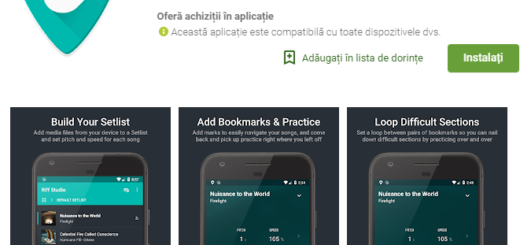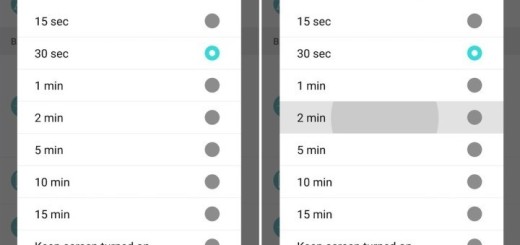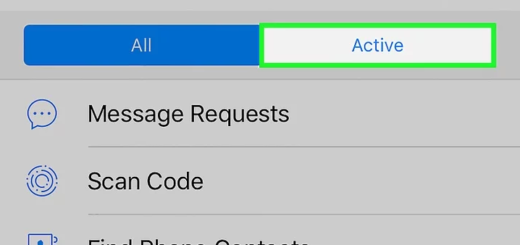Easily Change LG G4 Lock Screen App Shortcuts
Lock screen app shortcuts have been around since ages and there is no mystery that HTC, Samsung, LG and not only have had them in their custom UX for Android. What about the new LG G4?
Just as you might be expecting, this smartphone also gives you the possibility to pin some of your favorite applications to your lock screen, so don’t hesitate to continue reading this guide and learn how to change LG G4 lock screen app shortcuts.
Lock Screen app shortcuts are ideal as they allow you to open straight to that app. For example, swiping up from the camera will open straight up to the camera. This is pretty simple, right? And don’t worry about not managing to keep your things organized: if you also prefer having a clean lock screen, you still can do that while having the apps at the top of your fingers.
If you have no lock screen security set (e.g. lock screen PIN or pattern), changing your lock screen shortcuts is not at all complicated:
Easily Change LG G4 Lock Screen App Shortcuts – method 1:
- Jump into Settings;
- Go to Display > Home & Lock > Lock Screen;
- Then, enter into Shortcuts; from here you can change the five lock screen shortcuts;
- To change them, just tap on the icon and you’ll be taken into a new pop up that shows all the apps installed on your device, along with “None” at the top;
- Just tap on the app you want there and that’s all;
- Repeat the procedure for each shortcut you want to add;
- If you want to get rid of them completely, tap on one app, then choose None;
- Do that that for all five apps to get rid of them entirely;
- When you’re done, just tap Save.
If you have any kind of lock screen security enabled – which is actually recommended, you won’t have the chance to use lock screen shortcuts. Smart Lock is there to help you by unlocking automatically in the presence of a trusted Bluetooth device, or location, but things get a bit complicated, but here I am to guide you.
An ideal solution for this problem involves temporarily disabling your PIN or your pattern, then changing your shortcuts as you want them and finally re-enabling it.
Easily Change LG G4 Lock Screen App Shortcuts – method 2:
- In the “Lock Screen” settings menu, set your screen lock type to “Swipe”;
- Return to the Lock Screen menu;
- Then, you have to enter the “Shortcuts” menu item that will have just appeared;
- Change your lock screen shortcuts in the menu as I’ve told you before;
- At the end, save the changes;
- Go back to the “Select screen lock” menu;
- Feel free to set up your PIN or pattern once again.
Let me know in the comments if you liked this guide and if you managed to apply it successfully. If not, be sure that I will help you as soon as possible.