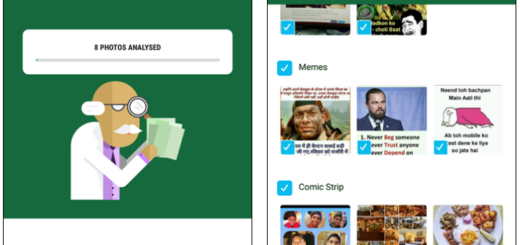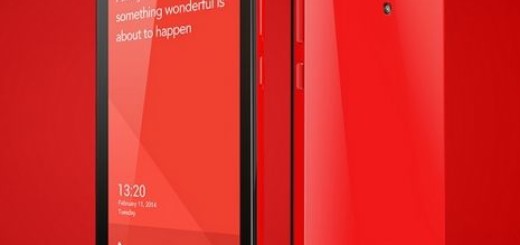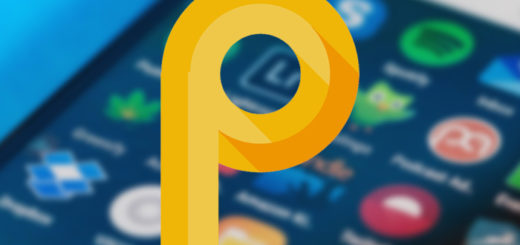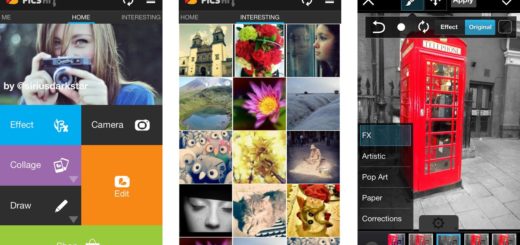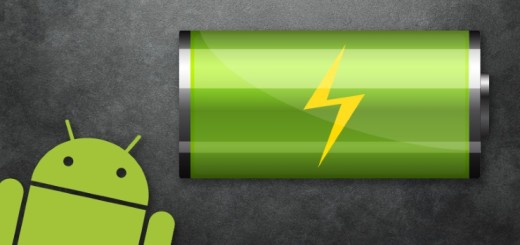How to Solve GPS Problem on Realme C1
Even if it is such a nice surprise in terms of specs and pricing, the Realme 1 does come with some issues. Thankfully most of them can be fixed. And in this article, we are going to talk about how to solve one of the most annoying ones – the GPS problem.
Android phones have made GPS even better and they have increased reliability on this technology, but somethings doesn’t seem to function properly on your Oppo handset.
No one likes to be stranded in the middle of a new place trying to look for directions and asking help from people around them. When a GPS is reliable, it can be of great help and all those quick directions you get can save your lots of time. When it isn’t, you must look for a way to make things function properly again.
How to Solve GPS Problem on Realme C1:
- One of the most convenient ways to solve your problem is to toggle the GPS to refresh itself. Turn the GPS On or Off from the notifications shade of your phone. Pull down the notifications shade and look for the GPS icon. Switch it Off and wait for a few seconds. Switch On the GPS and allow it to check for the location again;
- Plenty of Realme C1 users have found that toggling the Airplane mode can help. The Airplane mode can be toggled by accessing the notifications and looking for the icon for the Airplane mode. Switch it On and wait for 15-20 seconds before switching it Off again. This will let the network connections start all over again and it might work;
- If your phone is unable to detect an accurate location, maybe the high-accuracy mode on your phone is disabled. Therefore, enable this feature on Realme C1 and see if the GPS issue is fixed;
- There is also a chance to discover that something is obstructing the GPS radio signals sent from cell towers and satellites towards phone’s GPS receiver. Since radio signals are easily obstructed, even the phone case can cause radio waves that lead to such a disturbance in transmission. So, removing the case is often helpful in correcting simple GPS errors;
- Remember that Google maps is your device’s solution to accurate GPS locations. If you happen to have delayed your updates for long time, maybe the phone’s maps are outdated. This may be causing the errors in identifying locations accurately, be sure of that. Update your Android device’s Google maps to make sure that GPS can work properly via the steps below:
Detailed procedure:
- At first, tap on the Play Store;
- Then, tap on the three dots that will show a drop-down menu and choose My Apps and Games;
- Scroll through the list of your apps and look for Maps;
- Tap Update;
- Lastly, you can restart your device and allow the GPS to check the location once again;
- One of the reasons many people are annoyed is that it happens to want to check out location on Google Maps or any other service and the location is inaccurate. Note that a non-calibrated compass can lead to such errors, so maybe it’s time to calibrate the compass too;
- Your Oppo’s cache partition has files which can create a problem for the GPS if they get corrupted. It may even cause a problem in using other apps on your phone. Therefore, it is advisable to wipe the cache partition and allow your device build new cache files;
- If nothing works, then reset your device to Factory Settings. This will bring the software of your device to the same state as it was when you first took the device out of the box. Before starting, it’s essential to create a backup of all important data.