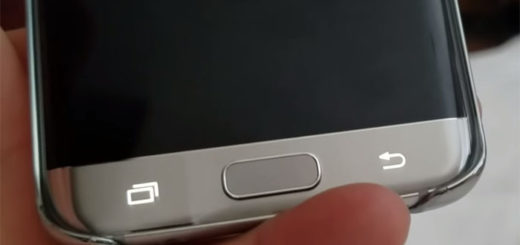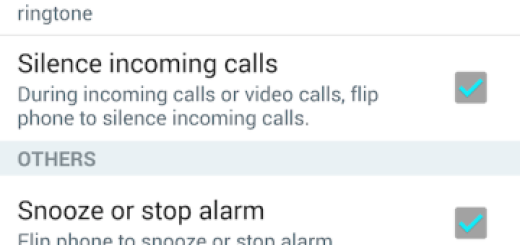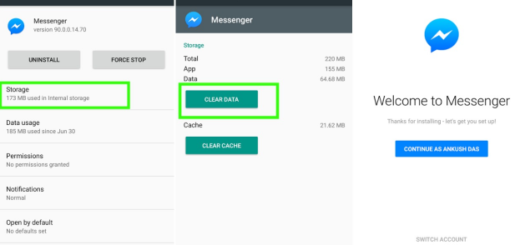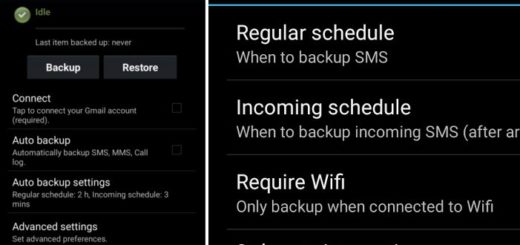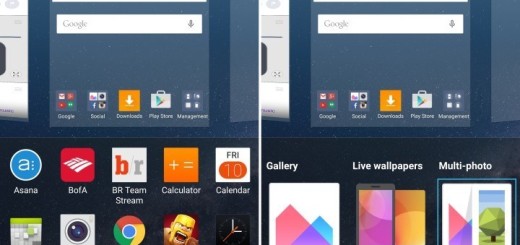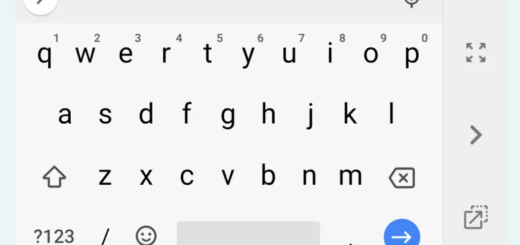How to Fix Unresponsive Galaxy S7
I am sure that you love your Galaxy S7, but as is the case with most current generation smartphones, they are unfortunately not without their issues.
To help you out, I have rounded up some of the common problems that affect this precise handset and here I am once again with a fresh guide.
So, in this post, I will be addressing the issue of seeing your device becoming unresponsive without apparent reason or cause. Can you fix that? Here I am to help you:
How to Fix Unresponsive Galaxy S7:
- Most of the time, a simple reset does the trick. Press and hold the Power button and Volume down buttons for a few seconds, until the Galaxy S7 handset restarts. In the case of the first issue, even these buttons seem to be unresponsive, this restart method does work anyway;
- You can also boot your device in diagnostic mode also known as Safe Mode. Enabling safe mode is the best way to check if a third party application is causing a problem. In your case though, you would like to see if your phone will respond to a different hardware button combination in order to be able to recover your data. To boot in safe mode, follow the steps below:
- For the start, you have to turn your Galaxy S7 smartphone off;
- Press and hold the Power button;
- Release the Power key when the ‘Samsung Galaxy S7’ logo appears;
- Then, immediately press and hold the Volume Down button;
- Continue holding the button until the phone finishes rebooting;
- Once you see the text “Safe mode” at the bottom left corner of the screen, you can release the Volume Down button.
- If this doesn’t work, then try to boot the phone up in recovery mode. For that, you need to make sure that the phone is completely off; you can do that by pressing and holding both Power (this is placed on the right edge) and Volume down buttons (these ones are located on the left edge) for 12 seconds. If your phone won’t respond, you can assume that it’s off. You should also leave the phone charged for at least 30 minutes before applying these steps:
- Press and then hold the Home and Volume Up keys;
- Up next, press and hold the Power key;
- When the Samsung Galaxy S7 shows on the screen, release the Power key but continue holding the Home and Volume Up keys;
- When the Android logo shows, you may release both keys and leave the phone be for about 30 to 60 seconds;
- If your phone will boot up in recovery mode, make sure that you clear the cache partition. After doing so, you can finally reboot the device;
- However, if the Galaxy phone remains unresponsive, then I must tell you that it’s most likely a hardware problem, so none of these tips can help you at this point. Only Samsung or your carrier can do something for you, so do not hesitate to ask for their help as soon as possible.