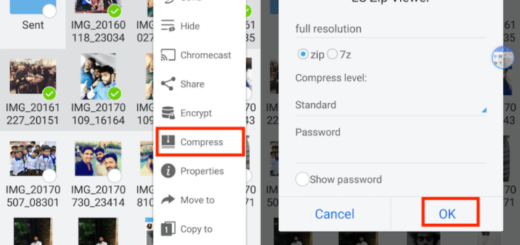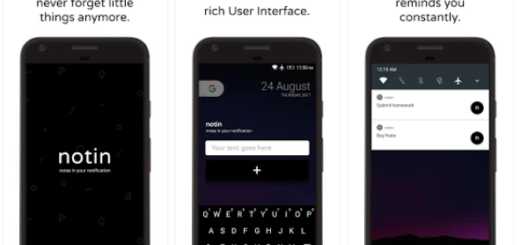Fix Galaxy S7 Edge becoming Unresponsive
Samsung continues to improve on what they started last year, with the latest Galaxy S flagships, the Galaxy S7 and the Galaxy S7 Edge looking more beautiful than ever, having a much better build quality and a set of impressive specs. Despite of that, the usual problems are still there, even on a high-end device such as Galaxy S7 Edge and many owners complain about the fact that their device often becomes unresponsive.
Some users have found that even the handset was fully charged, it often gets stuck in start up screen with blue light on permanently. The phone has a black screen and would not respond or turn off, so you have to let the battery die as you can no longer physically remove it.
It is true that your Galaxy S7 Edge can normally be repaired for free by your carrier or Samsung, but the issue is that such a procedure takes time and you have no guarantee of getting back with all your data, so here’s what you can try to do on your own before getting there:
Fix Galaxy S7 Edge becoming Unresponsive:
- Can you boot your device in safe mode? A rogue app is often a cause for concern, so I usually recommend you to boot the device into Safe Mode and see if the issue persists. If it doesn’t, you are supposed to uninstall any apps you added just before the problem showed up, and that should fix things, but now the story is a little different. To be more precise, , you would like to see if your phone will respond to a different hardware button combination so that you can recover your data, so don’t hesitate to apply these steps:
- Turn your smartphone off;
- Press and hold the Power button;
- When the ‘Samsung Galaxy S7 Edge’ logo appears, release the Power key and immediately press and hold the Volume Down button;
- Continue holding the button until the phone finishes rebooting;
- Once you see the text Safe mode at the bottom left corner of the screen, release the Volume Down button.
- If your phone won’t respond to the hardware button combination applied, try to see if you can boot the phone up in recovery mode; if you’ll be able to do that, a simply cache partition wipe may fix your problem. To boot into recovery mode, follow these steps:
- First make sure that the phone is completely off (this can be indicated by the absence of LED light or sound);
- Press and then hold the Home and Volume UP keys, then press and hold the Power key;
- When the Samsung Galaxy S7 Edge logo shows up, release the Power key, but continue holding the Home and Volume Up keys;
- When the Android logo shows, you may release both keys and leave the handset for about 30 to 60 seconds;
- If your phone will boot up in recovery mode, make sure that you clear the cache partition;
- After doing so, you can reboot the device.
- If your Galaxy S7 Edge is still unresponsive, its screen is dark, and no sound or vibrations are produced, then I cannot help you anymore. You are not dealing with a software issue, so taking your phone in for repair is a must – I can only assume that the warranty is not a problem.