How to Update Samsung Galaxy S5 using OTA, or Odin
Each Android device can be updated in two ways: you can use an official Android OS, or you can install a custom ROM firmware. Now, recently I have showed you how to update Samsung Galaxy S5 with Custom ROMs using CWM recovery, so that means we should now check on how to update the Galaxy S5 with official Android firmware.
The official Android OS can also be updated on your Galaxy S5 in two ways: you can either flash the OTA release, or you can choose to manually install the firmware on your Android smartphone by using Odin. Now, by using the guidelines from below you will be able to learn how to easily and safely perform both of these update operations, so don’t hesitate and check it all out.
Updating with an official release of Android OS is really important especially if you want to run on your Samsung Galaxy S5 a stable ROM that is working without bugs, or lags. In that matter you have to apply the OTA updates that are provided by Samsung and by your carrier. Unfortunately, the OTA updates are usually rolled out gradually, so not all the users will receive the notification at the same time. So, because of that you might want to use Odin in order to manually update your Galaxy S5 with official Android OS.
Moreover, Odin should be required if the OTA is released only on limited markets – by using Odin you can flash any ROM, but only if the firmware is compatible with the model of your Galaxy S5. At the same time Odin can also be used when you try to fix your bricked Samsung Galaxy S5 or when you want or need to restore the warranty of your Android device.
Odin represents an official program which is developed and offered by Samsung. So, the tool can be used only on Samsung branded devices and mainly for making manual update operations. Therefore, by using Odin you can update your SGS5 with ease and without risking anything. Basically you will manually install the official Android OS without using the OTA – for example the OTA can’t be received when you have a rooted Android device, in that case a manual update procedure being required.
Thus, the warranty of your phone will not get void while completing this tutorial. Moreover, you can restore the warranty by using Odin. The best is that you can use this guide on both rooted and locked Samsung Galaxy S5, so you have nothing to worry about on that matter either.
If you want to use Odin in order to update the SGS5, a good idea will be to backup your data before starting the installation procedure. If Odin gets stuck during the flashing process, or if in the end your phone gets stuck in a boot loop, your data might get corrupted. So, because of that you should save everything that you might use afterwards. If you are planning in updating your smartphone by using the OTA release, then you can skip the backup procedure, as your data is safe and secured – learn how to keep your Android device secured.
Also, if you will use Odin for flashing the official Android OS on your Samsung Galaxy S5, then make sure that you can use a computer and your phone’s USB cable. Then, on your computer deactivate the antivirus and security protection and on your handset enable USB debugging option from “menu -> settings -> developer options”. Charge your smartphone if the battery status shows less than 50% power left and use the steps from below only if you have the Galaxy S5, or any other Samsung branded device.
How to Update Samsung Galaxy S5 using OTA, or Odin
Flash OTA update on Samsung Galaxy S5
- It is important or even essential to use a WiFi connection when applying the OTA (Over The Air) release of Android.
- On your phone go to menu and tap on settings.
- Hit About Phone.
- Go to Software Updates and check for new notifications.
- If you can download an update, do so.
- The firmware will be automatically flashed on your Galaxy S5, so just sit back and relax.
Use Odin and install stock / official Android on Galaxy S5
- As I have mentioned, a computer is being required; on the same you need to download Odin.
- Install the program and then download the Android firmware for your Galaxy S5 – visit SamMobile.com for downloading the official update.
- Also install the Galaxy S5 USB drivers and unzip the firmware file on the same folder as Odin.
- Enter your smartphone in download mode by pressing on Volume down, power and home buttons at the same time.
- Run Odin on your computer and then connect your devices via USB cable.
- On the program the ID:COM section should now turn yellow or blue and the “added” message must be displayed – if not retry the guide from step 1.
- Up next from Odin pick “PA” and select the update file; don’t make any other changes and click on “start”.
- In the end the “pass” message will be displayed and the ID:COM section will turn green meaning that you are done.
So, now you should know how to update Samsung Galaxy S5 with OTA or stock / official Android firmware.

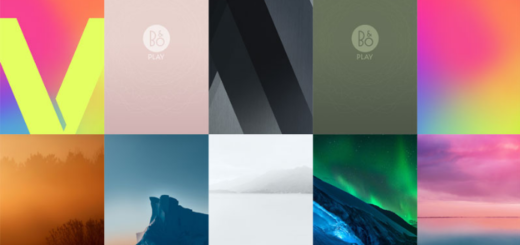
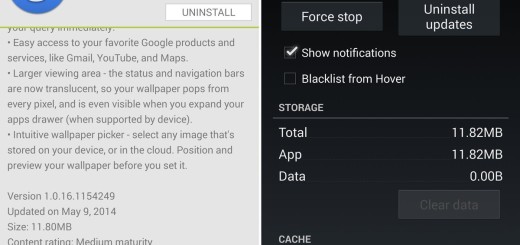



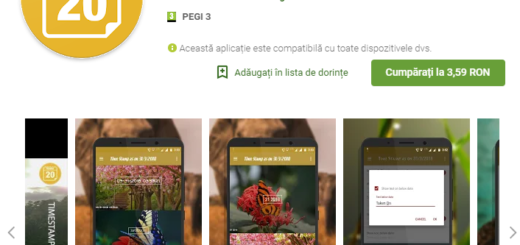

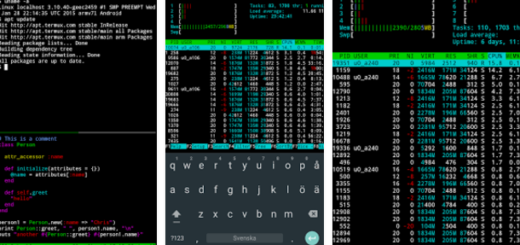


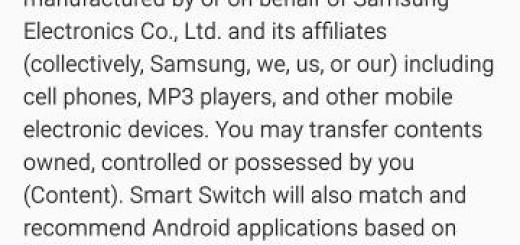
pretty pathetic that no one responded to your question