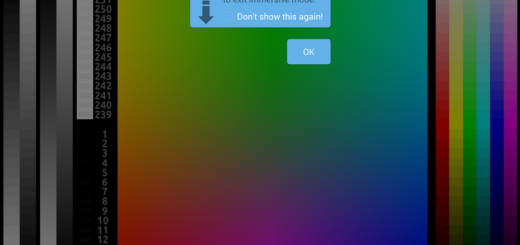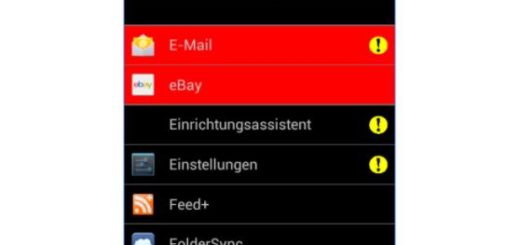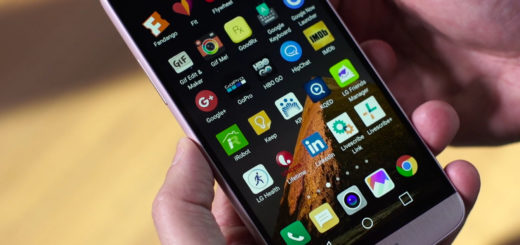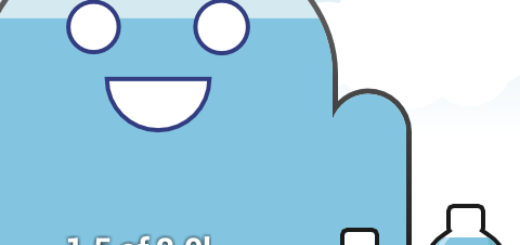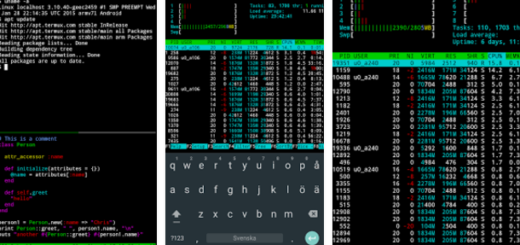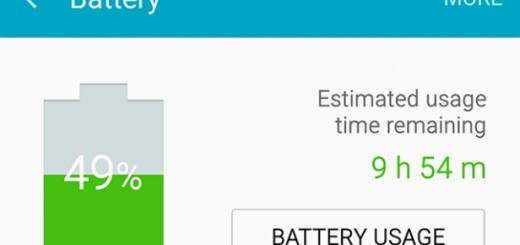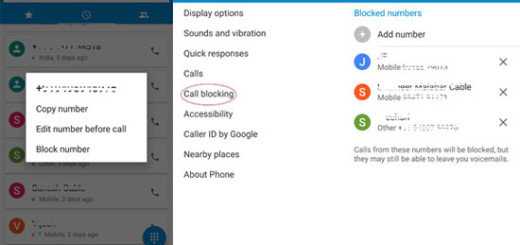Update Google Nexus 6 to Android 6.0 via CM 13
Are you also one of those users who want more and more from his/her Android device? You know that this can be achieved by installing a custom ROM.
Custom ROMs offer tons of awesome features that can’t be found in stock Android 6.0 Marshmallow firmware and the best part is that there are so many such ROMs that can be installed on your Android devices. One of the most popular choices is none other than CyanogenMod and here I am to guide you on how to update your Google Nexus 6 to Android 6.0 via CM 13.
This CM 13 version is based on the stock Android 6.0, but unlike stock Marshmallow, CyanogenMod 13 is full of new features. To be more precise, the launcher is customizable, you can install themes, use Pie controls, enjoy a better user experience and that’s not all. As I have told you from the start, the CyanogenMod team has recently released the first CyanogenMod 13 nightly build for your Google Nexus 6 as well and even though you must be excited about it, don’t go straight to the procedure.
There are some important preparatory steps waiting to be applied. For example, do you know that the procedure works only on a rooted Google Nexus 6 which is also running the latest Custom recovery? Then, even though the Factory Reset won’t delete any data from internal storage, the NANDROID Backup is still a must. I am saying that as long as it creates a full restore point for your handset, one that you can use in case the new ROM doesn’t boot in normal mode or if you don’t like the new changes and you want to go back to the previous OS version.
Installing this custom ROMs on your Android device is very risky too, as it voids your device’s warranty, (you can restore it by going to the stock ROM or with the help of this detailed guide) and it could brick your handset if it’s not properly charged. Therefore, find no excuses for this important step and plug in the charger now. It’s for you own good, be sure of that!
These guidelines are for the advanced users only, so I not be held responsible if anything goes wrong during the update operation. I can only advice you to follow the steps below as they are given and ask me if there’s any step that you don’t understand. With a bricked handset in your hands, it might be too late for that!
How to Update Google Nexus 6 to Android 6.0 via CM 13:
- Download the desire Custom ROM for your Android device; I am talking about CM 13 zip which can be taken from here;
- Download the required Gapps from this link too;
- After you have finished downloading the your custom ROM and the Google Applications Package (Gaaps), prepare the original USB cord;
- Use it to move both these downloaded files to the internal storage of your Google Nexus 6;
- Turn off the handset;
- Then boot into Recovery Menu by pressing and holding Power + Home + Volume down button at the same time, till you see the Android Logo;
- Once you get into the recovery menu, create a NANDROID ROM Backup;
- Then, select wipe data/factory reset and after that, clear the cache memory by selecting the “wipe cache partition”;
- Go back and choose ‘advanced’ and then tap “wipe dalvik cache”;
- Select install zip form SD card option and choose the custom ROM ZIP file that you had transferred to the device’s internal storage earlier;
- The flashing process shouldn’t take too long, but have patience and don’t press any buttons;
- Now, repeat the last step and flash Google Apps package;
- Reboot the phone when all the files are done installing on your phone.
You have just installed CM13 on your Nexus 6 device. Enjoy the enhanced version of Marshmallow and let me know how it feels like!