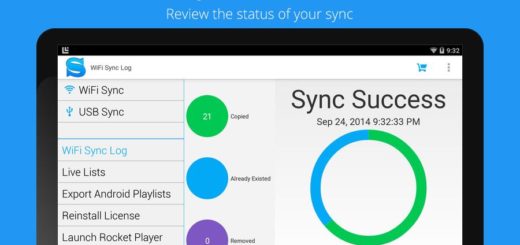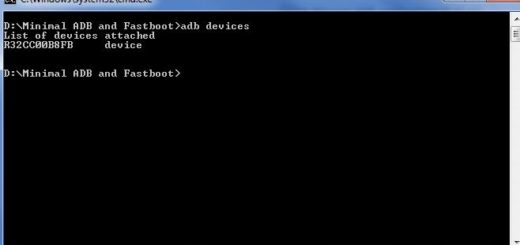Unlock Huawei Mate 20 Lite Bootloader using a Third Party Unlock Code
Some companies like Google and OnePlus are friendly towards modders, while many others aren’t. Since Huawei has officially stopped providing unlock code to unlock the bootloader on any Huawei device, things got a lot more complicated. Only third-party services can came to rescue us if this is what you truly want for your Huawei Mate 20 Lite smartphone.
Remember if you bear any damage to your Huawei Mate 20 Lite post-unlocking, it won’t be covered under the official warranty. Something tells me though that this won’t make you stay away. You can obviously root your device after unlocking its bootloader or install any custom OS your dream of. You will also have the freedom to install Custom recoveries like TWRP or customize in unimaginable ways.
The instructions below will help you do that for your Huawei device, even if it doesn’t support bootloader unlocking. So let’s hit it!
Before starting:
- You must enable the Developer Option. So, go to your Settings –> System -> About Phone and tap on the Build Number 7-8 times until you see a toast message “Developer options enabled“;
- Then, go to Developer option in the settings and Enable OEM unlock;
- Back up your important data;
- If the power left is currently lower than 60%, then don’t do anything else before plugging in the charger.
How to Unlock Huawei Mate 20 Lite Bootloader:
- One of the most popular sites offering Bootloader Unlock Codes is FunkyHuawei for $55. It is though $20 cheaper on Ministry of Solutions, so it’s your choice;
- Once you have got the unlock code, then save the unlock code somewhere safe;
- Open the ADB and FASTBOOT folder and open the command window / PowerShell by holding SHIFT key + Press right click on the mouse;
- Turn off your device and boot into fastboot mode. To do so, you need to press Volume Up + Power buttons at the same time;
- Now, just unlock the bootloader by executing “fastboot oem unlock xxxxxxxxxxxxx”. Clearly replace the ‘xxx’ sequence with your own code;
- That’s it; when done, just reboot your Huawei Mate 20 Lite.
Enjoy and stay close for further tweaking procedures available for your Mate 20 Lite device. And don’t forget to share this on your social profiles as other Huawei users need help too.