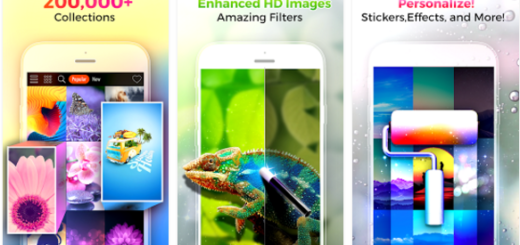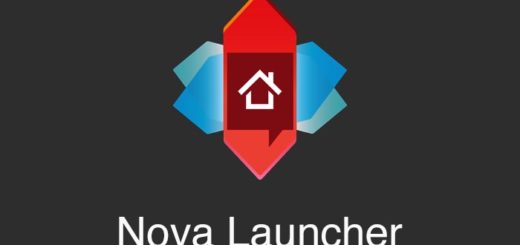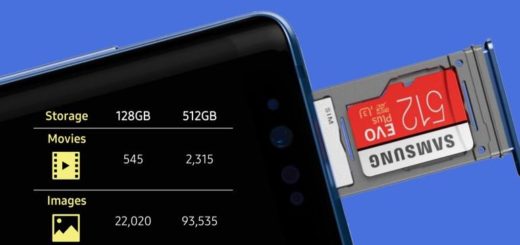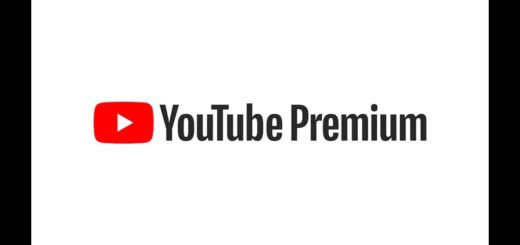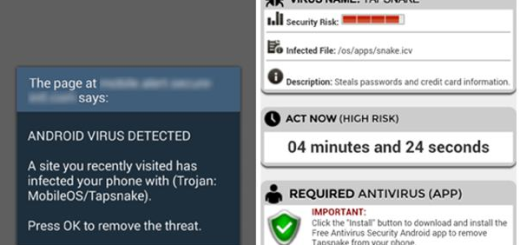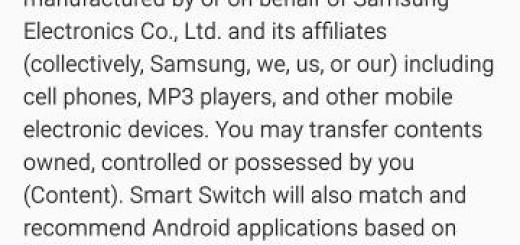Learn to Install Samsung One UI Port on OnePlus 6
Do you dream of Samsung’s One UI for your OnePlus 6? This is possible now since ProtoDeVNan0 has brought a Samsung One UI port to the handset you own. You should know from the start that this Samsung One UI port is based on the stock Samsung Galaxy Note 9 firmware (N960USQU1CSAA). What are you about to get? Only amazing things, that’s for sure. The port includes new One UI icons, wallpapers, as well as a completely overhauled redesigned of the interface.
An in-built- dark theme is finally here too and that’s not all. This makes using the touchscreen display easier to use with one hand by bringing all the interactive elements towards the bottom. And Samsung features such as the Always on Display, Night Mode, Samsung apps, full-screen gestures, etc. all work on your OnePlus 6.
Before rushing into anything, you should also know that not everything works perfect. Users claim that many Samsung apps could be installed, but some crashed on launch. AOD Brightness is always 100% and NFC or Alert Slider don’t work. And like it or not, some interface items get covered up by the notch. Therefore, the current build is far from something that most people can use as a daily driver.
Are you still curious to give it a try? Then, use the steps below:
Get ready:
- You need an unlocked bootloader;
- The procedure cannot be completed without the TWRP recovery installed on OnePlus 6;
- Make sure your OnePlus 6 is running on the Oxygen OS Open Beta 8 firmware;
- You’ll need a Windows PC to run the flasher script;
- Take a complete backup of your personal data, including the storage;
- No less important, charge your handset.
Learn to Install Samsung One UI Port on OnePlus 6:
- Grab the Samsung One UI Port for OnePlus 6;
- Do not hesitate to extract the zip file in an accessible location;
- Reboot your OnePlus 6 phone to fastboot mode by pressing and holding the Power and Volume Down buttons together while the device is turned off;
- Then, connect it to the computer;
- Double-click on flasher_windows.bat to run the script;
- Then, reboot your OnePlus 6 to TWRP recovery. To make that happen, power it off, then press and hold the Power and Volume Up buttons together;
- Copy the One UI backup folder from the extracted zip file on your computer to the TWRP/backups/ directory;
- Up next, select Restore in the TWRP menu;
- Then, select the backup that you just copied to your device;
- Swipe at the bottom to restore from the backup;
- Now, it’s time to reboot to system;
- Do not connect to a Wi-Fi network as it says, but simply skip those steps;
- In the end, once you get to the home screen, install the Chrome.APK file included in the extracted zip file. This is how you can make Google Play Store work.