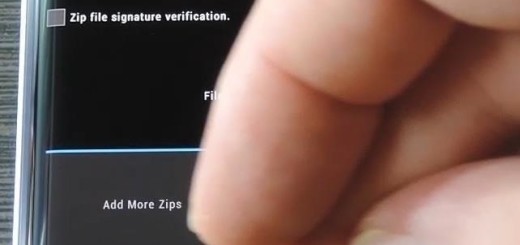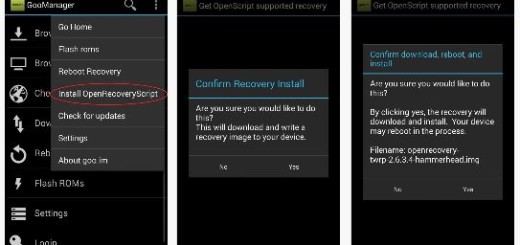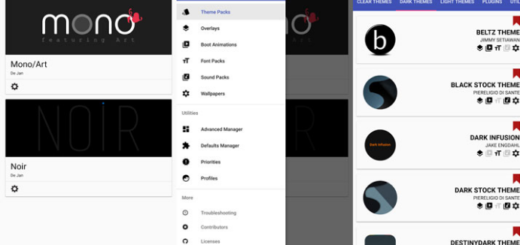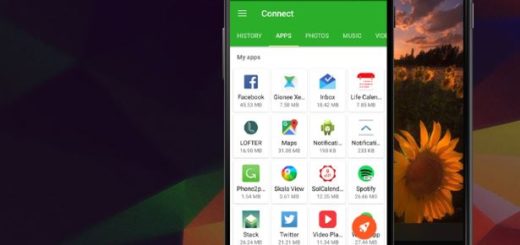Have Android 8.0 Oreo Running on PC
Android 8.0 Oreo has been released for quite a while to all supported devices, so you should better read about how you can have it running on your computer. This guide will show you how exactly you can run Android 8.0 Oreo on your computer because Oreo is the most powerful and latest operating system that everyone thrills for.
With all feedbacks and comments, this time Android has tried to satisfy the needs of its users thanks to the update and improvement on speed, reliability and power.
This implementation is ideal for developers who are constantly building new apps and need to test each change quite quickly. This way, you can forward app builds instantly. Even more, for normal users, this gives them a chance to test out all the new features of Android 8.0 Oreo, even without actually having a compatible device.
Follow the simple steps to Install Android 8.0 Oreo on PC:
You can now Have Android 8.0 Oreo Running on PC:
- For the start, download Android Studio;
- Install it;
- When the installation is finished, open Android Studio;
- You must head up towards creating a new project on Android Studio on the first screen;
- On the new project page, give a name to the application or OS;
- Then, click Next;
- Select the Phone and Tablet option and click Next or you can choose wear, TV or auto for different display purposes;
- Select a type of activity to mobile and click Next;
- On this page, let everything by default and click Finish;
- Once the project is created and started, you have to go to Tools>Android>AVD Manager;
- You must click on Create New Device on the Android Virtual Manager;
- Feel free to choose hardware you want to virtualize Android O on like Pixel XL or Nexus;
- Now, you must select a system image, so to download & use Android O click on Download and let it download;
- When downloaded, select Android O and click Next;
- Finalize the settings by clicking Finish to create the project and get ready for running Android O;
- When the project is fully created, click on the Play button and it will start running.