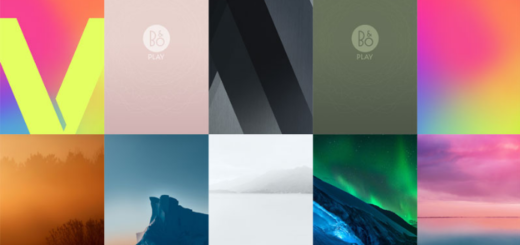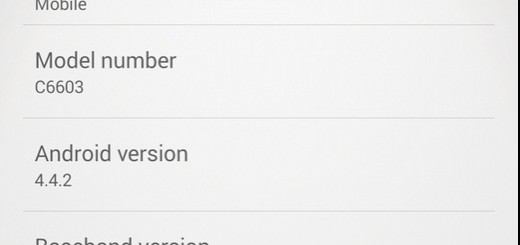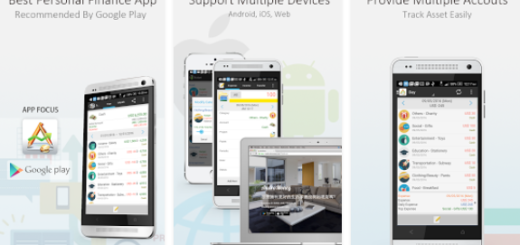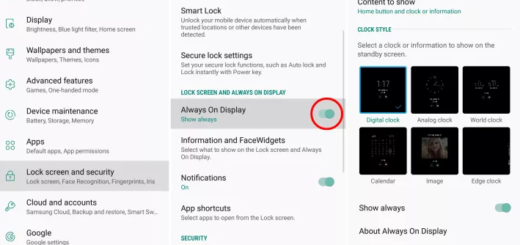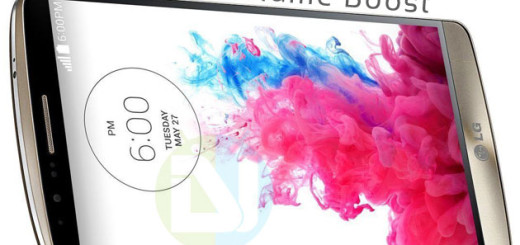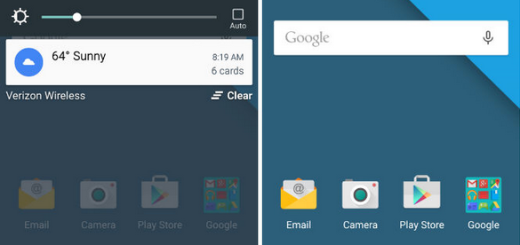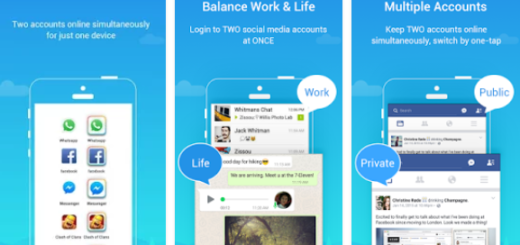Easy Way to Download Videos on Android with InsTube
The traditional way to enjoy a video file onto Android is to download it onto PC and then sync it to Android, which takes a lot of tedious work. I have a much better suggestion for you in order to save you time and effort. Well, you can and should use an app called InsTube to download videos from a variety of different websites like Facebook and Vimeo.
After all, downloading should be of the easiest things that you can do on a phone or tablet, even if in phone operating systems there are zero default apps to download videos or music. Yes, there are plenty of downloaders for the computer, but video downloaders for Android phones seem to be missing even if Android, as one of the mobile operating systems of smartphones, is far more capable than any other OS out there.
InsTube can’t be found in Google play store, but this should not stop you from getting it. Once you are sure that this is the app that you want, you can get to the Settings> Security> Unknown sources. Make sure that you marked up the Unknown sources. It will allow you to install the unknown application on your Android phone or tablet and proceed to the actual tutorial.
How to Download Videos on Android with InsTube:
- Open the InsTube site;
- Tap Free Download – I am talking about the red button in the middle of the page, so you cannot miss it and your file will begin downloading;
- Then, you have to tap the notification announcing that the file has downloaded;
- Now, tap the file in the file manager’s Downloads page;
- Tap Install when prompted;
- You must tap Open in the installation window, or tap the InsTube app icon in your Android’s App Drawer;
- It’s time to go to a video that you want to download. For that, enter a website’s address in the text field at the top of the screen or tap an app icon on the InsTube main page—type in the name of the video that you want to open, and tap the video;
- Tap M4A found at the top of the drop-down menu;
- You can select a quality, so tap a number in the drop-down menu in order to do that;
- The video will begin downloading onto your Android, so you have to wait;
- Once the video finishes downloading, you’ll be able to find it in the “Downloads” section of your Android’s file manager.