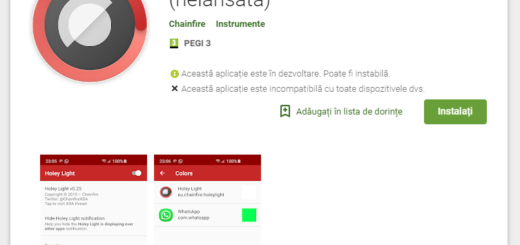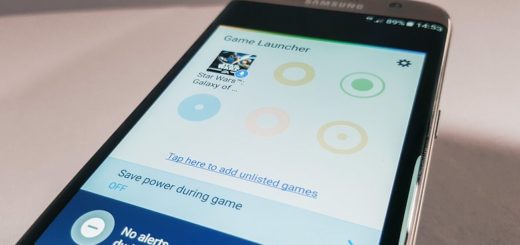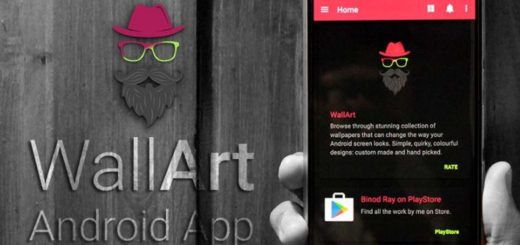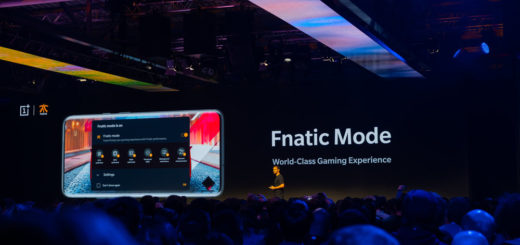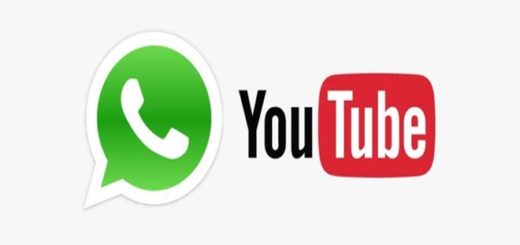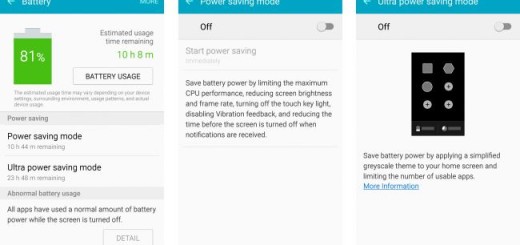How to Install Android 6.0.1 Marshmallow on Samsung Galaxy Tab S2
Android Marshmallow is the latest operating system from Google. As you already know, it introduces interesting and innovative features to Android users all over the wolrd as it has various under-the-hood improvements, revamped security system, not to mention all those bug fixes, so I bet that you cannot wait to install the latest Android 6.0.1 Marshmallow on your Samsung Galaxy Tab S2 as well.
Aren’t you sure that this is what you want? Let me tell you that this an official and signed firmware from Samsung, so flashing this official firmware will not trip KNOX. And this is the best way to skip the waiting for the update to come to your tablet as well.
However, if your Galaxy Tab S2 was rooted, you will lose root right after the installation finished as the device OS will then be restored back to the official default settings and you must use of this method solely at your own risk! If something bad happens, you are the only one to be blamed – I have warned you about that from the start, so make no mistake!
For the Android M updating process to work, you must use the Odin app, so verify that the USB drivers are installed and that any Samsung official tool is blocked from running. Then, Odin requires for the USB Debugging option to be enabled under Developer Options. For that to be possible, enable USB debugging from your handset’s settings. Go to Settings > About Device > Software info and don’t hesitate to scroll down to the build number and tap the number until the Developer option appears.
Then, it is highly recommended to make a backup of all the important files stored from your tablet’s internal memory – contacts, messages, calls, apps and so on. Things should be fine, but do that just to be safe and ensure that your stored data is safe. And don’t forget that your Samsung Galaxy Tab S2 battery must be fully charged for the procedure.
All set and ready? Let’s begin the actual procedure:
How to Install Android 6.0.1 Marshmallow on Samsung Galaxy Tab S2:
- The first thing to do is taking the Android 6.0.1 T815XXU2BPD6 archive file from here;
- Now, you must extract it and you will get the T815XXU2BPD6 tar.md5 firmware file;
- Download Odin3 v3.10.7 from here too;
- Extract the Odin zip contents as well;
- Now, power off the tablet;
- Boot the Galaxy Tab S2 T815 in Download Mode;
- Launch the Odin exe on your computer;
- Establish a connection between the handset and your PC via the original USB cable;
- Don’t forget to verify the check-boxes options on the right top of Odin, ensure that the both ‘AUTO-REBOOT’ and ‘F.RESET TIME’ checkboxes are checked;
- Only the ‘RE-PARTITION’ has to remain unchecked;
- In Odin, you have to click the AP button;
- Then you will have to locate the T815XXU2BPD6 tar.md5 file tha you have extracted at Step 2;
- Don’t hesitate to load it in Odin;
- Hit Start to begin the updating process;
- At the end, you should see the phone rebooting and the PASS message will also appear in Odin.