Enable Unknown Sources on your Android device
3 min. read
Published on
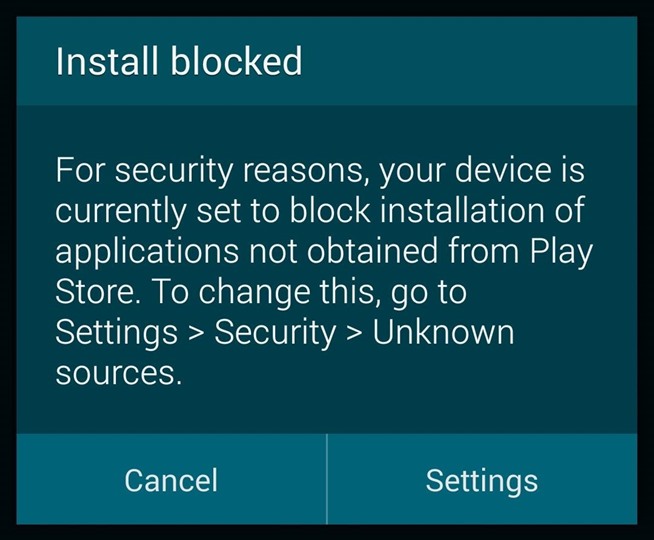
Here I am with a guide that’s basic, but yet easy enough to forget about if you have something else in mind – since Android is an open source platform, the tweaking operations that you can perform are more than numerous.
If you’re going to install Android apps that don’t live in the Google Play Store, or something that needs root privileges like the Xposed Framework, then you need to Enable Unknown Sources or else you cannot be successful.
Don’t you know how to do it on your own? Say no more as long as here I am to help you. You should enjoy the priviledge of installing any third-party app of your choosing (after all, this is all what the Android OS is about), so use the steps from below:
Learn to Enable Unknown Sources on your Android Device:
- For the start, head to your Android phone’s main settings menu (you can do that through the app drawer or by using the notification shade);
- It’s time to look for an entry titled either Security or Lock screen and security – note that the exact names of the settings entries listed below may vary from one device to another, but I can assure you of the fact that the overall process is the same for all situations;
- From this menu, all you have to do is to tick the box or toggle the switch next to the “Unknown sources” entry;
- After that just press “OK” on the popup.
That was all you had to do this time! With this procedure done, let me assure you that there is nothing stooping you from installing any APK file that you’d like onto your Android phone.
As an example, let me show you how easy is to apply these steps on a certain device. I am referring to none other than the popular Samsung Galaxy S5 and here’s the guide that you must complete: How to Enable “Unknown Sources” on your Galaxy S5.
Here you can find more guides for your Android device:
- Use Battery Time Saver & Optimizer on your Android Device;
- Do you know How to Use Handcent SMS on your Android device? This guide will show you how simple it is;
- Preserve Old Photos to your Android Smartphone;
- Protect your Privacy and Secure your Apps with Hexlock with the help of this step by step guide;
- AZ Screen Recorder: The best Screen Recording App for your Android Device;
- Learn more about A File Manager with Basic Android Functions: MK Explorer from here.










User forum
0 messages