How to Enable “Unknown Sources” on Galaxy S5
3 min. read
Updated on
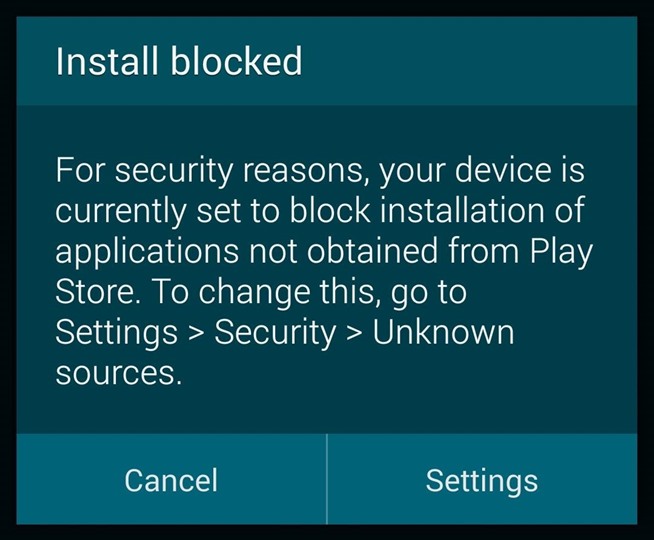
Have you ever found yourself in the situation of trying to install an app not found in the Android Market? Many of you probably were, so you know that things are not as good as you might first thinking. In such a situation you are greeted with the usual “For security, your phone is set to block installation of applications not obtained from the Android Market” message as you try to install, but don’t you imagine that this is where the story ends.
Not at all! It has to do with the fact that you must enable “Unknown Sources” at first and Samsung Galaxy S5 is no exception to this rule. What exactly are these Unknown sources? Well, we can simply say that they are anything other than the Android Market such as a simple app sent by e-mail or downloaded from a website. We are not here to tell you that it’s time to forget all about these third-party apps, but to show you what it has to be done for solving the problem.
As we have told you from the start, in order to successfully download third-party apps, you’ll have to enable Unknown sources and the procedure is not at all a complicated one. Here’s what you have to do:
How to Enable “Unknown Sources” on your Galaxy S5:
- Go to Settings on your Galaxy S5 (through the app drawer or by using the notification shade);
- Slide down to the System section;
- Now it’s time to tap on Security;
- Check the box next to Unknown sources.
There you go! You have enabled “Unknown Sources” on your smartphone from Samsung within seconds. And if you’re worried about the security implications of these unknown sources, you can also choose to install the app from outside the Android Market and then hit the checkbox again to turn them back off.
And don’t forget that more tutorials about this device are waiting for you; we are talking about the Ultimate Guide for Samsung’s Galaxy S5 Camera, How to make Samsung Galaxy S5 look like Stock Android, How to Enjoy a Galaxy S5 experience on any Android Device or to Choose the Right Screen Mode on Galaxy S5, How to Use Samsung’s Galaxy S5 Fingerprint Scanner and to Customize Galaxy S5 Settings Menu, what can you do in order to Customize Blocking Mode on Galaxy S5 or to Hide Files, How to Improve Battery Life or to Use Emergency Contact Feature on Samsung Galaxy S5 and the list continues.
Just stay tuned for more and don’t forget to write in case of having any question. We’d be glad to help you!










User forum
1 messages