How to Use Samsung’s Galaxy S5 Fingerprint Scanner
5 min. read
Updated on
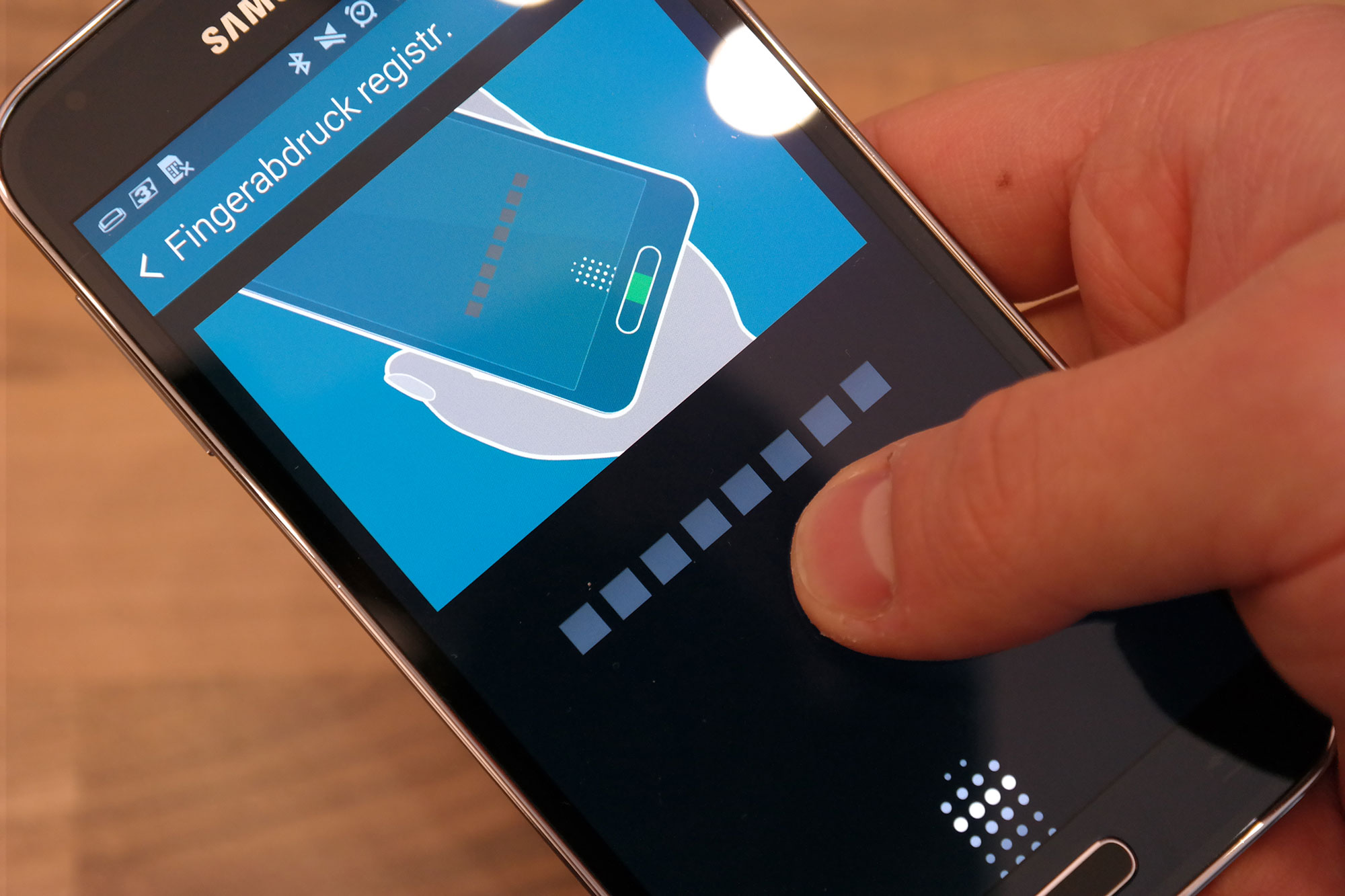
We have all been convinced about the fact that Galaxy S5 is full of unique features. If you want to find out how to get the best out of this Android smartphone, you are exactly where you have to be as long as we want to help you use the handset to its maximum extent. In this specific article, we are going to show you how easy it really is to use Samsung’s Galaxy S5 fingerprint scanner.
So, let’s start by telling you that just as the popular iPhone 5S, the Galaxy S5 model includes a fingerprint scanner that can be easily found in its home button. Fingerprints can be used to unlock the phone, to access private content, to verify your identity when purchasing content from Samsung or to authorize transactions with PayPal. So, what do you say? Could this feature be of any help for you? If the answer is a positive one, it’s time to start learning:
How to Set up Fingerprint Scanner on Galaxy S5:
- Start by enter the phone’s settings;
- Choose “Finger Scanner”;
- After that, you have to click “Fingerprint manager”;
- You will be asked to swipe your finger from the screen down over the home button eight times; don’t hesitate to do that;
- Also create a password to use in case the fingerprint fails to register;
- Tap the OK button on the popup menu to set the fingerprint as the default method for unlocking your Samsung’s Galaxy S5 device.
That was all! The same result can also be obtained by going to Settings >Lock Screen and selecting Fingerprint. But don’t you imagine that this was all! The fun is just about to begin!
How to Register a New Fingerprint:
Don’t forget that your Galaxy S5 has the ability to store up to three fingerprints. In case of changing your mind and waiting to register a new fingerprint, here’s what you have to do:
- Click “Fingerprint manager”;
- Swipe your finger and press the plus icon at the top of the screen;
- A fingerprint can be deleted or renamed with a simple long press on the screen; so, that’s how easy is really was!
How to Use your Fingerprint for purchasing content from Samsung:
- Enter the Finger Scanner settings;
- Choose the “Verify Samsung account” option, and toggle it on;
- For PayPal, select the “Pay with PayPal” option, install the Fido Ready app, and link your PayPal account; like that, your Samsung Galaxy S5 can then be used to authorize transactions on any mobile site or app that accepts PayPal.
How to Enable Private Mode by using Fingerprint:
Do you want to prevent others from accessing certain content on your Galaxy S5 device. Just use its Private Mode feature that lets you hide your personal photos, videos, documents, or voice files. To enable Private Mode, here’s what you have to do:
- Go to Settings;
- Choose Private Mode;
- Now it’s time to click Fingerprint; don’t forget that you can also use a pin code, pattern, or password instead of your fingerprint, methods that we strongly recommend as well;
- In order to set a certain file as private, just long press it, click the three dot icon on the top right-hand side of the screen, and select “Move to Private”.
That was all! If you have any questions on how to use Samsung’s Galaxy S5 Fingerprint Scanner, please let us know in the comment box below. And there’s one more thing that we want you to be aware of.
It seems that researchers proved they could easily hack into this Samsung smartphone by using its fingerprint scanner, so we must admit that we still have some doubts about the device’s security. We are talking about a group of researchers which were able to hack Galaxy S5’s fingerprint sensor, making their results public. Security Research Labs successfully managed to bypass the phone’s biometric security by simply using a “wood glue spoof” made from a mold that was taken from a photo of a fingerprint smudge left on the handset’s screen, so yes, everything is possible!
Even US Sen. Al Franken wrote a letter to Samsung clearly mentioning that he’s worried that the company’s Galaxy S5 isn’t as secure as it should, therefore “those security gaps might create broader security problems on the S5 smartphone.” In his letter, he has also revealed his fear that fingerprint scanners are often less secure than passwords, concluding that: “If hackers get hold of a digital copy of your fingerprint, they could use it to impersonate you for the rest of your life, particularly as more and more technologies start relying on fingerprint authentication.”
This is far from what we want, that’s for sure! In any case, don’t leave aside the fact that the hack method that the researchers used on the Galaxy S5 was the same one that they used to hack the fingerprint scanner on Apple’s iPhone 5S last fall too, so this is not only Samsung’s problem. And after all, it is totally up to you to decide using this feature or not!



User forum
0 messages