Choose the Right Screen Mode on Galaxy S5
4 min. read
Updated on
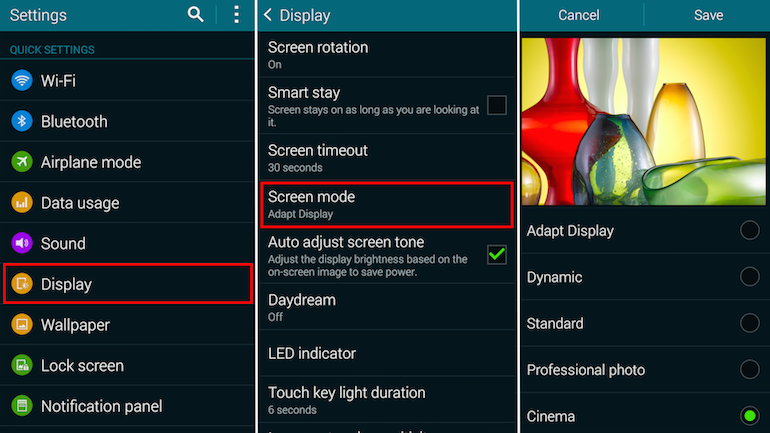
Are you the owner of a Galaxy S5 and you think that you know all about it? Let us tell you that besides all its specs that you are most likely aware of, this device can do many more things that you have ever realized. If you want to get more out of your S5, or just want to find out if what we have told you is indeed true, you’re in the right place. On our site you can find a full list of Samsung Galaxy S5 guides and this time we want to show you how to choose the right screen mode on this handset.
Do you know that each mode has its own advantages and disadvantages? Here’s how you can choose the one that’s perfectly fits to your needs as long as Samsung is actually one of the few manufacturers that lets users choose their own display mode. Starting with the Galaxy Note 2 and its S line of smartphones, the Korean manufacturer has included a special option in the settings menu that gives us all the control that we need for the phone’s display.
Choose the Right Screen Mode on your Galaxy S5:
In order to select a new screen mode on this Samsung Galaxy S5 handset, you just have to open the device’s settings, choose Display and then click on Screen Mode.
Here’s where you can find no less than five display options: Adapt Display, Dynamic, Standard, Professional Photo, and Cinema. We can tell you from the start that each mode has its own pros and cons, so here’s how you can choose the one that’s appropriate for you:
Adapt Display
As many of you know at this point, the default setting on the Galaxy S5 is none other than this one – Adapt Display. This option helps us change the saturation, the sharpness of the display while inside of the Internet, Smart Remote, Gallery, Google Play Books, Video apps, Camera, as well as the color range, but you should know that it may not work in some third-party apps.
We suggest that you should use this Adapt Display in areas with high ambient light, such as outdoors on a very sunny day and never indoors.
Dynamic and Standard
When it comes to these Dynamic and Standard modes, you should know that they tend to oversaturate the color, Dynamic even more than Standard. So, if you prefer your Samsung Galaxy S5 with a display with colors that tend to pop, Dynamic and Standard are the options you should choose, but not before being aware of something.
Colors in both of these modes will never have the same accuracy as the ones in all other modes; in fact, we can say that they are the worst choice at this chapter.
Cinema mode
Is accuracy a top priority? Then, you should know that Cinema mode on the Galaxy S5 offers the most accurate and natural colors not only from all modes, but even more than that. It seems that experts over at DisplayMate revealed that Cinema Mode in this Samsung Galaxy S5 smartphone has the most accurate colors of any smartphone or tablet they have ever tested.
Thanks to that, this mode is the ideal choice when it comes viewing photos, watching movies and TV shows, as well as indoors or in those areas with very low ambient lighting.
Professional Photo
The Professional Photo mode is something special that the Korean company Samsung includes in its most recent smartphones. This option provides accurate colors and is simply perfect for viewing high-end Adobe RGB-standard photos such as those that have been taken with a DSLR camera.
Auto adjust screen tone
Don’t forget to disable Samsung’s Galaxy S5 “auto adjust screen tone” setting, an option which attempts to reduce power consumption by adjusting the screen brightness based on the on-screen image. We know that this is a good thing, but don’t forget that it also reduces color accuracy and contrast ratios, so it’s up to you to choose what is more important: the battery life of your Galaxy S5 or the accuracy capabilities.
If you have decided, you can enter the phone’s settings, click on Display, and uncheck the “Auto adjust screen tone” box or you can only give it a try, see how it works and change your mind later if you are not satisfied by the result.
It’s all about personal preference, so feel free to decide!



User forum
1 messages