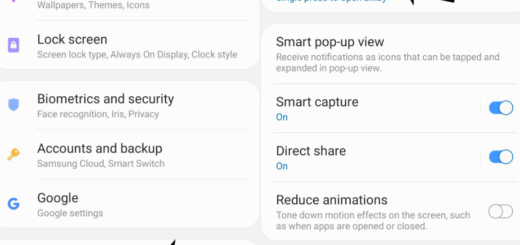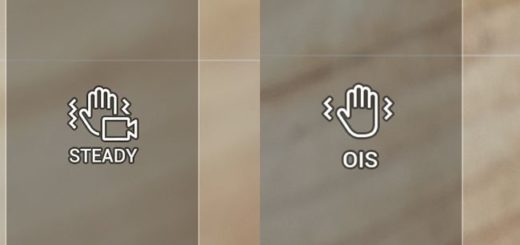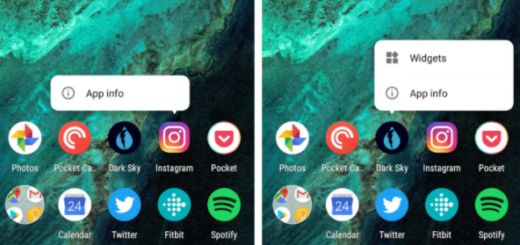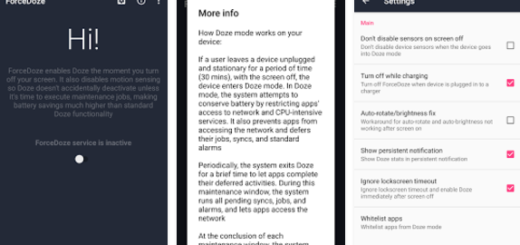How to Install Android 5.1.1 Lollipop OS on Huawei Ascend P7 L09
Are you ready to make a change on your Huawei Ascend P7 L09? Join the club! The Android 5.1.1 update is probably what you have in mind, but note that it is available only for two variants of the Ascend P7 device and flashing a wrong Lollipop update will most probably soft-brick it, so make no mistake.
You have already seen how easy is to Flash Android 5.1.1 Lollipop OS on your Huawei Ascend P7 LT10 and now it’s the ideal time for the Ascend P7 L09 version to enjoy the same treatment.
What should you do in order to be prepared? First of all, apply a complete backup operation, just to be on the safe side and prepare the PC for the guide as well. To be more precise, you have to temporarily deactivate the antivirus or any sort of antimalware protection as they might slow down or completely stop the flashing procedure, not to mention that you have to install Huawei’s Ascend P7 L09 drivers.
Do not forget that you have to gain developer options and to enable the USB debugging feature before updating to Android 5.1.1 Lollipop firmware. So, go to Menu – Settings – About phone and tap several times on Built Number; after that, just find your way to Menu – Settings – Developer options from where it’s time to tick the USB debugging field.
Are you sure of the fact that there is enough battery life left on your Huawei Ascend P7? If not, you must charge your smartphone before doing anything else as long as if it gets turned off in the middle of the flashing process, it can get bricked and it’s only your fault to assume. In fact, you have to apply the entire guide under your responsibility only!
Upon finishing these prerequisites, you can finally move forward to the guide given below. Good luck!
How to Install Android 5.1.1 Lollipop OS on Huawei Ascend P7 L09:
- For the start, from here you have to download the official Ascend P7 Android 5.1 update;
- Extract the update file to a separate folder; you will get a Software folder, in which you would have a dload folder with Update.APP file;
- Connect your Ascend P7 to the PC by using the original USB cord;
- You must transfer the update file to the internal storage of your Huawei handset;
- Now, open the Update menu under Settings;
- Tap on the Menu key at bottom;
- You have to select Local Update option;
- Your Ascend P7 will look for UPDATE.APP file inside the dload folder;
- Then, a pop up menu will be then displayed on your handset, so don’t hesitate to tap on Install;
- Have patience while the Android 5.1.1 Lollipop file is flashed;
- At the end, you just have to reboot the device.
Have you successfully completed this tutorial? In case of needing any help, keep in mind that this is why I am here for from the start, so don’t be shy to share your problem as detailed as possible. I can guarantee you that I will do my best to find the best solution!