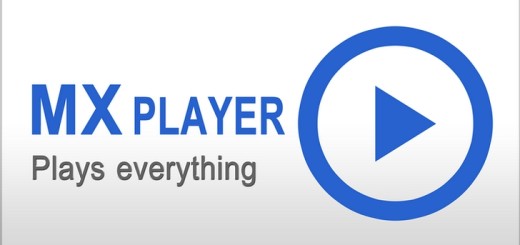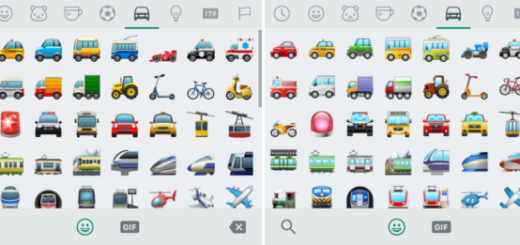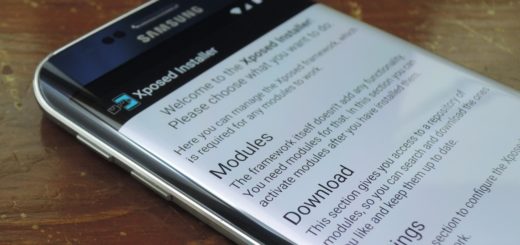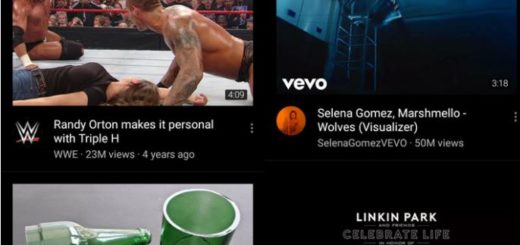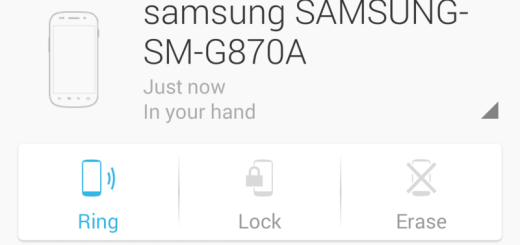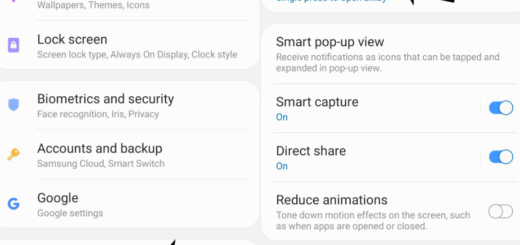Restore Stock 5.1.1 Lollipop Firmware on T-Mobile Galaxy Note 5 SM-N920T
In case of being the owner of a new T-Mobile Note 5, I know that you have plenty of reasons to be excited about it. Your device runs on none other than Android 5.1.1 Lollipop out of the box and Samsung plans to update the phablet to Android 6.0 Marshmallow in the near future as well.
Well, you know that Android M has not been released yet for this device, but in order to enjoy it at a later date, you have to be on the stock firmware.
Here I am to help you with a detailed guide that will get you back to the stock firmware. With T-Mobile pushing the updates, there are no less than 3 firmware versions available for the Galaxy Note 5 SM-N920T variant that I am talking about: N920TUVU1AOGE, N920TUVU1BOH4 and N920TUVU1BOH6 – all of them being based on none other than the Android 5.1.1 Lollipop OS version.
This tutorial is suitable only for the T-Mobile Samsung Galaxy Note 5 SM-N920T variant, so make no mistake or you risk bricking the device. Even more, you have to enable USB Debugging on your phone and prepare a computer or a laptop. You have to make sure that you have Samsung’s drivers installed on your PC, as well as to deactivate the antivirus protection which might stop the downgrade / update operation when you are expecting it the less.
And don’t forget to verify the battery percentage as your Galaxy Note 5 must have at least 60% of battery left. Only now, you are really prepared for the procedure, so here are the steps:
How to restore Stock 5.1.1 Lollipop Firmware on T-Mobile Galaxy Note 5 SM-N920T:
- Take the Lollipop N920TUVU1BOH6_N920TTMB1BOH6_TMB.zip firmware for your Note 5 by using this direct link;
- Here you can find the N920TUVU1BOH4_N920TTMB1BOH4_TMB.zip;
- Take the N920TUVU1AOGE_N920TTMB1AOGE_TMB.zip from here as well;
- You have to extract it in order to get the firmware file with .tar.md5 extension;
- Also take the Odin.zip file from here;
- You have to extract the file on your PC; you will get the Odin3_v3.10.7.exe file;
- Now, it’s time to turn off your Samsung phone;
- Do not hesitate to boot it into the Download Mode, so turn off your device and then press and hold the Volume up + Home + Power buttons at the same time;
- When you see the warning screen with a yellow triangle sign, press the Volume Up key to enter Download mode;
- Open it as administrator to get to the Odin window;
- It’s time to connect your T-Mobile Note 5 to the computer with the help of the USB cable;
- As soon as you connect the device, the ID:COM port on Odin will turn Blue and you’ll see “Added!!” message;
- Now, you have to click the AP button on Odin;
- Add the firmware file right away(N920Txxxxxx_N920Txxxxxx_.tar.md5);
- In the Options section, make sure that only the Auto Reboot and F. Reset Time boxes are checked;
- You can finally click the Start button on Odin in order to start installation;
- Once you get a PASS! message on Odin, your device will restart;
- Once you have successfully booted into the firmware, you can start enjoyoing all the changes!