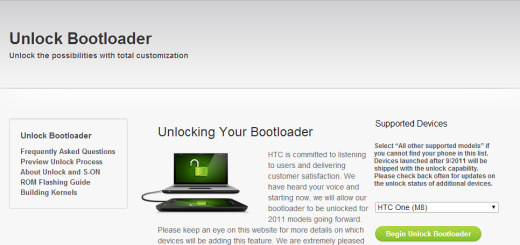How to install Android P Public Beta on Google Pixel XL
Android P is mere months away as long as Google is expected to roll Android P out more widely to phones in August once owners of the supported phones have helped the company to iron out the current issues and bugs. If you want to be among the first to get your hands on the beta versions of the operating system, if you’re super keen to explore the software now, the beta has gone live and you can do it.
Don’t you know how to install the Android P Public Beta on your Google Pixel XL? Before going any further, let me remind you the fact that it’s a good idea to back up your data, just in case that something might go wrong with your account on the beta. Accidents do happen all the time, so it’s better to be safe than sorry.
And even if Android P promises a lot, if you ever decide that it isn’t for you and want return to the currently public version of Android, just go to the Beta Program page and click the option that says Unenroll Device.
How to install Android P Public Beta on Google Pixel XL:
- Launch your web browser and visit the Android Beta Program page;
- You must select your Google account and once you choose an account, you should see a list of linked eligible devices than can be enrolled;
- Scroll down to Eligible devices and click the one that you are interested about – Google Pixel XL;
- Now, accept the terms and join the beta;
- Google will give you a clear warning that “updates you’ll receive as a part of this program are pre-release versions, and may contain errors and defects that can affect normal functioning of your device”. At this point, don’t hesitate to click OK to the confirmation that your device has been enrolled and that an OTA update will be available soon;
- You may receive a notification to update your phone, and if so, all you have to do is to tap on it to get started;
If this doesn’t happen after waiting a bit, go to Settings > System > System update. Tap Check for update. The device will start downloading Android P beta update; - When the notification arrives tap Download and install;
- In the next window you’ll be told this will install a preview version of Android on your device. Check you are connected to Wi-Fi, then tap Download;
- You can now install the Android Public Beta. Follow the on screen instructions to complete the process.
For more similar tutorials, do not hesitate to visit our How To section. I am sure that you won’t be disappointed!